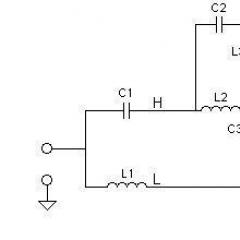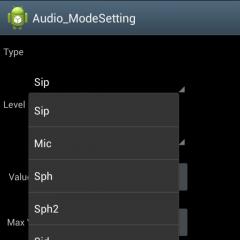Error connecting to Viber service. Viber does not work and gives an error - we are looking for a solution to the problem Viber does not connect, check
Viber developers strive to make the service more stable and better with each update. When using the messenger, errors occur quite rarely, but in some cases they cannot be completely avoided. All phones and firmware are different, so Viber malfunctions often depend on the device itself and are difficult to predict. However, you can prepare and study the main application errors, as well as learn how to eliminate them.
Symptoms of the problem: the appearance of a Viber error
Depending on the version of the system on which the smartphone is based, the content of the message with the problem of Viber may be different. Here are some typical options:
- "Viber app has stopped";
- "An error has occurred in the Viber application";
- "Viber has stopped working."

If one of these options occurs (or another, but with a similar meaning), you need to remember what preceded the launch of Viber and what actions were performed in the messenger itself. Incorrect operation depends on many concomitant factors that can cause internal conflicts in the system. Depending on the cause of the error, you can solve the problem in different ways. In addition, each of the methods requires a strict adherence to the sequence for successful troubleshooting.
Solution 1: Clear Viber Cache and Data via Settings
Most often, it is an overabundance of temporary files that leads to the fact that Viber refuses to work. To get rid of the disease, the first step is to clear the cache. This will require:
- Open the settings menu.

- Go to the "General" section (may be called "Device") and select the "Application Manager" section.

- Find the messenger in the list and click on it.

- In the window that appears with information about the service, select "Clear cache".

If the error persists, you can resort to a deeper cleaning. To do this, you will need to select "Clear data" in the same window that appears in paragraph 4 of the instructions discussed above. After that, the Viber account will need to be re-entered according to the standard procedure.

Solution 2: uninstall and install similar Viber
Sometimes a complete removal and a new installation of Viber help. In particular, this solution is suitable if the device has a modified or cloned version of the messenger. There are situations when both types of service are installed. In all cases, the algorithm of actions is as follows:
- Remove Viber through the "Application Manager" or through the main menu. If there is a cloned version, it should also be removed.

- Open settings and select the "General" section (or "Device", or "Applications").
- Select the "Memory" group in the "Device Manager" subgroup (or in the general settings menu).

- Click "Cached data" and confirm the deletion.


- Click "Other files", check the box "Viber" and select the delete icon.


- Download the current Viber, install and re-register.
A simple removal will not lead to the desired result, since it is necessary to clear all the so-called "traces" of the old Viber.
Solution 3: Uninstalling and Installing an Older Version of Viber
Much less common is the situation when the problem is the result of a conflict between the API level offered by the firmware and a similar parameter requested to work by Viber itself. As a rule, such a situation occurs before installation, however, for some system reasons (artificially inflating the API level, installing an update through root programs), the problem may manifest itself after it. This case is called a syntax error.

The solution for older smartphones (Android 4.0 and below) in this situation is as follows:
- Remove Viber in accordance with paragraphs 1-5 of the previous instructions.
- Download and install Viber corresponding to the API level of the system. Version ratio:
- 3.3.67 for Android 2.2;
- 5.2.36 for Android 2.3;
- 8.0.0 for Android 4.0.

- Go to the Play Store, find Viber in the search and go to it.

- Click on the three-dot icon in the upper right corner and uncheck the Auto-update box.

The last two points are required, since failure to comply with them will lead to an update of the stable working version of Viber and, most likely, to new errors on the old phone.
Solution 4: Update an outdated version of Viber
The problem with performance, no matter how surprising, may lie in the fact that the smartphone has a non-working or simply outdated version of Viber. Versions prior to 4.0.0.1707 are not fully supported, while others may cause internal system conflicts. To resolve this situation, just go to the Play Store and install the current assembly of Viber.

Solution 5: Install Google Play Services
A number of users, in order to lighten the weight of internal software, free up memory and increase autonomy, remove Google Play Services, which weigh quite a lot and take a decent amount of RAM. This often leads to many errors. To fix the problem, you will need:
- Install Google Play Services by downloading them directly from the Play Store. In addition, you can use the light version for outdated or weak devices, however, for this, the firmware on the smartphone must be initially cleared of "traces" of Google applications.

- Clear the cache and data of Viber in the way discussed in "Solution 1".

- Log in to your messenger account and check if it works.
Problems and various conflicts during the operation of Viber are the result, for the most part, of user actions. Their occurrence actually stops the service, so each of the ways to solve the problem should be taken into service.
Download Viber for Android
- Download the latest version of Viber for Android
- Download outdated versions of Viber for Android from the full archive
This cross-platform messenger is used all over the world: it is installed on computers, tablets, smartphones with various operating systems. Problems with it, however, sometimes arise: Viber may not start on all devices. How to solve them?
Doesn't work on computer
Viber is installed and runs on the Windows platform. Errors of a different nature may occur while using the program on a PC. Why might the utility not work?
Depending on the cause, a number of measures are taken. In fact, it is quite difficult to find out what caused the problem, so there is a certain list of methods that each user can use.
Where to begin?
- Make sure that the device has the latest version of the messenger. If not, update.
- Check if the antivirus or Firewall is blocking the work of Viber. If blocking occurs, add the application to the exclusion list.
- Scan your device for viruses.
- To restart a computer. In most cases, this method solves the problem.
- Clean the registry using CCleaner or another program.
If all of the above methods did not help, and the PC is connected to the network, you need to resort to a cardinal measure: reinstalling the program.
First, you need to uninstall it through the "Programs and Features" window. To open it, simply enter its name in the search box in Start. Next, find the program in the list and remove it.
PC application stops working
During operation, Viber may stop working - a window appears on the computer screen with a notification: "The Viber program has stopped working."

As a rule, restarting or reinstalling the program does not solve the problem. However, this may be an isolated case - then you just need to restart the PC.
If even after restarting the device, the program continues to freeze, you must use the following method.
1. Right click on the icon to display the context menu.

2. Select the last section "Properties", and then in the window that appears (in its left part) click on "Device Manager".
3. Find the line with the name "Sound, game and video devices." The name of your sound card will be listed here. For example, it could be "High Definition Audio capable device".

4. Turn off the device by clicking on the rightmost icon in the top panel of the window.
Doesn't work on phone
The messenger installed on the phone may also fail. There are the following popular types of failure:
- does not send messages;
- refuses to connect;
- does not call;
- stops work suddenly;
- does not start.

What should be the user's next steps if the client fails to start?
1. First you need to restart your smartphone.
2.Next, check your internet connection. Often the problem lies precisely in the absence of a network. Check if pages are loading through the browser. If not, you need to restart the 3G connection or router to rule out the cause. If everything still does not connect to the network, restart the device again. The problem may remain - then you should contact the operator for help. Before doing this, check the balance so that it does not turn out to be zero.
3. Clear the program cache. To do this, go to Settings - Application Manager. Find the program in the list, click on it and click on "Clear Cache". It would also be useful to stop work.

4.Scan with antivirus. After that, try to start again. In some cases, the antivirus may block the client.
The last resort would again be to reinstall the application. Go back to the messenger menu through Settings and click on "Delete". Then download and install the client through the Play Market on Android or AppStore on iPhone.
Sometimes the following happens: debugging work takes place on the company's servers (developers add new functions and features, as well as fix problems and errors) and, accordingly, Viber may become unavailable for a while. In this regard, it makes sense to wait a bit.
Issues after latest update
Viber developers offer new versions to users. It is recommended to update regularly, as upgrades not only bring new features, but also solve problems with failures. The update takes place automatically.
However, there may be issues after the update. Viber stops working. This is due to a conflict between the drivers or OS of the smartphone and the program. The first ones may be too old for the updated application to work properly.
The solution is to install all system updates. After that, you need to test the program.
As an alternative - reinstall Viber. How to do this was described above. Given the fact that updates come automatically, in some cases it will take several reinstallations until the error disappears.
Contacting the official support service
If all the methods listed above are not successful, you need to contact the Viber user support service. Go to: http://support.viber.com/customer/ru/portal/emails/new.
The feedback form for describing the problem is available in Russian (required fields must be filled in).
Describe your issue in detail, remembering to include the latest messenger version, operating system type, and other details.

Before sending a notification, check that all lines are filled in correctly. As a rule, the answer comes quickly by e-mail.
Problems with Viber are most often solved by restarting the program and connecting to the Internet. Also, it may not be superfluous to clear the program cache on the phone and the registry on the computer.
Viber is a very popular messenger designed to facilitate communication between people all over the planet. The audience of the Viber application is constantly growing, the program is being installed on an increasing number of mobile devices and gadgets.
Each user of the messenger at least once during the operation of the application wondered why Viber stopped working on the phone. Consider the main reasons for the failure of the application and possible solutions to problems with the Viber messenger.
Error 495: file not found
The situation when error number 495 appears when it happens happens quite often. This error means that the Viber installation file was not found on the developer's server. Why is this happening?
Most likely, the user started downloading the installation file of the application at the moment when the version of the program was being updated on the server, that is, the new installation file had not yet been uploaded for download, and the old version had already been deleted. There is no need to panic, it is better to just wait a while and try again to download the Viber application.

No internet connection
As trivial as it may sound, but the most common reason why Viber does not work and gives a connection error may be the lack of an Internet connection. Therefore, first of all, you need to check the network operation in other applications, for example, in a browser. If the pages of sites open quickly and without errors, then the connection to the network is functioning correctly, and the reason is not in it.
If the browser does not display pages, you need to deal with the connection. Let's say your smartphone is connected to the network via Wi-Fi. You should try switching from Wi-Fi to a 3G or 4G mobile network and recheck the Internet. If the connection problem persists, you need to deal with the phone's APN access point settings or contact your mobile operator company. Cell phone companies must have the knowledge necessary to set up virtually any telephone.
Alternatively, you can check the balance, perhaps the Internet was blocked due to insufficient funds in the account. In this case, replenishing the balance will solve the problem.
Viber out of date
There are less obvious reasons for the situation when Viber does not work. What to do with the Viber application if it does not work? You need to check which version of the program is being used. Possibly shot.
To solve the problem, you need to update the messenger and re-check its performance.
Consequences of an incorrect update
The Viber application is constantly being improved, new functions and features are added to the messenger. Unfortunately, sometimes after installing a new version, the operation of the program may be disrupted. Often this is due to errors in the update package itself, with incompatibility between versions of Viber and the Android operating system. As a rule, if such problems occur, they are fixed in the next program update packages. And before the release of the corrected modification of the application, you will have to use the old version of the messenger, after downloading it on the network.
In any case, you need to report the situation to the support service so that the developer can start working on the problem. The more requests from users, the faster the release of a correctly working program update will be carried out.
Block messages by another user
If the Viber application works, but messages are not sent to all contacts, it means that receiving messages from this account was blocked by another user. Why on the phone and what to do in this particular case? Technically, the program functions, it's just that messages are not sent to all contacts. If such a situation occurs, you need to find out the reason for blocking from inaccessible contacts in some alternative way.

The application is unstable, some actions are performed incorrectly
So, Viber is not working, what to do and how to fix it? The following manifestations of the incorrect functioning of the messenger are possible:
- Sending messages does not work, but the reception occurs without complications.
- The application stops and unexpectedly resets when performing standard actions in it.
- The application gives a message about the missing Internet connection, although in fact everything is in order with the connection.
First, you can try to reboot your mobile device. To do this, hold down the device's power button until the menu appears. In the window that appears, select the "Reboot" item and wait for the phone to turn on.

If, after the reboot, the work of "Viber" has not returned to normal, you will have to reinstall the application. To do this, you must first uninstall the program. To erase "Viber", you need to enter the list of installed applications, find the desired item with the name of the program, select it and click the "Delete" button in the window that appears. Now you can install the messenger again. To do this, you need to download and install the Viber application from the Google Market or from the developer's website.
Spam blocking by Viber administration
The network described cases of blocking messenger users by the developer himself. Why does Viber not work on the phone in this case? If mass messages are sent from one account to any group of contacts, then the Viber administration perceives this as an attempt to send spam. Outgoing messages are being blocked. Incoming messages come to the user as usual.

To resume normal work with Viber, the user needs to contact the developer and explain the reason for the mass mailing of messages. In this case, perhaps, the administration will decide to remove the blocking with a warning to the user to prevent such a situation in the future. But other cases are also known when the administration of the messenger permanently blocked the accounts of certain users. In such a situation, there is only one way out: create a new account with a link to another phone number that has not previously been registered in the Viber system.
Technical work on Viber servers
If the various possible options for the failure of the messenger are analyzed, and it is still not clear on the phone, in any case, you must contact the support service. It is possible that the application does not function due to temporary technical work on the servers responsible for communication via Viber. The support service will provide assistance in any case, even if the failure is not related to the messenger servers.
Conclusion
The Viber messenger, like any other program, can sometimes work incorrectly. The article listed the main problems that arise during the operation of the application, and answered the question of why Viber does not work on an Android phone.

Even an unprepared user can return the program to working capacity, however, there are failures in the operation of the application, which only Viber support specialists can deal with.
When working in Viber, you can sometimes see a service message "Error connecting to Viber service". It is not so often seen, but still there are times when it is so inopportune, do not despair in most cases it can be solved on your own.
Error connecting to Viber service
First, let's try to figure out why this problem occurs. The application is trying to establish a connection with a remote server and as a result of not receiving a response from it, a corresponding notification appears on the smartphone screen.- The most common reason is a connection problem. There may be a temporary lack of cellular coverage and no Internet. You need to wait a bit to restore the signal strength or check the presence of the Internet on other applications.
- Another factor is the unavailability of information transmission channels or failures on the Viber server. I note that such cases are rare in the entire history of the creation and use of the application, but still took place.
- A failure in the Android OS itself, many processes are running, and it happens that some may be abnormally stopped or work incorrectly.
- Installing third-party programs greatly increases the risk of catching a virus, as a result of which the performance of some applications is disrupted.
- Invalid version of the program. Often people do not update their applications, as a result of which, with the release of new versions, the old ones lose their relevance and are not supported by the system.
Troubleshooting Methods

The last method can be a complete reinstallation of the program itself. In this case, you do not need to disable your account, it is enough to make backup copies of the correspondence and copy the folder with photos. Only after that we remove Viber from the gadget and clear the system cache. Read the article "How to remove Viber".
If the problem persists and the error appears very often, we advise you to contact technical support directly. https://support.viber.com/customer/ru/portal/emails/new. To do this, you need to fill out the appropriate form.
When the application is installed and launched on a mobile device, Viber contacts are automatically synchronized - each of the phone numbers recorded in the smartphone's phone book will be taken into account. If there are subscribers already registered in the messenger for some numbers, this will be marked with a special symbol. Such subscribers can be written or called through the application.
Synchronization with the computer version of the program
With the advent of the desktop version, the application's capabilities have expanded significantly and attracted a new audience. However, there are nuances - many users do not know how to synchronize Viber contacts on Android with a computer, that is, with the mobile version. There is no need to take any special action here - it will pass automatically.
What you need to do to use messenger on PC:
- Download the program and install it on your computer.
- Perform authorization. Here you should use a smartphone on which the application is already running.
- Wait for data transfer.
 The only problem with the desktop application is the inability to add or edit user data. To change or change information about him, you must use a mobile messenger.
The only problem with the desktop application is the inability to add or edit user data. To change or change information about him, you must use a mobile messenger.
Time and possible synchronization errors
It takes some time to synchronize Viber with contacts, as well as data between a smartphone and a PC. Usually the wait is very short. In some cases, Viber synchronization may fail when the application "does not see" new subscribers or does not show the list at all. Also, data from the mobile application to the PC version may not be transferred temporarily. 
To understand in detail, you can use our other article. For a quick fix, you can try the following:
- Restart your mobile device and computer.
- Check the stability and quality of your internet connection.
- Update subscriber database.
- Check if the subscriber is listed in the phone book of the smartphone.
- Check if the user information is correct. First of all - the full phone number.
You can also find out why Viber does not sync contacts by contacting support, but it is better to take the above measures first. In extreme cases, you may need to reinstall the program.