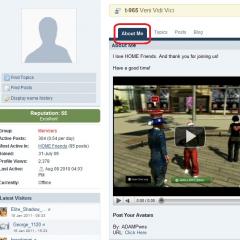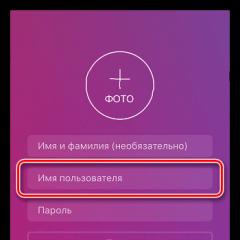We create a footer on our blog. How to use CSS to push the footer to the bottom of the browser window Maximum attention grabber
If shoes are the final component of any outfit, then the footer for an e-Commerce site is the final element of its selling design. By focusing on the bottom element, the footer, modern websites are ready to showcase their personality in every way possible. In a competitive e-commerce environment, there are enough original ideas, creativity and design trends. Before diversifying the footer of an E-commerce site, it is worth considering important points. What to place first and what is the best way to do it? Our roundup of inspiring footer designs has some interesting options.
Read also: 13 eCommerce Marketing Trends for 2019
Interesting statistics from Chartbeat. A study of the behavior of 25 million users showed how deeply they browse pages. It turns out that the user's attention is drawn to the space below the fold line. Receiving more practically useful information, visitors linger longest in the area 1200px from the top of the page (with an average 700px vertical screen in the browser), or behind the second screen.
View time (sec.) / Distance from top of page (pixels)
There is a large gap in the duration of viewing the first and second screens. The TOP is 4 seconds, the duration reaches a maximum (16 seconds) at 1200 pixels from the top and with further scrolling, it slowly decreases.

Share of visitors (%) / Distance from top of page (pixels)
A significant portion of visitors (more than 25%) do not even wait for the content to load and start scrolling the page. This means that only 75% will see the very top first. The most viewed area of the page is 550px (just above the fold line).
The study dispels the myth that users don't scroll to the bottom of the page and watch all the content. The footer is also important for a modern eCommerce site, and even has its own advantages.
Ideas on how to design a “basement” (footer), examples of selling designs
These 10 tips will tell you how to beautifully design the footer for a website - according to the rules of composition in web design and solving priority tasks. Apply the most appropriate tactics to improve usability, UX (user experience) and even increase sales.
1. Required information
Traditionally, the required organizational and legal issues are covered in the footer of the site. Notifications are designed with less noticeable text, which frees up other areas of the pages for more meaningful elements. Here's a sample list to consider:
- Copyright notices
- Legal Disclaimers
- Billing information
- Cookie Notice
The website selling the product must meet legal requirements and provide information about the procedure and return periods. Its location in the footer is convenient for both the selling resource and visitors.
Footer example: Yves Rocher

Online store of the Yves Rocher brand: full-screen footer with a pleasant design of alternating layers. Informs about the company, the infrastructure of the selling website - from order tracking to personal data policy. There are also tips on using the product, bonuses, promotions
Example footer: Lumity

Dealers of nutritional supplements are subject to increased legal requirements. responsibility. There are quite a few things they should/shouldn't say on their sales website. Links to legal information are highlighted in bold for better visibility.
A footer with a beautiful background image fits very organically into the overall design of the site. There is no clear boundary, rather the content itself serves as a separator
Example footer: Saddleback Leather Co

A selling website with a beautiful retro header and footer design. 100-year warranty against defects in material and finish. The return conditions are accompanied by interesting stories... not everything is so sad with the necessary e-Commerce information, it turns out
2. Negative space – sufficient visual distance
When limiting the number of footer links, don't skimp on negative space - this will have a stunning effect on visual perception and improve readability. The general rule is that if you maintain visual hierarchy, central elements are noticed faster (can be used to your advantage!).
Footer example: QUAY AUSTRALIA

With a minimalistic style and a fixed drop-down menu, the online store can afford a spacious footer
Footer example: Incase

About a large amount of micro-negative space (between small elements) we can say this: as long as all the necessary information is present, it is legible and quickly perceived - everything is fine
Example footer: Stumptown Coffee Roasters

The spacious footer of a coffee site is an excellent completion of a clean design composition, in which there is a lot of macro-negative space (“air” between sections/sections)
3. Final call to action
Read also: 30+ examples and ideas for designing target action buttons
The stylish design of the footer speaks volumes about the resource itself. It’s important to note: the buyer stays here a little longer than in other parts of the page. A convenient opportunity for one more, final call to action. Often this is a subscription/newsletter, but you can also link a CTA call to account registration.
Footer example: Greetabl

Greetabl has a modestly designed bottom of its pages that includes a call to subscribe. With a minimum of elements, the call becomes noticeable, and in harmony with the turquoise background it turns into a decoration of the site
Footer example: Ecwid

Nice design with calls to action at the bottom of the pages. The structure of the selling website builder is universal. It has been translated into 35 languages for its million customers.
4. Floating cart – increasing the availability of selling functionality
Accessing the shopping cart from the bottom of the site is a great way to improve the usability and selling qualities of the site.
Footer example: Lemonadela

The selling website of the catering company is pleasant to look at and convenient for the buyer
5. Footer navigation
The bottom part of the site is ideal for information that is not often viewed: about the company, terms of service and privacy policy. In this case, the function of the footer is to save everyone. Feeling lost in the eCommerce environment, someone becomes interested in the e-commerce infrastructure, instinctively scrolling further...
Negative space is essential for the readability of content. In general, the “footer” is not for navigation purposes, unlike a menu or site map. Only in rare cases, e-commerce sites place individual product categories in the footer (
Conversion rates are influenced by many factors, including usability and visual design. The site footer (footer or “footer”), despite the fact that it is located at the bottom of the page and is almost always invisible on the first screen, is also of great importance.
When creating an online store, you need to pay no less attention to it than other elements and make it as meaningful as possible.
Decor
The footer should be designed in the same style as the entire online store website. Moreover, even if the entire online store is designed in a minimalist style, you can add beautiful images or animation to the footer, because it will not distract attention. You can design it in an original way to evoke positive emotions among visitors.
Site navigation
You can place alternative site navigation in the footer. This is especially convenient on sites with long pages. The visitor will scroll to the end and, without going back, will be able to go to the necessary sections of the catalog. You can make it more detailed than in the header of an online store; there is enough space there.
Links to pages
The footer is great for posting useful but not too significant information. For example, if the top menu contains links to the catalog or categories of an online store, then you can add links to a blog or useful articles in the footer.
Contact Information
Most often, contact information, links to pages on social networks, and sometimes even a map marking the location of the online store (or pickup point) are added to the footer. Such information increases the trust of visitors.
You can also add information aimed at helping the buyer to the footer of the site. If he scrolls to the bottom of the page and doesn't find what he was looking for, he will most likely close the page. In this case, you can add a “site search” or a “Request a call” button in the footer.
You should not add unnecessary information to the footer of the site - for example, it is better to leave company details (TIN, OGRN, etc.) for the “About the company” or “Contacts” pages.
Website owners often do not pay attention to the footer, thinking that it does not provide value: it is located at the very bottom, and therefore is not interesting to users. But that's not true. A properly designed basement with a thoughtful design, competent structure and necessary content will attract the user’s attention, keep him on the site and coordinate him on further actions. That is why the effectiveness of a well-built basement is undeniable.
In this article we will explain in detail what is it - website footer, what is its importance and what it should be like to work for your business.
What is a footer, how important is it and why?
The footer (footer, footer) of a website is the very bottom part of the page, where useful, but not primary information is displayed. This can be absolutely any information that may be of interest to the target audience, as well as information that should be on the site, but it is not rational to put it in the main menu in order to keep it compact and logical.
A well-optimized footer will facilitate site navigation and help achieve business goals, as it is an additional source of important information for the user if he did not find it on the page.

Main advantages of the bottom of the site
Footer can include absolutely any information that may be of interest to the user: from contact information to links to pages with additional services of the company. These elements bring a number of business benefits.
Focus on what's important
One has only to work some magic on the design of the basement, and it will become the main focus on useful information. Using the footer, you can tell your client more about the company and its activities, offer to subscribe to the newsletter, or provide information to partners using an active link to the relevant pages. The footer simplifies navigation for the user if he needs to go to any section on the site. To do this, he just needs to select the necessary link at the end of the site without scrolling up the entire page. Therefore, it is in vain to think that the lower part of the site is useless. It will definitely find its user, attract attention and keep it on the site.
Increased lead generation
Maximum useful and important information
All useful information that does not fit in the menu or is not suitable for its specifics can be placed in the footer. Disclose legal information to your user, attract sponsors and partners, and provide useful links for company employees. Believe me, such information will not be overlooked.

Site navigation
If the user has moved far from the header (site header) and is approaching the footer, it means that he has not yet found what is interesting and important to him. So, everything is in your hands. Placing navigation links will make it easier for your potential client to find the information they need and extend the time they use the site.
Maximum attention capture
The footer holds the attention of the site visitor until the last moment, holding it. It’s like the final chord gives the user another chance to get valuable information. And for this to work well, you just need to properly design the bottom part of the site. We'll tell you how to do this later.

What should be in the footer of the site?
The content and design of the website footer are closely related. The design of the entire block depends on what will be placed in this part. Content elements depend on the company’s activities and the characteristics of the target audience. We will list most of the items that can be placed at the bottom of the page. All you have to do is choose the ones that are most suitable for your particular case, based on your business.
Copyright
An easy way to protect your content from theft is to claim copyright. This implies that for stealing any content or idea/design of the site, the person who did it can be held accountable. In reality, of course, things are much different, as attempts may still be made to steal your content.

Every year you need to update the figure next to the copyright information. This can be done in two ways: manually or automatically using a simple script in the code.
Awards and certificates
Any information about certificates, awards and achievements becomes powerful social proof, which increases user trust in the company. Therefore, if your company has any merits, be sure to talk about them in the basement. An additional advantage is that since the footer is displayed on every page, information about your awards will definitely be noticed. If your company does not have any certificates or awards, but you are a partner of Google, Samsung, Asus or another large and prestigious company, then be sure to indicate this in the footer.

Site Map
The footer sitemap is a list of pages on your site that will help the search algorithm index the pages. Or the map can be in the form of URLs that the search engine did not previously detect when crawling the site.

The footer will help index absolutely all pages of the site using Sitemap, which is very good for its promotion.
Privacy Policy/Terms of Use
Often, information about the privacy policy is posted in the footer of the site. This describes how information is collected, stored and how it can be used. For some sites, posting privacy policy information is required by applicable laws.
A link to the terms of use page is required if the site contains content prohibited for minors. For example, if the site sells alcohol or tobacco. By going to the terms of use page, the consumer will have to read them and confirm that he is an adult. This relieves responsibility from the site owner if the user is under 18 years of age.
Feedback form
Don’t miss the opportunity to retain a client by inviting him to fill out a feedback form.

The feedback form will help convert the user into a client. It helps visitors make a final decision about cooperation if the user was previously not sure that they were ready for it. At the same time, the feedback form may contain various calls to action. For example, the call “Any questions left? Ask them to us” works very well. Especially when the user could not find the answer to his question. Placing a feedback form in the footer is a big and bold plus for website conversion.
Of course, the call form should be not only in the footer, but also on the main page, so as not to miss the client at the moment when he wants to perform an action. Read what the main page of the site should look like.
Company contacts
As a rule, a whole section is dedicated to company contacts, a link to which is placed in the menu. But in order to make it easier for the user to navigate the site and not force him to scroll up the page when he is closer to the end, contacts should also be placed in the footer. In this case, contacts should be placed in micro markup so that the search engine better understands the company’s contacts.

In addition to contact phone numbers and email, which are often placed in the header, you can indicate the address of the physical location of the office or offline store, as well as indicate the full postal address if the company's activities require the need to exchange letters using standard mail.

Useful links to the site
Navigation links to site pages will help the visitor find what interests him, if he has not previously found it in the main menu. Also, similar links can be duplicates to the pages “Delivery”, “Payment”, “About the company”, etc.

Now the trend is to develop a voluminous footer, which becomes an additional menu, including not only links, but also short content. Typically, this approach is used in cases where placing such content on pages is inappropriate due to the emphasis on the main sentence. For example, information about a company is rarely posted on the pages of an online store, since it is less interesting to the user than the product it sells. In such cases, you can briefly place information about the company in the basement. But at the same time, it is important to monitor its volume so that a large piece of text is not repeated and does not create complete duplicate pages on the site due to the fact that the footer is the same on all pages.
Social media icons
The bottom of the site is a great place to place social media icons. Traditionally, they are placed in this part of the page in order to keep the user’s attention on the site, not allowing them to quickly leave it. Therefore, if a user is interested in communities on social networks, they habitually go down to the end of the site to enter them.

Link to enter your personal account
Not all website visitors are clients. The site can be visited by partners and employees. Therefore, placing a link to enter your personal account in the footer is an excellent solution.

Newsletter subscription form
Subscription to the newsletter is not always the main requirement from site users. But it can act as an additional way to retain customers by constantly notifying them with up-to-date information. In such cases, you can place a subscription form in the footer. Rest assured, it will definitely capture all the users interested in it.
Site search form
For online stores and large portals, it is logical to place the search form at the top of the site in the most visible place. But for some sites this is not relevant.

But here, be prepared for the fact that users are not used to looking for a search form in the footer. Therefore, it must be isolated and highlighted in order to attract attention to it. However, such an element in the basement can rarely be found on domestic sites. Most often it is found on American resources.
About company

Key queries
The footer is a great place to place linking blocks with promoted page queries to increase the relevance of the site to the search engine.

But here the number of key occurrences should not be abused - the Google search engine does not increase the effectiveness of SEO promotion for them. Therefore, one or two keywords are enough for the keywords to look harmonious with the overall content.
Latest blog updates
If you are blogging to attract additional attention to your company, then information about updated content can be displayed at the bottom of the page. But it is recommended to place such a block in this part of the site only in cases where the blog is only an additional tool and will be of interest only to a small group of your target audience.

Using the same principle, you can place any information in such a block. For example, links to useful articles.
When designing a footer, it is very important to give the user the opportunity to scroll to it. Very often, many sites contain a serious error in terms of use - they use ajax, which constantly loads content when scrolling down the page. As a result, the user simply does not reach the footer and it becomes useless. This technology is effective, since a person does not need to reload pages to learn more, but it is necessary to give the person the opportunity to independently decide whether he wants to watch the content further. Therefore, when designing a footer and at the same time using Ajax loading of content, load by click so that the consumer can reach the end of the page and find the information he is interested in without returning the page to the top.
Call to action
Let's cooperate! Write to us! Leave your phone number and we will call you back within 5 minutes! A simple but catchy call to action coupled with a contact form or newsletter form placed in the footer will help increase website conversions. Don’t forget that calls should be clear and clear, so that the user does not have to think about how to take the action that is suggested to him.

Map
With the help of a map placed in the footer, you will be able to increase the trust of visitors in your company. In addition, you will make life much easier for Google Maps users who want to quickly find where your office is located.

Place a work map that will be convenient for users to use. There is no point in posting a Yandex map if the site is aimed at Ukrainian users, since the service is blocked for Ukraine and when loading such a map there will be emptiness. Which, you see, is not solid.

Which elements are best to choose for the footer depends on the type of your activity, the type of site, its design, content and target audience. An analysis of the interests of your target audience and a competent website structure will help you answer this question.
What should not be in the footer?
Despite the fact that the site footer is not the main focal block of the site, to which all attention is devoted, this does not become a reason to create a trash bin out of the footer. Therefore, get rid of unnecessary, unnecessary and non-valuable links, leaving the most useful and important ones. How to understand that links are not needed? It's simple: if they don't fit logically with your navigation or categories, most likely you can do without them.
Don't overdo your footer SEO. Don’t forget that the search engine will immediately see black hat SEO and punish you for it.
And don't be afraid of free space. An excessive number of links will spoil the impression of the site and make it difficult for the user to find the information he is interested in, which leads to dissatisfaction. And if your user is not satisfied, he will go to your competitors without even thinking about it.
How to competently design a website footer? 5 valuable recommendations
The design of the website footer and its structure must be thought out to interest and attract the online user. How to do this - read 5 valuable recommendations.
Use creative solutions
The main background of the footer should be different from the general background of the site in order to catch the eye. But at the same time, it must correspond to the design idea of the project and be harmoniously combined with it.

To effectively highlight the site’s footer, you can use brighter colors or even use thematic images that will emphasize the direction of the site.

If you decide to get creative, be sure to connect the footer design and website design with the help of elements that will be executed in the same color. Make a logical transition between the penultimate and last block, but do not forget about the accents on the footer. The main thing is to choose the right colors to look stylish. In this article you can learn how to choose the right colors for a website.
Post your animation
Animation elements are always interesting to watch. In addition, they play on a person’s emotions, subconsciously pushing him to action. Even with a small and modest animation, the footer design will be transformed.

Choose readable fonts
Avoid small fonts, even if there is too much information. It's better to exclude some links that are no longer necessary. Don't force your user to look closely at words to read them. And be sure to choose colors that contrast with the background so that small letters stand out well, making them easier to read.

Use more space
The more free space in the footer area, the higher the concentration on information which is set out in it. Thematic headings and subheadings with logical blocks will help improve the ease of using the footer and searching for information in it.

This law of web design is relevant for the entire site. Free space will be a big plus in terms of usability - it is more convenient for the user to perceive information.

Organized, correct and neat placement of useful links will help you convey information correctly to your client. And the client can quickly find what interests him, without digging through many links that are useless to him. And don't forget about your mobile users. Be sure to optimize your footer so that it displays correctly on any mobile device.
Post a call to action
The footer is the final chord of the site, the goal of which is to keep the user on the site for as long as possible. Placing a call to action will be another chance to increase website conversion. It will not only keep the visitor on the page for some time, but will also turn him into a client. CTA in the footer is a classic that most popular and successful websites resort to.

How does the footer of an online store differ from the footer of other types of sites?
The content and volume of information in the footer of the site depends on the company’s activities, the scope of its services, the menu structure and the needs of the target audience. Therefore, the footers of a landing page or business card site may contain a small amount of information and links: contacts, a call to action and nothing more. But this is not enough for an online store.
The main menu of the online store contains links to categories and subcategories for the purpose of selling goods. It is not logical to place the rest of the information about the company’s services in the main menu. Therefore, it is placed in the footer. We recommend viewing examples of online store designs to learn how to properly design a website footer.

Specific information can be posted here: information for partners and regular customers, about additional services of the company (for example, information about the terms of credit, installment plans, delivery), links to the corporate department page for resolving individual issues (in particular, financial issues, questions about returning goods , settling disputes, etc.). Here you can add links to pages about:
- Company vacancies;
- Contacts of manager-consultants regarding specific equipment sold by the online store;
- Information about discounts for regular customers, loyalty program;
- Information about payment options for legal entities and individuals;
- Addresses of service centers;
- Information on cooperation for partners and suppliers;
- Link to FAQ;
- Information about purchasing gift certificates;
- Information about the company, operating hours of the offline and online store and much more.

To summarize, the footer of an online store differs only in its content and the number of useful links. Otherwise, the requirements for structure and design are identical to those set for the footers of any type of site. The main thing is that the basement is visible to the visitor and convenient for his use.
Stunning examples of website footer design
Let's look at examples of website footers of various types of activities, designs and content. Get ideas for developing an attractive and correct footer for your website :-)
Example of site footer No. 1

An example of a footer that shows how minimalism in this block helps to focus attention on the main thing: the company logo (brand) and social network icons. There is nothing superfluous, it looks stylish and beautiful. The combination of black and white is a classic. And classics will never go out of trend.
Example No. 2

A large number of useful links + a large negative space do their job: they provide extensive information on the company’s services and help the user quickly find what he is interested in. The footer is divided into two blocks: important information, where the headings for columns with links are highlighted in red, and additional information. A simple but effective solution when you need to place a large number of links at the end of the page.
Example No. 3

The footer acts as a block with a feedback form. A small call to action, neat form and original design attract attention and motivate action.
Example No. 4

6 main links to additional information, icons for entering social networking communities - nothing new. But in this case, the highlight of the footer is information about payment methods. The company takes a very powerful step by instilling trust in the client and increasing his loyalty to it. Logos of banking systems in the footer increase the ease of using the site and making payments. Convenient payment methods for the client are another plus for increasing website conversion.
Example No. 5

In this example, the footer is the final stage for the client - his action. For this purpose, the necessary marketing and technical elements have been developed: there is a call to action, a button for filling out personal data, as well as a transition function for viewing the company’s presentation. As additional information, active links to social networks and contact details of the company are provided, if it is more convenient for the client to contact it independently or visit the office in person.
Example No. 6

In this footer example, the emphasis is on contacts with the company. An additional tool for keeping visitors on the site is an active button for downloading the brief. The original design and a lot of free background keep and concentrate attention on the main thing.
Example No. 7

An example of a typical footer for an online store, where there are a large number of links to different pages of the site. Here the user can find additional information about the company, stores and services. Thanks to the correct structure of the footer, a large number of links look organic - it’s easy to find what you need here. Such ideas should be worked out in advance by the SEO and included in the terms of reference for the creation of the site. This is done in order not to miss some important information by providing it to end consumers.
Do you already know what your website footer will be like?
Having considered all the advantages and values of a website footer, it can hardly be called useless. And although this block ends the page and is located at the very bottom, it rarely goes unnoticed. Therefore, every website owner should pay special attention to developing the footer. Think about what links you need to place in this block, what structure and design is best to choose so that the entire footer looks not only ergonomic and stylish, but also brings benefits - it keeps the site visitor on it. We showed you a large number of examples of popular sites and provided several important recommendations. All you have to do is, focusing on business and target audience, to develop your own effective basement for the site. And if your project is just under development, we recommend reading the article on what an effective business website should be.
We are starting the fifth lesson on editing templates in CMS Joomla 3, this time we will talk about the footer for the site. Let's look at possible footer design options and some approaches to creating it.
What is a footer
The footer or footer of a site is the lowest part of it, which usually contains information about the site, copyright, etc. Standard version in template Protostar, the footer does not contain any meaningful information:
The standard content of the footer is the current year, the name of the site and the “Back to Top” link leading to the top of the page. To be honest, this footer option is completely useless to visitors to our site, besides, the “Back to Top” link is absolutely unnecessary in our case, we have already made a beautiful button for these purposes.
Therefore, to begin with, I suggest getting rid of the standard footer content. Open the file index.php standard Protostar template and look for the code that is responsible for displaying the footer. The code between lines 205 and 219 is responsible for displaying the footer, which looks like this (depending on the version of Joomla and the changes made to the index file, the lines of code may differ):
Now let’s remove the extra code from lines 210 to 217; as a result, the code for the footer will be like this:
Essentially, we removed everything that was possible, leaving only the ability to display modules in the footer; this line is responsible for this:
We save the index file, go to the site and refresh the page. The footer content disappeared, which is what we wanted. Now you can add new information to the footer at your discretion, but before adding it, it’s worth answering the question - what can be in the footer of the site?
What information to display in the site footer
In order to make the footer effective, it must contain information that may be of interest to site visitors. Depending on the focus of the site, this information may vary. Here is a small example of the same information that may be contained in the footer:
- Extra menu- this menu can duplicate an existing one, or be unique. Duplicating the menu in the footer is useful when your site is often visited from mobile devices; the visitor, having scrolled to the very bottom of the page, can take advantage of additional site navigation.
- Contact Information- for selling sites, or for sites that provide various services, the presence of contact information is simply necessary, and the footer is the place for it.
- Social media buttons- in the modern world, social networks are everything for many people, so such information will never be superfluous.
- Various links- for example, links to a site map, news feeds, etc.
- Widgets- you can display in the footer information reflecting activity on the site, traffic counters, recent comments, etc.
- Advertising- there comes a time when you want to get from the site not only its presence, but also profit, in this case the footer may not be a bad container for advertising.
Don’t try to cram all of the above into the footer of your site; an overabundance of information, like its absence, will also not lead to anything good.
On the other hand, it doesn’t matter what information will be contained in the footer of your site, the main thing is that it fits into the overall design and is beautifully designed.
Creating a footer for the site
Now let's discard the theory and proceed directly to creating the footer. There can be several ways to form a footer:
- Auto- involves the use of various modules to display certain information
- Manual- modules are not used, all changes are made manually using template file editing tools
- Mixed- in this case, both of the above options are used together
Each of the methods is good in its own way, for example, at the initial stage, using modules will greatly simplify the task, and the method when modules are not used will speed up page loading. In any case, the choice is yours.
In order to consider all possible options, I will opt for the third option. This way, you will have a general idea of what is being edited and how.
As an example, I decided to divide the footer into three vertical parts, links to certain pages of the site will be displayed on the left, some kind of logo will be in the center, and small text will be displayed on the right. Modules will be responsible for displaying the left and right parts of the footer, and we will write the logo manually in the index file.
First, let's create new positions for modules in the footer (we talked about how to do this in the lesson on setting up and editing templates) in the amount of two pieces. Since they will be located on the left and right sides of the footer, they have a corresponding name - footer-left And footer-right. We declare them in the file templateDetails.xml.
Now we make changes to the template index file, my code turned out like this:
And for clarity, a screenshot:

It’s clear how the modules are displayed, but I’d like to dwell on the logo in more detail. The code responsible for displaying the logo is:
baseurl. "templates/". $this->template . "/images/joom4all.png"?>" />
At first glance, it looks like an ordinary HTML tag for an image, but instead of the usual file path, PHP code is written. This code may seem complicated and incomprehensible at first glance, but in fact, if you look at it, it becomes clear that there is nothing complicated in it:
- - start of php code
- echo- responsible for outputting a string
- $this->baseurl- this line returns the site name
- templates/- here we indicate that the image is stored in the templates folder
- $this->template- returns the name of the current template
- /images/joom4all.png- path to the image inside the template root folder and name of the file with the image
- ?> - end of php code
As a result of using this php code, we get the relative path to the image file. In other words, no matter what name the site has or what template is used, the image will be taken from the images folder of the selected template.
We save the file index.php, now we can close it, we will no longer need it.
Now let's create several modules, which we will display in the newly created new positions. The first module will display a menu in the footer, and the second will display small text.

At the next stage, we create modules - for a menu with the “Menu” type and for text with the “HTML code” type (how to create a module). We select the newly created module positions as positions for them:
To distinguish our footer menu from the rest of the menu on the site, in the menu module settings we add the “_footer” class suffix to it:

In order not to explain what kind of module with the “HTML code” type is, I will show the principle of its operation in the screenshot:

I filled this module with certain text that will be displayed in the footer, in addition to the regular text, I wrote a small php code that displays the current year:
We save the modules and go to the site to check the result and this is what I got:

Although the result is there, it is not very impressive. Now we need to more adequately style the footer elements using CSS.
First, let's create new footer blocks:
Foot-left, .foot-center(float: left;) /*footer block alignment*/ .foot-left (width: 20%;) /*left block width*/ .foot-center (margin-left: -6px ;) /*central block indent*/ .foot-right ( /*right block*/ float: none; height: 60px; )
The next candidate for styling is the menu, to which I applied the following styles:
Ul.nav.menu_footer (margin: 0;) /*zero margins for the menu*/ ul.nav.menu_footer li ( /*design of menu text*/ font-family: "Lobster", cursive; font-size: 16px; line -height: 18px; ) ul.nav.menu_footer li.item-179 a ( /*Sitemap menu item*/ margin-left: 15px; color: #fc8f30; ) ul.nav.menu_footer li.item-180 a ( /*Menu item About the site*/ color: #5aa426; border-top: 3px solid #5aa426; ) ul.nav.menu_footer li.item-181 a ( /*Menu item Contacts*/ margin-left: 45px; border- bottom: 3px solid #0f70ad; color: #0f70ad; )
And finally, we separate the footer from the main part of the content:
Footer.footer hr (border-top: 3px solid #fc8f30;) /*separate the footer from the main content*/
Save the style file, go to the site and look at the result:
So we created a footer for our site that looks much more fun than the standard one. This concludes this lesson, and in the next lesson we will check possible errors in adaptive design and correct some shortcomings. In addition, I advise you to read the article on how to quickly create a Joomla 3 template and in particular a footer from scratch using Bootstrap.
Hello, dear readers of the blog site. We continue the topic of block layout, which was started and continued in the three previous articles. In principle, we have already managed to create both a two- and three-column site layout, and we even managed to consider the nuances of creating a fluid layout.
In addition, in the first articles on website layout (), some basic concepts of webmastering were discussed, without understanding which it would be quite difficult to understand the nuances.
What problems did we have with our website layout?
Today we will try to solve one small problem that may arise with the layout we created earlier. Most often, this situation occurs when viewing it on large monitors (with high resolution) and when displaying a page with a small amount of information.
In this case, it may turn out that the footer will not be pressed to the bottom of the screen, but will be located almost in its middle height, which in most cases will look ugly and not aesthetically pleasing.
Still, in my opinion, it is necessary to press the footer to the very bottom of the site layout, and this will be especially true in the case when the page height is less than the height of the user’s screen. This can be represented schematically like this:
Those. The correct footer behavior for the case of a small amount of information on the page and a large user screen will be as follows:

To implement this, we need to perform a number of manipulations with the code of our layout. Moreover, we will make changes not only to the CSS style file Style.css, but also to Index.html, which contains the Html code and forms the Div blocks. But first things first.
As an example, we will use the three-column website layout we created earlier. In this case, Index.html will look like this:
And the following CSS properties were written in the Style.css file:
Body, html ( margin:0px; padding:0px; ) #maket ( width:800px; margin:0 auto; ) #header( background-color:#C0C000; ) #left( background-color:#00C0C0; width:200px ; float:left; ) #right( width:200px; background-color:#FFFF00; float:right; ) #content( background-color:#8080FF; margin-left:202px; margin-right:202px; ) #footer ( background-color:#FFC0FF; clear:both; )
Well, the layout itself looked something like this:

As you can see, the footer is not pressed to the bottom and, therefore, does not meet our requirements (it is always located under the lowest column), so we will have to make adjustments to the code. The same thing can be done for a two-column layout, and for a rubber layout too. The method is universal.
How to push the footer to the bottom of the website layout
So, we need to move the Div container with the footer to the bottom of the screen. To do this, you will first need to set the height of the entire page to one hundred percent (it will occupy the entire screen). This will be necessary in order to then change the size of the main block with the layout to 100%.
The entire content of the site page is placed in the opening and closing Body tags, and therefore we need to add another CSS property for the Body tag in Style.css, setting the height to 100%:
Body, html ( margin:0px; padding:0px; height: 100%; )
This will not affect the appearance in any way yet, but now the main blog can be stretched to the full height of the screen. Those. it was a kind of preparatory stage.
Basic CSS properties, if desired, you can look at. Now let’s set the container Div that contains our entire layout to a minimum height of 100%:
I also want to highlight it (div with id="maket"). To do this, I’ll give it a frame using the corresponding Border() property:
The border: solid 3px black property allows you to set a solid border (solid) 3 pixels thick in black for this container. This will allow you to clearly see that the container with the layout has stretched to the entire height of the screen, even with a small amount of information on the page:

Now we will need to take the footer block out of the general container and place it below, immediately after the general one. What will it give? And the fact that, finally, the footer in the layout will deign to go down, and will not, as before, be pressed against its longest column. In this case, Index.html will look like this:
Please note that the block with the footer is no longer located inside the general container (maket), and therefore its width is no longer regulated by the CSS properties specified for maket in the Style.css file. The width of the footer will stretch across the entire screen, but it will still be located at the bottom of the screen, immediately below the main block:

But again a problem arises, because in order to see the footer, you now have to scroll the screen in the browser (see the scroll bar in the picture above).
This happens because the main container (maket) occupies the entire height of the screen (this is determined by the min-height property: 100%), and the footer is located immediately behind it and to view it you will have to scroll, which is not very convenient and functional .
You can solve this problem by setting a negative padding for the Div container with the footer so that it moves upward by a distance equal to its height. In this case, the footer container will overlap the main one and fit into the height of the browser screen (i.e., you will not need to scroll to view it).
But in order to set a negative offset from the top, you need to know this very height of the footer, but we don’t know it yet.
Therefore, first we will set the height of the container containing the footer by setting the corresponding property in Style.css:
#footer( background-color:#FFC0FF; clear:both; height: 50px; )
And then we set a negative margin for it at the top to a height equal to its height:
This will allow the footer to rise up exactly to its own height and thereby fit into the browser screen (now we can remove the CSS property border: solid 3px black from the maket rule, so that the thickness of the border does not prevent our entire layout, including the footer, from fitting in the height of the screen) :

As you can see, now the scroll bar does not appear in the browser and our entire three-column block-based site layout fits on one screen (in case there is little information on the page) and has a footer located at the very bottom. Which is exactly what we needed to do.
We insert the spacer and fight Internet Explorer
But a problem arises, which will appear only when there is more information on the layout page and the following situation may arise:

It turns out that a situation may arise when the information in one of the layout columns overlaps the footer, which will not look nice. This happens because of the notorious negative padding that we set for it and which helped raise our basement against the main layout container.
Those. It turns out that at the bottom of the screen there are two blocks overlapping each other in the basement area.
The solution to this problem is to add a new empty Div container (the so-called spacers) into the main container of our layout (maket), in the place where the block with the footer was previously located.
By setting this new container to a height equal to the height of the footer, we can avoid information from the main container colliding with the block with the footer. Let's assign an ID () to this container called Rasporka and as a result the Index.html of our three-column layout will look like:
And in Style.css we will write for this ( , which sets the height of this spacer container equal to the height of the basement:
#rasporka ( height: 50px; )
As a result, the footer will be pressed from below not to the information contained in the main container (for example, the text in the highest column), but to an area equal to the height of the footer with a spacer container containing no information.
This way we avoid collisions and distortions in our three-column layout. Everything will be clear and beautiful (delicate and noble):

As I mentioned above, the width of the footer must now be set separately, because... this container is no longer part of the main one. To do this, you need to add additional properties for the Footer to the CSS file, allowing you to set its width and align it horizontally in the middle of the screen.
It makes sense to set the width equal to the width of the entire layout using the Width property, and horizontal alignment can be done in the same way as we did for the entire layout on a block layout.
Thus, we will need to add additional properties for the ID Footer:
#footer( background-color:#FFC0FF; clear:both; height: 20px; margin-top:-20px; width:800px; margin-left: auto; margin-right: auto; )
Using the width:800px property, the width is set to 800 pixels, and using the two properties margin-left: auto and margin-right: auto, the indentation to the left and right of the footer is set automatically, as a result of which these indents will be equal and our hero will be aligned to middle:

Well, it seems like there’s nothing left to improve, but that wasn’t the case. As always, our favorite browser Internet Explorer 6 does not understand something from the CSS properties we use. In this browser (and, perhaps, in some other old ones too), despite all our efforts, the footer will not be pressed to the bottom, but will still stick to the highest column of the site layout.
All this happens because ( does not understand the min-height: 100% property, which we used to set the minimum height of the main block equal to the screen height.
Therefore, to solve this problem we will have to use a so-called hack that allows us to explain (on our fingers) to older browsers what to do. Before the list of CSS properties for maket, you will need to insert the following combination:
* html #maket ( height: 100%; )
This rule will be applied only to the Internet Explorer 6 browser; others will not take it into account and implement it.
So, the final look of Style.css with the footer pressed to the bottom of the screen will be as follows:
Body, html ( margin:0px; padding:0px; height: 100%; ) * html #maket ( height: 100%; ) #maket ( width:800px; margin:0 auto; min-height: 100%; ) # header( background-color:#C0C000; ) #left( background-color:#00C0C0; width:200px; float:left; ) #right( width:200px; background-color:#FFFF00; float:right; ) #content ( background-color:#8080FF; margin-left:202px; margin-right:202px; ) #footer( background-color:#FFC0FF; clear:both; height: 50px; margin-top:-50px; width:800px; margin-left: auto; margin-right: auto; ) #rasporka ( height: 50px; )
Well, the final form of Index.html was given just above. That’s it, this series of articles devoted to block layout of 2 and 3 column fixed and fluid website layouts can be considered complete.
You can also watch the video “Working with Html div tag”:
Good luck to you! See you soon on the pages of the blog site
You might be interested
 Block layout - We create two-column, three-column and fluid layouts for the site
Block layout - We create two-column, three-column and fluid layouts for the site  DiV layout - Create blocks for a two-column layout in HTML, determine their sizes and set positioning in CSS
DiV layout - Create blocks for a two-column layout in HTML, determine their sizes and set positioning in CSS