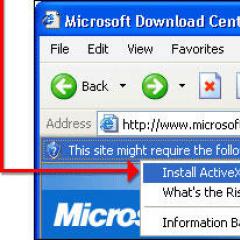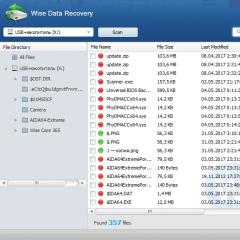Uninstalling the latest windows 10 updates. How to remove problematic Windows updates. Through the execution of commands
Since the release of Windows 10, Microsoft has been pushing users to upgrade to the new operating system. But many users do not like the new Windows 10, and the question arises in them how to remove the upgrade to Windows 10 forever? In this article, I want to show you how to remove the upgrade to Windows 10 permanently. You may have noticed that recently the update has been downloaded automatically. To check if it has loaded, you can go to the system local disk and see if there is a hidden $Windows.~BT folder on it, which can take up more than 3 GB. If you do not have such a folder, then it may appear without your knowledge.
- Go to Start Menu -> Control Panel -> Programs -> Programs and Features -> Installed Updates
The following updates need to be removed:
For users Windows 7 updates numbered: KB3035583, KB2952664, KB3021917 (Latin letters);
For users Windows 8 updates numbered: KB3035583, 2976978 (letters);
You can find them as follows, in the search bar, enter the names of the updates one by one and delete them, as shown in the figure.
After uninstalling, restart your PC.
The next step will help you get rid of the obsessive download of updates to your computer.

How to disable Windows 10 upgrade in Registry Editor
Launch the registry editor by pressing the keys Win+R and type regedit then press Enter . Go to section: HKEY_LOCAL_MACHINE\ SOFTWARE\ Policies\ Microsoft\ Windows\
If this section contains a section windows update then open it. If not, then just create. After that, navigate to the newly created partition.

In this section click: New -> DWORD Value 32 bits and name it DisableOSUpgrade then double-click on the newly created parameter and set its value to 1. Restart your PC.
- HKLM\ SOFTWARE\ Policies\ Microsoft\ Windows\ Windows Update, DWORD value: DisableOSUpgrade=1
- HKLM\Software\Microsoft\ Windows\ CurrentVersion\ WindowsUpdate\ OSUpgrade, DWORD value: ReservationsAllowed = 0
- Additionally, I recommend HKLM\ SOFTWARE\ Policies\ Microsoft\ Windows\ Gwx, DWORD value: DisableGwx = 1
Now we can clean up the $Windows.~BT hidden folder, unless of course you are going to upgrade to Windows 10 in the future. Click Win+R and type cleanmgr . After starting the cleaning program, select the option to delete system files, where you enable the installation temporary files item.
After these steps, you can permanently remove the upgrade to Windows 10. But I would still advise you to upgrade to Windows 10 and get rid of these tricky manipulations. What's new in Windows 10 you can see in. Write in the comments how you struggled with intrusive updates about Microsoft.
Every user of this operating system is familiar with periodic updates to Windows 10. Their main feature is suddenness. At any time, without any warning, their download can begin. This usually manifests itself in active work.
Over time, the space on the system drive C becomes less and less, and many users do not understand where it goes because they do not upload anything there.
Update files are one of the biggest eaters of free space on the system drive. Often their volume exceeds several gigabytes.
In this article, we will talk about another one on drive C in windows 10, which consists in deleting update files.
Features of storing update files in Windows 10
In order for you to understand what these files are, we will briefly describe the update process to you. First, a special service responsible for checking for updates sends a request to the server. If they are, then these files are downloaded to your computer. And not somewhere, namely to the C drive.
After downloading them, they will be installed. It usually occurs when the computer is turned off.
After the updates are installed, windows, for some reason, does not delete the downloaded files with the source updates, and they eat up more and more space on the C drive. Here we will delete them.
How to delete?
Many people try to find these files manually somewhere in the system folders. But fortunately, Microsoft has provided a special tool to free up space on the C drive. It has the option to safely delete Windows update files. They are what we use.
To do this, open the notification area through the icon in the lower right corner of the screen and click "All settings" in the menu that opens.

Go to system settings
Now on the right, click on "Free up space now."

System Settings -> Free up space
It will start scanning the occupied space for files that can be deleted without risk. As a result, the following window will be displayed:

Window with files available for safe deletion
Here, check the necessary items with checkboxes and click the "Delete files" button.
The cleaning process will start. It may take some time as it will start removing and compressing old Windows update files. At the end of the process, you may be prompted to restart your computer.
Whenever you run an update to the Windows 10 operating system, all available update installation files are automatically cached. This is done so that you can reapply Windows updates at any time without having to download them again. But the bad thing about this story is that the Windows update cache folder is constantly growing in size, taking up all the usable space on your computer's hard drive over time. Therefore, to avoid this, I offer you a visual step-by-step instruction, how to delete the entire update cache in windows 10 (windows update).
Deleting the Windows Update Cache
Clearing the update cache is not a difficult task, but it is not as easy as it should be. Yes, you can use the standard system disk cleanup utility, but it does not completely remove the Windows Update cache, so I recommend that you use the following manual method.
1. First, you need to stop the Windows Update service. To do this, click the search button 🔎 (located next to the start button) on your desktop and enter the search phrase "services". Then, right-click on the found application Services and run it as administrator.

After that, in the list of all services on your system, find the service windows update, right-click on it and select the option stop. This action completely stops the Windows Update service.

2. After stopping the Windows Update service, press the keyboard shortcut Win+R, enter this path in the window that appears: C:\Windows\SoftwareDistribution\ and click the button Enter.

This is the same folder where Windows 10 stores all files related to operating system updates. Go to folder Download, select all the files in it and delete them. The system may request administrator rights to perform this operation, but you just click on the button Continue to complete the procedure.

3. If you want to get even more free disk space, you can also delete files in the folder DeliveryOptimization. But before you can do that, you need to disable the feature. Windows Delivery Optimization. To do this, find the application Check for Updates as described in step #1 and open it.

In the window Update&Security select item on the left windows update and click on the link advanced options.

After the advanced options window opens, click on the link .

In the window that opens, click on the button below to disable the function in Windows 10 Delivery Optimization.

After turning off this function, press again on the keyboard Win+R, enter the following path C:\Windows\SoftwareDistribution\DeliveryOptimization and click Enter.

When the folder opens, select all the files in it (key combination Ctrl+A) and delete them (button Delete on keyboard).

23.03.2018 Frank 0 comments
Theoretically, system updates are needed to solve problems and improve the security of Windows 10.
It is only likely that each user has already had the opportunity to see that not everything is going smoothly and there is a desire to permanently remove all or certain updates on Windows 10.
So be prepared for surprises. On Windows 10 Home, in any case, we have no choice - they are automatically installed on such computers and laptops. Windows 10 pro has a choice.
On the one hand, this is an ideal solution if there were no problems at regular intervals, as some devices do not work properly, programs refuse to “obey” or Windows 10 just “goes crazy”.
This became especially noticeable when windows 10 1709 updates appeared, in particular kb3199986 and kb4057247.
Not everyone was happy with them. Fortunately, for a limited time, you can go back to an earlier version without losing any data and then disable it on your windows 10.
It must be admitted that this time Microsoft has prepared an easy-to-use mechanism. Even a computer non-professional can handle it.
If you've already upgraded but didn't like Windows 10 for some reason, you should go to the new settings panel.
Then go to the "Updates and Security" tab, then select "Recovery" from the menu on the left.
Here you will find the option you are looking for - in addition to the function of restarting the computer to its original state and working in advanced mode, there is the possibility of restoring the previous operating system.
If you have a clean install from an ISO image and formatted partitions on the disk, then this option will not be available.
You can also permanently delete the latest or old update files in other ways. How? More on this later.
The first way to remove windows 10 updates - built-in tools
Using this method, you can remove downloaded and installed updates, but not all at once, but individually - unnecessary ones.
After the process is completed, you will need to disable this feature on Windows 10, as well as prohibit certain ones.
To uninstall, go to management and open "Update and Security".
Here, we are interested in the line "View the log ...." - click on it.

At the very top we find the line "Uninstall updates" and also click on it.

Now, as soon as you select any (click LMB), the “Delete” parameter will immediately appear at the top - when you click, the process will begin.

This method is good to use if you need to remove new or unnecessary ones and you know which one harms your computer / laptop.
And what to do when it is not known which of them interferes with the normal functioning of the PC. Let's look at this option.
How to quickly uninstall all the latest updates on windows 10
Microsoft has provided such a feature as creating a restore point. In the beginning, as soon as ten appeared, it was disabled by default.
Now (at least on my 3 computers and 4 laptops) it starts by default - after installing any improvements on Windows 10, a restore point is always created.
To use this method, press the key combination "Win + Pause" and after the window appears, select "System Protection".

Now click "Restore", put a bird in front of the line "Choose a different restore point" and click "Forward.

Now put a checkmark in front of "Show others .... ". Various dates should appear at the top. We select the most suitable one, click next, confirm and wait for the end of the process.

This method will quickly automatically remove everything at once, and even uninstallable mandatory updates on windows 10. Now let's look at another option.
The third way to remove updates on Windows 10 is the program
At first . Launch and select "Tools" and go to "Settings"

Then open the "All programs" tab, put a bird in front of the line "Show system updates" and confirm.

Now select which you want to destroy and click delete at the top.

We are waiting for the process to complete.
The fourth way to remove all updates at once in windows 10 is through the command line
Run the command prompt as administrator and type in the command
- wmic qfe list brief /format:table
After that, a list of installed add-ons with names will appear on the command line.
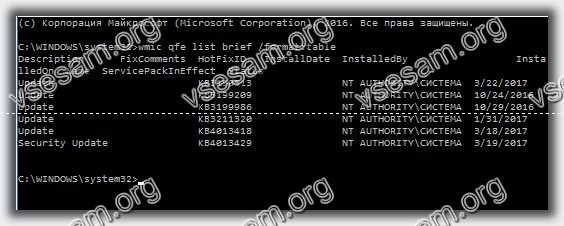
To remove the excess, enter the command
- wusa /uninstall /kb:update_number /quiet
We are waiting for the reboot.
Fifth way to delete the update folderwindows 10
In this way, you will not remove installed updates, but only downloaded ones, if there are uninstalled ones, they will also disappear, like temporary files, update cache, garbage, and the downloaded package.
To do this, open the "C" drive and go to the "Windows" folder. There we find the folder "SoftwareDistribution". Open it and delete the "Download" folder.

If, in addition, you still turn off this function, then they will never disturb you again.
Summing up with windows 10 updates
Even after a clean installation of the Windows 10 Anniversary Update, the computer may not function properly.
In this case, you should be aware that restoring to a previous version is possible only up to 10 days from the date of installation.
It used to be 30 days, now it's 10. Theoretically, this is not bad, because you never know when you will encounter unforeseen difficulties.
Do you know why system crashes still occur, despite the best efforts of Microsoft employees?
Because new hardware components appear all the time. Moreover, I am inclined to think that Microsoft has hidden agreements so that laptop developers make sure that old versions, such as the seven, are not installed on new laptops.
You can be sure if you buy a new one. In the same way, there are hidden agreements between computer component manufacturers and game developers so that new games are not installed on old “products”.
After all, who will buy them then if for the use of the Internet and programs, everyone will be satisfied with ten years ago, which cost 5 times cheaper.
Microsoft, in turn, before releasing new versions of Windows, of course, tests them, but only on insider computers, which occupy a very small part of the market.
In a word, updates are successful for some models, and disastrous for others. Good luck.
So, today we will try to remove 10 with you. In general, this event can bring a lot of inconvenience to users. In particular, those who are accustomed to Windows 7 or Windows 8. It would seem that you can simply not resort to it. It's not so easy to do this. Why? What to do so that your operating system remains in the form in which you installed it? Let's try to understand this difficult question.
Compulsion
The question of how to completely remove the upgrade to Windows 10 has become very acute. Why it happens? The whole problem lies in the fact that Microsoft decided to try out an innovation to promote a new operating system. This is a forced update of the computer to the latest version.
That is, if you have Windows 7 or 8 installed, then you will be forced to upgrade to "It doesn't matter if you want it or not. This surprise did not make the best impression on users. And so many licensees began to think about removing the Windows 10 update altogether. What can be done in this case?
Shutdown
The first thing that can be advised is to refuse to update the operating system altogether. Then there is nothing to be afraid of. And do not think about how to remove the Windows 10 update on your operating system.
Here you will have to turn to the settings of the "Update Center". In them, set the option "Never check for updates and do not install them." This item is marked as "Not Recommended". Don't be afraid, this is normal. Now just save the changes and then restart your computer. This is how easy and simple you can save yourself from a lot of problems with updates. But it doesn't always work. Therefore, it is important to know how to remove the Windows 10 upgrade from your computer. Fortunately, there are still a lot of options for the development of events.

From the center
Next, you should try to get rid of the corresponding files in the "Update Center". This is a very simple step that even a novice user can implement. The only problem that can prevent the removal of a Windows 10 update is ignorance of the names of the documents responsible for this process.
Fortunately, it has long been known which documents will have to be destroyed. How to remove Windows 10 update files? To do this, go to "Programs and Features", then click on "View installed updates". A window will appear in front of you, in which the names of the documents and the date of their installation will be written.
Now look for KB2990214 and KB3014460 there. Select them and click on the "Delete" button. Wait a few minutes. The system will give you a message about the irreversibility of the process. Agree and rejoice. Now you know how to remove Windows 10 update files.

In the registry
But this approach also does not always work. And not in all cases it is relevant. It is better to reinforce the already carried out manipulations with new actions. For insurance. To remove a Windows 10 update, you can use the computer's registry. It is in it that all the necessary information for this process is stored.
Click on Win + R and then execute the Regedit command. You will be taken to the system registry of the operating system. In the folder starting with HKEY_LOCAL_MACHINE, you will have to go to Software. Now find Policies there. Look from there to "Microsoft" and the corresponding Windows folder. This is where we will have to work further.
To figure out which Windows 10 updates to remove so that they no longer bother us, just go to the Windows Update section, and then create a DWORD (32 bit) parameter file in it. Name it DisableOSUpgrade. Save your changes and double-click to open the document you just created. Give it a value of 1 and click on OK. That's all. From now on, you know how you can still uninstall a Windows 10 update.

Icon
The next point worth knowing is how to remove the icon that indicates the need to change the operating system. After you get rid of the update files, it does not pose any danger. Unless it constantly annoys the user with its presence. Sometimes, if some steps were taken incorrectly, even such a trifle can quickly and correctly start the installation of Windows 10.
Well, we will again need the "Update Center", as well as the "Control Panel". Do not be afraid, even a beginner will be able to cope with the task. In order to remove Windows 10 from the "Update Center", you will have to visit the "Programs and Features" service, and in it - "View installed updates".
Now, in order to rid your computer of all signs of the presence of Windows 10, you will have to find KB3035583 in the list. Select it and delete it. Even if the operating system warns you about the danger, still complete your business. Otherwise, the sign that announces Windows 10 will not disappear. And at any time, the computer itself can start the update process. Not the best prospect, is it?
After you complete the action, you can exit the selected service and restart your computer. Progress will be visible immediately. True, there are a few more points that should be considered when deciding how to remove the Windows 10 update from your operating system. Documents of this type in Windows are registered absolutely everywhere. So you will have to check a few more folders on your computer and clean them up to complete the process correctly and completely.

Hidden folder
The main feature of our today's "infection" is that it is hidden from the user by all means. And therefore, sometimes it is extremely difficult to remove a Windows 10 update. The main problem is that the files are stored in a hidden folder on the computer. If we do not get rid of it, then we cannot consider our today's process to be 100% complete.
To save yourself from unnecessary trouble, use the computer registry. Run the cleanmgr command there, and then click on "Clean up system files". Next, check the Windows installation checkbox. Now all that remains to be done is to start the process and wait for it to complete. Once this happens, all traces of the presence of Windows 10 updates will disappear. That's it, the problems are solved. As you can see, nothing special from you It will take a little care and time.
Pirate
The last option that can be advised is to use the "pirated" version of Windows. Often, assemblies are already compiled so as not to update the operating system at all. If this option suits you, then don't rack your brains on getting rid of Windows 10. Just download the "pirate" and put it in place of your current version.

In truth, users rarely resort to such a means of dealing with updates. After all, you don't want to lose licensed versions that cost money. Not to mention that it is illegal to use pirated versions of software. Therefore, spend about an hour of your precious time to get rid of Windows 10 updates with all the methods listed. They will definitely help you. Most importantly, for prevention, do them all. They are completely safe for your computer and your data.