Id in my phone alarm clock. Installing and configuring an alarm clock on Android. In addition to the main function, Alarm Clock has
Time plays an important role in everyday life. With its help, people adhere to a certain regime: they start the working day on time, go to lunch breaks, hold business meetings, and so on.
A standard alarm clock is now in every living space. Setting it up on a mobile phone or other devices is no longer news. Is it possible to set an alarm clock on a laptop? Undoubtedly, there is such a possibility. Just not everyone knows about it.
The two main methods for enabling it are:
- using standard utilities;
- programs installed on the laptop.
Standard Windows Utilities
To set an alarm on a laptop, you can use the built-in operating system Windows 7 task scheduler.
To call it, go to the menu Start, then enter the word in the search bar Scheduler.
You can use the second method:
- start menu;
- then "Control Panel";
- select "System and Security", "Administration"
- and finally "Task Scheduler";
- on the right in the opened part of the window follows - "Create a task";
- selecting the tab "General", you need to enter the name of the task. For example, call it Alarm Clock. In the description - indicate "Inclusion";
- the next tab is "Triggers". Click - "Create".
If the user needs the call to work every day at the same time, then certain data should be set for this.

- confirm, and go to the "Action" column;
- select "Start the program" in the drop-down list;
- click "Browse" and decide on the music file that will sound when the call is triggered;
- save selection;
- switch to the "Conditions" tab;
- check the box "Wake the computer to complete the task";
- by going to the "Parameters", the user can make adjustments himself when necessary.
This completes the installation. The main thing is not to forget to leave the computer in sleep mode, turn on the sound.
To go to it, you need to perform the following settings in the Control Panel:
- select "Power" from the list;


- set the time interval for switching to sleep mode.
Special program Free Alarm Clock
ProgramAlarmclock very simple and free. By installing it on a computer or laptop, it will not allow you to be late with the rise.
It is enough to choose a melody that is pleasant to the ear and wake up with pleasure. It provides for adding a message that appears on the screen at the time of the call.
In addition, it can wake up the computer from sleep mode and turn on the power of the monitor. You can set as many alarms as you need and edit them at any time.
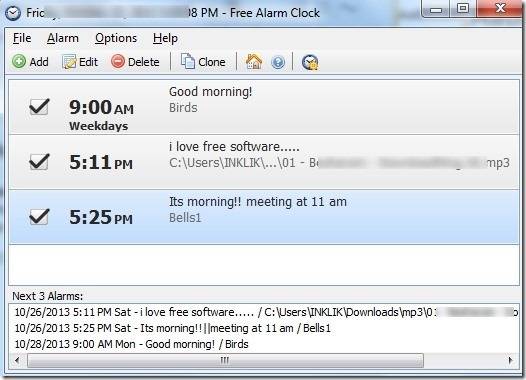
It supports a large number of sound formats:
- aiff;
- aifc;
- flac;
- com and others.
In addition to the main function, Alarm Clock has:
- adding a signal with a message;
- setting repeat daily schedule.

The signals it can play can be saved as *.alm backup files.
Messages can be edited by the user at any time.

If we talk about the repeat mode, then it can be set or canceled. Delay will be from one to ten minutes.
Working with him is easy. To do this, use the Add button, which means - Add, to set the signal. In the new window that opens, you need to select the time of the signal, the frequency of repetition, insert the text message that accompanies it.
If the user wants to hear the melody that is stored on the computer, then just specify it.
For some options, it is possible to turn them on or off:
- repetition of sound
- wake up PC from standby mode;
- turning on the monitor;
- call schedule setting.
If you need to change the settings, you can use the Edit button.
The conclusion turns out by itself - the program is useful to everyone who is afraid to oversleep.
For operating system Windows 8, all settings are also performed step by step similar to the seventh version.
Video: setting an alarm
How to set an alarm on a laptop in AIMP
There is another very convenient way to set an alarm on a laptop. To do this, use the well-known AIMP player.
Action algorithm:

Tablets and smartphones based on the Android operating system have an alarm clock already built into the OS, so you can not install a third-party one. Today we will tell you how to find and enable it on your device.
First of all, we find the icon in the form of a clock. If you have the Clock widget installed, you can tap on it.

A page with a clock will open in front of you, and at the top of the screen you will see various tabs. Select the alarm tab.

To set the alarm time, click on the plus sign.

Now you can set the time when the alarm goes off. Let it be, say, 08:10. After choosing the time, click on the "Done" button.

We see that the alarm is set and turned on.

If you click on the "Repeat" button, you can set the days when the alarm will be triggered. For example, we remove weekends, leaving only weekdays.

By clicking on the button with the melody (highlighted with a gray arrow in the previous screenshot), you will be able to select the signal melody from the installed ones or from those added to the device by you.

You can add several alarms at the same time, which will work at different times. In addition, in smartphones, you can set a vibration signal to trigger an alarm (in tablets, there is usually no vibration signal at all).
Of course, depending on the firmware, the alarm clock application may look different, but the meaning does not change from this, as does the order of settings.
The Google Play Store has a ton of different alarm clocks. Does it make sense to install them? If you need a simple alarm clock, then hardly. However, third party applications have a number of advantages. For example, some of them can show the current weather, and you can turn off the ringer in them if you shake the device.
Since the appearance of the first mobile phones the built-in alarm clock has become an integral part of such devices. At the same time, despite the rapid progress in the development of electronics, the overall functionality of the program has not changed much. How to turn on the alarm clock on Xiaomi?
The easiest and most convenient way is to click on the clock widget on the desktop of the smartphone and immediately go to the alarm settings.
In the window that opens, activate an existing alarm or create a new one by clicking on the “+” button in the lower right corner.

After the required time is set, the ringtone and the repeat frequency are selected (one-time, on weekdays, weekends, on certain days of the week or constantly), click on the “OK” button in the upper right corner of the screen. If desired, you can simultaneously activate several alarms at once, which will work at different times of the day.

For example, sometimes you may notice that under the clock in the alarm settings, the inscription “Alarm sound is turned off” is displayed. This inscription says that when the alarm goes off, instead of the sound, there will be only a vibrating alert, unless, of course, it is also turned off. To turn on the sound, just press any volume button and expand the full menu in the sound settings menu that appears. After that, increase the volume near the alarm slider to the desired level.

Another way is to select “Sound and vibration” in the settings menu and set the alarm volume there.
In the event that there is no clock widget on the desktop, you can get to the alarm clock by going to the Clock application.

As a rule, it is located in the “Tools” folder on one of the desktops of the smartphone.
Articles and Lifehacks
Content:If you want your phone to wake you up in the morning with a pleasant melody, then you need to know where the alarm clock is in android. And it is located in the main menu and is depicted as a clock.
To make it easier to find this feature later, drag the icon to the desktop of the device. To do this, find the alarm clock in the main menu, click on it and hold your finger a little. After a couple of seconds, the icon will appear on the desktop.
If you did not find the desired icon in the main menu, then go to the "Applications" section and find this service there.
How to set an alarm on android
 Some users ask where and how to set an alarm for two people in android. For example, you need to get up at six in the morning, and your spouse at nine. How to be here?
Some users ask where and how to set an alarm for two people in android. For example, you need to get up at six in the morning, and your spouse at nine. How to be here? Especially for these cases, several alarm clocks are provided in the standard settings of the service. To install another one, you need to go to the application menu and find the "+ Add alarm" column.
Here you can set additional settings for triggering the call in the same way as the parameters of the first alarm clock.

How to choose a ringtone for an alarm clock in android
You can select a standard ringtone from those available on your phone.
You can put your own, but for this you will have to create a new folder on the memory card and name it “media”, you need to create another one called “audio” in it, and the last one in it is “alarms”.
This is where you will upload the music you want. Now, when you select a call, it will be displayed along with the standard sounds.
Data-lazy-type="image" data-src="http://androidkak.ru/wp-content/uploads/2015/12/ustanovit-budilnik..png 400w, http://androidkak.ru/wp- content/uploads/2015/12/ustanovit-budilnik-300x178.png 300w" sizes="(max-width: 400px) 100vw, 400px">
 Nowadays, 99 percent of people have phones. This is understandable, because they simplify our lives by combining several useful things at once. In addition to the main “dialer” function, phones have a number of other things that we have to use almost daily. One of those things is the alarm clock. The most useful invention for those who need to get up every morning for work or study. It is very convenient that such a wonderful function is in our phones, you must agree.
Nowadays, 99 percent of people have phones. This is understandable, because they simplify our lives by combining several useful things at once. In addition to the main “dialer” function, phones have a number of other things that we have to use almost daily. One of those things is the alarm clock. The most useful invention for those who need to get up every morning for work or study. It is very convenient that such a wonderful function is in our phones, you must agree.
But some inexperienced users have a question: how to set an alarm on an Android phone? This task can seem rather daunting for those who have just switched from old feature phones to new touchscreens. Let's figure this out.
Step-by-step instruction
There are several very simple ways set an alarm:
1st way
- We go to the main menu and find the “clock” item with a characteristic icon there. I click on it.
- Most often, a window will open in front of us, in which the time is shown. This window combines the functions of an alarm clock, a timer and a stopwatch. You can select what you need by swiping left and right. Find the alarm clock icon and click on it.
- Next, we can set the time we need several times. Perhaps at intervals of 10 minutes, so as not to oversleep for sure, or just to remind yourself of something during the day. Click on any of the options.
- Another window pops up in front of us, in which we only have to set the time. Let's do it.
- After that, the android tells us how much time is left until the moment of awakening.
Png" alt="(!LANG:chasy" width="200" height="356" srcset="" data-srcset="http://androidkak.ru/wp-content/uploads/2015/12/chasy..png 168w" sizes="(max-width: 200px) 100vw, 200px">
!}
 .png" alt="(!LANG:nastrojka-chasov" width="200" height="356" srcset="" data-srcset="http://androidkak.ru/wp-content/uploads/2015/12/nastrojka-chasov..png 168w" sizes="(max-width: 200px) 100vw, 200px">
!}
.png" alt="(!LANG:nastrojka-chasov" width="200" height="356" srcset="" data-srcset="http://androidkak.ru/wp-content/uploads/2015/12/nastrojka-chasov..png 168w" sizes="(max-width: 200px) 100vw, 200px">
!}





