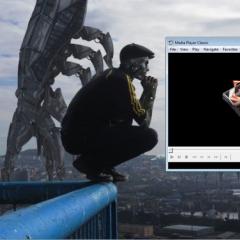Frequency RAM what. We choose RAM taking into account the processor and motherboard. Compatibility of RAM sticks from different manufacturers and frequencies
In this article we will look at 3 types of modern RAM for desktop computers:
- DDR- is the oldest type of RAM that can still be bought today, but its dawn has already passed, and this is the most old look RAM, which we will consider. You will have to find not new motherboards and processors that use this type of RAM, although many existing systems use DDR RAM. The operating voltage of DDR is 2.5 volts (usually increases when the processor is overclocked), and is the largest consumer of electricity among the 3 types of memory we are considering.
- DDR2- This is the most common type of memory used in modern computers. This is not the oldest, but not the newest type of RAM. DDR2 is generally faster than DDR, and therefore DDR2 has a data transfer speed greater than the previous model (the slowest DDR2 model is equal in speed to the fastest DDR model). DDR2 consumes 1.8 volts and, like DDR, the voltage usually increases when overclocking the processor
- DDR3- fast and new type of memory. Again, DDR3 is faster than DDR2, and thus the slowest speed is the same as the fastest DDR2 speed. DDR3 consumes less power than other types of RAM. DDR3 consumes 1.5 volts, and a little more when overclocking the processor
Table 1: Specifications RAM according to JEDEC standards
JEDEC- Joint Electron Device Engineering Council
The most important characteristic on which memory performance depends is its bandwidth, expressed as the product of the system bus frequency and the amount of data transferred per clock cycle. Modern memory has a bus width of 64 bits (or 8 bytes), so the bandwidth of DDR400 memory is 400 MHz x 8 Bytes = 3200 MB per second (or 3.2 GB/s). Hence, another designation for memory of this type follows - PC3200. Recently, dual-channel memory connections are often used, in which its (theoretical) bandwidth is doubled. Thus, in the case of two DDR400 modules, we will get the maximum possible data transfer speed of 6.4 GB/s.
But maximum memory performance is also affected by such important parameters as “memory timings”.
It is known that the logical structure of a memory bank is a two-dimensional array - the simplest matrix, each cell of which has its own address, row number and column number. To read the contents of an arbitrary array cell, the memory controller must specify the RAS (Row Adress Strobe) row number and the CAS (Column Adress Strobe) column number, from which the data is read. It is clear that there will always be some kind of delay (memory latency) between issuing a command and its execution, which is what these timings characterize. There are many different parameters that determine timings, but the four most commonly used are:
- CAS Latency (CAS) - the delay in clock cycles between the application of the CAS signal and the direct output of data from the corresponding cell. One of the most important characteristics of any memory module;
- RAS to CAS Delay (tRCD) - the number of memory bus clock cycles that must pass after the RAS signal is applied before the CAS signal can be applied;
- Row Precharge (tRP) - the time it takes to close a memory page within one bank, spent on recharging it;
- Activate to Precharge (tRAS) - strobe activity time. The minimum number of cycles between the activation command (RAS) and the recharge command (Precharge), which ends work with this line, or closing the same bank.
If you see the designations “2-2-2-5” or “3-4-4-7” on the modules, you can rest assured that these are the parameters mentioned above: CAS-tRCD-tRP-tRAS.
Standard CAS Latency values for DDR memory are 2 and 2.5 clock cycles, where CAS Latency 2 means that data will be received only two clock cycles after receiving the Read command. In some systems, values of 3 or 1.5 are possible, and for DDR2-800, for example, latest version The JEDEC standard defines this parameter in the range from 4 to 6 clock cycles, while 4 is an extreme option for selected “overclocker” chips. The latency of RAS-CAS and RAS Precharge is usually 2, 3, 4 or 5 clock cycles, while tRAS is slightly longer, from 5 to 15 clock cycles. Naturally, the lower these timings (at the same clock frequency), the higher the memory performance. For example, a module with a CAS latency of 2.5 typically performs better than one with a latency of 3.0. Moreover, in a number of cases, memory with lower timings, operating even at a lower clock frequency, turns out to be faster.
Tables 2-4 provide general DDR, DDR2, DDR3 memory speeds and specifications:
Table 2: General DDR Memory Speeds and Specifications
Table 3: General DDR2 Memory Speeds and Specifications
| Type | Bus frequency | Data transfer rate | Timings | Notes |
|---|---|---|---|---|
| PC3-8500 | 533 | 1066 | 7-7-7-20 | more commonly called DDR3-1066 |
| PC3-10666 | 667 | 1333 | 7-7-7-20 | more commonly called DDR3-1333 |
| PC3-12800 | 800 | 1600 | 9-9-9-24 | more commonly called DDR3-1600 |
| PC3-14400 | 900 | 1800 | 9-9-9-24 | more commonly called DDR3-1800 |
| PC3-16000 | 1000 | 2000 | TBD | more commonly called DDR3-2000 |
Table 4: General DDR3 Memory Speeds and Specifications
DDR3 can be called a newcomer among memory models. Memory modules of this type have only been available for about a year. The efficiency of this memory continues to increase, only recently reaching the JEDEC limits, and beyond these limits. Today, DDR3-1600 (JEDEC's highest speed) is widely available, and more manufacturers are already offering DDR3-1800). DDR3-2000 prototypes have been shown on the current market and should go on sale late this year or early next year.
The percentage of DDR3 memory modules entering the market according to manufacturers is still small, in the range of 1%-2%, which means that DDR3 has a long way to go before it matches DDR sales (still in the range of 12%- 16%) and this will allow DDR3 to approach DDR2 sales. (25%-35% according to manufacturers’ indicators).
Interesting fact: most likely, if you are asked what the frequency of RAM affects, you will think about the clock speed. Accordingly, you will answer that it affects the number of cycles and speed.
This is only partly correct and now we will figure it out.
1. Theory page
It’s worth clarifying right away that when they talk about the frequency of RAM, and not the processor, they mean the frequency of data transfer. She matches certain values clock frequency.
There are four types of OP frequency:
- DDR. There are 200, 266, 333 and 400 MHz (MT/s). Corresponds to clock frequencies of 100, 133, 166 and 200 MHz, respectively.
- DDR2. There are 400, 533, 667, 800 and 1066 MHz (MT/s). Corresponds to 200, 266, 333, 400 and 533 MHz clock frequencies.
- DDR3. There are 800, 1066, 1333, 1600, 1800, 2000, 2133, 2200 and 2400 MHz (MT/s). Corresponds to 400, 533, 667, 800, 1800, 1000, 1066, 1100 and 1200 MHz clock frequencies.
- DDR4. There are 2133, 2400, 2666, 2800, 3000, 3200 and 3333 MHz (MT/s). Corresponds to 1062, 1200, 1333, 1400, 1500, 1600 and 2666 MHz.

It is easy to guess that this division is associated with generations. That is, new, more powerful RAM modules were released with a higher frequency, both for the memory itself and for the clock speed. In this regard, new generations were invented.
This is interesting: DDR3 is often less powerful than DDR2. This is due to high latency values. In programming language they are called timings.
Now let's move on to the most important thing.
2. RAM frequency value
To put it simply, the higher the frequency of the OP, the faster the information will be transmitted. Accordingly, the concept we are considering affects, first of all, the speed of work.
That is why the frequency of RAM is called Data rate or data transfer rate. This is important to remember!
Here is another definition that gives a broader understanding: Data transmission frequency is the number of data transmission operations per unit of time. The second is most often chosen as the unit of time.
Therefore, the above figures in MHz also express the number of data transfer operations per second.
For example, if we talk about DDR4-2133, this means that such a module can perform 2133 operations every second. Usually these numbers are written on the modules themselves.

This quantity is expressed in so-called transfers (in English this word means “transition”). As with bits, there are Megatransfers, Gigatransfers and so on.
Moreover, the division is the same - 1024 Megatransfers are equal to one Gigatransfer. Therefore, in the list above, next to the designation “MHz” there is “MT/s” in parentheses. This is what “Megatransfer per second” means.
And in general, it would be more correct to express this value in MT/s or GT/s (Gigatransfer per second).
If you have any questions, write them in the comments below.
There is a very simple method to convert the number of operations per second to the clock frequency, that is, from MT/s to MHz. You need to divide the first by two to get the second.
That is, if we, for example, are dealing with a DDR4-2400 module, then to get the clock frequency, we need to divide 2400 by 2. The result is 1200 MHz. This, by the way, could also be understood quite easily if you looked carefully at that list.
Remember: The frequency of RAM is the number of operations it performs per second. Its value is equal to the clock value multiplied by 2. This parameter affects the operating speed of the OP. This is the main thing.
3. What else is important to understand
There are quite a lot of misconceptions associated with the concept we are considering.
Now we will try to dispel some of them. Here is a list of misconceptions:
- If you install two RAM modules, the speed of your computer will increase. This is not true for the simple reason that the operating system will work with the module that is less powerful. Why this is so is not really clear, but the fact remains. Therefore, it is better to install one module, but a powerful one, and remove the weak one until better times.
- Even if there are two modules, the system will be able to cope with them. In fact, using two OPs is very dangerous, as it entails errors in the system and even critical shutdowns of the computer. So it’s better to abandon this idea altogether.
- Frequency motherboard does not affect the frequency of RAM in any way. This is not at all true; if the motherboard frequency is lower than what the OP can produce, the memory will not work at its maximum capabilities. That is, its power simply will not make any sense. Therefore, it is very important to buy RAM with a frequency that will not exceed the maximum in the motherboard.
Also, when purchasing, pay attention to the timings.
Remember: The lower the timing, the faster the computer runs.
Compare several options and choose the best one in this regard.
Good luck with your shopping and RAM usage!
It is common knowledge that RAM plays the role of an intermediary between the hard drive and the processor. It stores current data previously loaded from the HDD or SSD drive, which the processor will need in a certain period of time. Why not cut out the middleman? - you ask. After all, this will enable the processor and hard drive to exchange information and work with program files directly - bypassing RAM, and the question of how to choose RAM for a computer will no longer be relevant in this case.
However, if we exclude RAM from the hardware configuration, we will inevitably face a problem related to the speed of the computer. No matter how far IT technologies have advanced, so far all SDD and HDD drives work much slower than RAM and, accordingly, are inferior in speed. It is for this reason that you have to first load various data into faster RAM, so that the processor does not stand idle, but can quickly obtain all the necessary information for normal operation at the right time.
Before we start choosing RAM, let's analyze its operating principle without technical details by simulating two simple situations.
Let's assume that you launched the program, worked in it, and then closed it and launched the game. In this case, data related to the work of the program will be unloaded from the RAM, and information related to the game will be loaded into RAM. This way, the processor will quickly receive all the necessary data to perform game-related calculations.
Let’s say that your computer simultaneously runs several programs that require computer resources, such as an editor 3D graphics, non-linear video editor or multimedia converter. If there is enough RAM, then all the data necessary to process these applications will be loaded into RAM. Depending on which program you switch to for work, the processor will specifically address those memory cells where data associated with this program is stored.
For reference, it should be said that the processor interacts with RAM not directly, but through a special chip located on the motherboard. In IT circles it is usually called the northbridge. In turn, the processor (CPU), northbridge and random access memory are interconnected by very thin conductors, which are routes and are therefore called the system bus.
At a technical level, everything is much more complicated, but the goal was to explain to the uninformed why RAM is needed in a computer and what role it plays in it. Before we proceed to the selection of RAM and focus our attention on its parameters, I suggest that you familiarize yourself with the research conducted.
Testing RAM with memory capacity of 4, 8 and 16 GB.
If you are one of those who believe that there is no such thing as too much RAM, then buy more and more expensive ones and don’t read further. If you want to approach the choice of RAM wisely and are not ready to overpay money, but want to get the expected result, then immerse yourself in this process. At first glance, choosing RAM for an existing or future computer configuration is quite simple, but there are still some nuances here.
Let's assume that a certain person has a limited budget, and the previously assembled system unit on board has:
- Processor: Intel Core i7-6700K (4.0GHz - 4.2GHz)
- Video card: GeForce GTX 980
- SSD: Crucial MX200 1 TB
- Power supply: SilverStone Essential Gold 750w
- RAM - DDR4-2666 4, 8 and 16 GB (three options tested)
- Windows 10 Pro 64-bit
And here the common man has a dilemma about how much RAM to put on such an assembly and at the same time not to overpay for the amount of memory that will ultimately not be in demand. Can be 4, 8, 16 or all 32 GB. How much RAM will ultimately pay off? According to research by Steven Walton (Steven Walton - editor of the TechSpot portal), a RAM capacity of 16 GB justified itself in two situations; in other cases, 8 GB was enough.
In total, more than 10 tests were carried out on this configuration using DDR4-2666 RAM of 4, 8 and 16 GB. The test with a large amount of RAM paid off when rendering a 17-minute video in Adobe Premier. Everyone completed the same video, but in a different period of time. 16 GB - 290 seconds, 8 GB - 300 seconds, 4 GB - 415 seconds.
A test comparing performance during file compression showed that the amount of RAM plays a significant role in it. The execution speed was: 16 GB - 9,290 MIPS (millions of operations per second), 8 GB - 2,902 MIPS, 4 GB - 446 MIPS.
In the remaining tests carried out on this assembly, RAM of 8 and 16 GB, all other things being equal, performed almost identically, but 4 GB of memory was slightly inferior on all fronts.
According to three tests carried out, GTA games V, Batman: Arkham Knight and F1 2015 showed the same FPS (frames per second). In my opinion, the testing was done well, but the research in the field of games surprised me a little. I am in no way questioning the game test, but I believe that the games were tested for minimum requirements despite the inherent potential in the components and the assembly as a whole. In my opinion, 8 GB is enough for games and most tasks, but if you are involved in video processing or 3D modeling, then I would recommend installing at least 16 GB of RAM.
What do computer RAM parameters tell you?
Abbreviation for RAM (Random Access Memory) English language sounds like RAM (Random Access Memory). RAM is volatile. That is, as soon as you shut down your computer or the power supply to your house is interrupted, all data from it will be lost. At the same time, when the computer is put into sleep mode, hibernation (energy saving mode) is activated and the data is saved in a specially designated area on the HDD or SSD drive, and the power supply also stops.
However, in this case, when you turn on the computer, the data will be restored to RAM from the previously saved area, and you will be able to continue working from where you left off, because all previously running applications will continue to work. However, you need this information for the overall picture and it’s time to move on to considering the types and characteristics of RAM.
Memory type. RAM developers are constantly striving to make it faster and more productive. As a result, one generation of RAM comes to replace another. At the moment, there are memory types (or modules on which they are implemented) DDR, DDR2, DDR3 and DDR4. The first two have already sunk into oblivion and have lost their relevance, while the second two are in full swing used in computer assembly.
Each new generation of RAM is superior to the previous one in all respects and is not interchangeable in physical and electrical parameters. RAM is formed on a so-called module (board) with a special cut (key), which must coincide with the existing partition in the slot on the motherboard.
This is done so that physically no one can install a module of one type into a slot intended for another type of memory. So, for example, you will not be able to install a DDR3 memory module in a slot intended for DDR4 due to the different location of the key in the row of the contact group and vice versa. In terms of energy consumption, memory modules compare favorably. Depending on the generation, they operate at the following supply voltage:
- DDR - 2.5 V;
- DDR2 - 1.8 V;
- DDR3 - 1.5 V (there is DDR3L - 1.35 V. Low - reduced energy consumption);
- DDR4 - 1.2 V;
The lower the power consumption, the lower the heat dissipation. Since third- and fourth-generation DDRs have low power consumption, these brackets do not need radiator cooling, unless you are overclocking, of course.
Bandwidth. Essentially, throughput determines the maximum amount of data that can be transmitted over a channel per unit of time (one second). Since the fastest component is the processor, the task of increasing computer performance as a whole comes down not only to increasing the clock speed of the processor core, but more to increasing the speed of other devices. RAM in this sense is faster than other components, but still slower than the processor. Just as processor performance depends on the system bus width, RAM performance depends on the memory bus width.
This parameter is very important because it affects the performance of the computer as a whole. For optimal interoperability, the memory bus bandwidth must match the processor bus bandwidth. What I'm talking about? For example, we want to build a computer and we already have a motherboard with a connector for Intel processor(Socket 1151) with soldered slots for DDR4. We have already purchased the appropriate RAM GeIL DDR4-2133 32768MB PC4-17064 (Kit 2×16384) and all that remains is to select a processor.
In our case, the throughput of one RAM module is 17064 MB/s. Since we have two modules, this parameter needs to be multiplied by two (17064 x 2 = 34128 MB/s). Therefore, we would like to select a processor that supports this memory bandwidth. Since online stores do not provide complete information, I recommend opening the official Intel website and referring to the processor specification.
Pay attention to the line “Maximum memory bandwidth” where the parameter we are interested in should correspond to the value we previously obtained for RAM (34128 MB/s). We know that 1 gigabyte (GB) is equal to 1024 megabytes (MB). Therefore, taking into account rounding, an Intel Core i7-6700K processor with a value of 34.1 GB/s is equal to 34100 MB/s. In the processor specification, the RAM bandwidth value is specified taking into account two modules, as evidenced by the support of two memory channels (Max. number of memory channels: 2).
Since we are using two memory modules, we will activate dual-channel mode, which will give us double the bandwidth. Looking ahead, I will say that to activate the dual-channel mode, it is better to use ready-made sets of two or more sticks from the same manufacturer with the same clock frequency, memory capacity and timings. RAM sets are tested by manufacturers for compatibility, but you can choose the sticks yourself, but in this case no one guarantees the absence of critical errors during operation.
To activate dual-channel mode, the RAM sticks on the motherboard must be placed in certain slots. As a rule, they are highlighted in one color and the strips should be inserted into slots 1 and 3 or 2 and 4. In games, dual-channel mode will give a slight increase of 1-3%, but programs will gain performance of up to 30%.
Frequency. This parameter is under the close attention of people who are keen on overclocking (Overclockers). The operating frequency of RAM is measured in Hertz, and characterizes the number of clock cycles (accesses) per unit of time (1 second). This RAM setting must match the supported frequency on the motherboard. What I mean? Let's assume that you decide to buy DDR4 memory with an effective clock speed of 3200 MHz, and your existing motherboard supports DDR4 RAM, but with a clock speed of no more than 2133 MHz.
In this case, the memory module, given its capabilities, will operate at a frequency of 2133 MHz and, accordingly, the throughput will be lower. At the same time, all other things being equal (the same hardware assembly with the same screen resolution), you will not notice a significant difference in the gameplay.
For example, between a DDR3 memory module with a frequency of 1333 MHz and 1600 MHz, or between a memory of 1866 MHz and 2133 MHz, the increase in FPS (frames per second) will average 1%. Memory modules with a high clock frequency will significantly reveal themselves when archiving data and when working in specialized programs for editing video and other multimedia content. Technically, it so happens that sticks with higher frequencies also have higher timings (latencies). For games, the shorter the signal delay, the better.
Latency (timing). Obviously, to increase the maximum throughput in RAM, you need to increase its operating frequency. However, in addition to frequency, memory is also characterized by a timing system. Essentially, this parameter determines the time delay in clock cycles, and the order of memory accesses begins with control registers. After the necessary memory banks are activated (the row address is entered and the RAS synchronizing signal is supplied) and the arrival of a positive clock pulse, access to the required row is opened.
In turn, the line address is placed in a specialized line address buffer and held there for the required amount of time. After a certain period of time (called RAS to CAS delay), there is a delay in the clock cycles of the CAS signal relative to RAS. After the CAS pulse is given and the positive clock pulse arrives, the address of the column currently present on the address bus is fetched. After this, access to the required column in the memory matrix is opened.
After a certain CAS Latency time, the necessary information appears on the data bus, which can already be accepted for processing by the processor. Each subsequent information appearing on the data bus in the next cycle is characterized by the length of the packet cycle. The cycle of accessing the memory bank is completed with a specialized command to deactivate RAS Prechrge. This command is issued one or two clock cycles before the last data is issued.
The mentioned time periods RAS to CAS delay (tRCD), CAS latency (tCL), RAS Pre charge (tRP) are memory timings and are recorded in a certain sequence. For example, 5-5-5-15; 9-9-9-24; 11-13-14-32. From a technical point of view, this is a very complex process, but it is important to understand one thing: the lower the timings, the faster the memory, and an increase in frequency inevitably leads to increased timings.
However, with each generation of DDR memory, manufacturers increase the clock frequency and, as a result, the timings increase. At the same time, RAM performance increases and is compensated by an increase in clock frequency. To put it simply, the time for retrieving data from RAM has increased, but the packet itself with data issued to the processor bus in one clock cycle has also increased proportionally.
Memory modules of the same generation (for example, DDR3), with different frequencies and timings will not dominate each other, for example, in games. Despite the significant difference in frequencies and timings between DDR 3 and DDR4, the latter will have better performance because it uses a different technology.
Volume. Many users admire this parameter and associate it with the idea that more is better. There is, of course, a certain amount of truth in this, but independent testing conducted not only by Stephen Walten suggests that if you do not work in resource-demanding programs such as Adobe Premier, then a total of 8 GB of memory will be enough for you.
In this block, instead of summing up, I decided to briefly present information regarding the selection and installation of RAM.
- If you are building a computer from scratch, I recommend giving preference to DDR4 (higher performance and lower power consumption), since you will still be buying a new motherboard. If you are trying to upgrade an existing computer of the previous generation and you have several DDR3 or DDR3L sticks, then in order to save money you should think about purchasing motherboard with soldered slots for this type of memory.
- The undoubted advantage of the DDR4 standard is that technically manufacturers have the opportunity to create high-capacity modules (up to 128 GB). At the same time, when assembling a computer, you should not mindlessly chase the amount of memory; proceed from the assigned tasks. It is better to add the saved money to the budget for the video card.
- If you are not going to overclock and increase the standard mode (voltage, frequency) of RAM, then modules with large radiators and coolers are of no use to you. Send the money to a piggy bank for your video card or save it on an SSD.
- Give preference to Kits (2, 4 modules per set), where the memory sticks have the same timings, capacity and operating frequency. Such kits have been tested by one manufacturer and guarantee uninterrupted operation in dual-channel mode.
- When unpacking, transferring or installing the module, hold the bar by the ends to avoid damage to low-voltage elements from static electricity. When passing the module to another person, you need to put the bar down and let him take it. When passing a memory module from hand to hand, static electricity may occur. Remember the saying: “Once a year the stick shoots.”
- Choose RAM from a reputable manufacturer. In the world, only a few companies Samsung, Hynix, Micron and Toshiba produce RAM chips and, by and large, all manufacturers of RAM modules purchase from them. At the same time, manufacturers of RAM sticks Kingston, Corsair and GOODRAM have proven themselves well in the market.
- In conclusion, let me remind you that 32 bit OS Windows families do not see memory larger than 3 GB and, accordingly, will not be able to interact with it. Therefore, if your computer has more than 3 GB of memory physically installed, you should use a 64-bit operating system.
I would be grateful for additions and constructive comments regarding the choice of RAM.
Every computer or phone without exception must have RAM. Without it, not a single computer device will function normally. Replacing RAM is the first thing that comes to mind when you need to increase the power and speed of your computer. Replacing RAM is a very simple process that does not require any additional equipment. That is why many people start improving their computer with this element. system unit. Of course, you can change the processor or video card and this will give a greater performance increase. But an untrained person is unlikely to be able to select and install a suitable processor himself. RAM is another matter. When purchasing it, you only need to know whether the memory is compatible with motherboard. Let's figure out how to check compatibility.
Let's start with what RAM is. Random access memory, or RAM (Random Access Memory) is a type of random access memory. It is a place of temporary storage of information with the help of which it functions. software, the computer itself. RAM contains information that the processor must process. In RAM, information waits for its turn.
Physically, RAM is a small strip on which microcircuits are located. There are contacts on the bottom edge of the RAM; this side is where the memory is inserted into the motherboard. Some, especially expensive, RAM models are equipped with a metal cooling radiator and backlight.

Interesting! RAM compares favorably with hard drive the fact that the number of operations and her age have practically no effect on longevity. This means that high-quality RAM is a very reliable and durable device that will not fail for a long time. It is quite easy to break it by mechanical force, for example, if you insert it into the wrong slot.

Why do you need to check the compatibility of the motherboard and RAM?
It may seem that it doesn't matter what kind of RAM you put into the motherboard. It is not that simple. If you use the wrong RAM, the computer simply will not work. Otherwise, the RAM will not physically fit into the corresponding slot. If you buy the wrong memory stick, you will find yourself in a very unpleasant situation, because the RAM will either have to be replaced or sold. To avoid this situation, let's find out how to choose the right RAM stick.
What is the difference between RAM

In order to understand how to choose RAM and how to check its compatibility with the motherboard, you need to understand how different RAM sticks differ from each other. RAM differs in the following ways:
- memory type;
- manufacturer, a company that produces and sells a specific model;
- volume, the most important indicator, based on it, memory is selected;
- frequency.
Now let's take a closer look at each of these aspects. First of all, you should pay attention to the type of RAM. It could be: DDR2, DDR3 or DDR4. Of course, there are other types, but they are very outdated and there is no point in considering them now. All types of memory differ from each other not only in transfer speed, but also physically: different numbers of contacts and different locations of the “key”.

If you have a motherboard that only supports DDR2 RAM standard, then under no circumstances should you insert other types of RAM into it. She will not physically enter there and will not work. Nevertheless, there are craftsmen who “modify” the RAM with a file or in any other way insert it into the wrong slot.
Manufacturer

Motherboards are not picky about the RAM manufacturer. Choose any manufacturer you like.
Memory

Motherboards have a maximum capacity limit of one module per slot. If you insert a module larger than the intended capacity, the memory will not function correctly or will not work at all.
Frequency

An important indicator of compatibility. Each MP has a maximum frequency. While you're unlikely to get much more power by using faster RAM, faster RAM won't work with a motherboard that's too old for it. Perhaps the memory will work well at a lower frequency of the motherboard. But then there is no point in overpaying and buying fast RAM.
Compatibility check
It seems that choosing RAM is very difficult due to large quantity requirements. But in reality, everything is not so scary, because you can use several simple and convenient methods.
First method
Find out if your motherboard is compatible with the desired RAM on the manufacturer's website.

Second method
Find the motherboard box, paper instructions, or instructions on the store's website. In it you will find all the characteristics of the motherboard, including the characteristics of the RAM slots.

Third way
When purchasing RAM, contact a consultant at the store, he will help you choose memory based on your motherboard.
CPU and RAM compatibility

The RAM control controller, in modern models, is installed directly into the processor. Now, when choosing memory, you also need to find out compatibility with the processor. Fortunately, processors are not so demanding on RAM and in most cases work correctly with most modules. But some points are worth paying attention to. For example, Clarkdale Core i3, Core i5-6XX, Celeron G1XXX, Pentium G6XXX do not work with 512 MB memory chips.
Compatibility of RAM sticks from different manufacturers and frequencies
PC owners may want to increase the amount of RAM by purchasing a new module. The question immediately arises in their mind: “Will the new dies work correctly with the old ones?” In theory everything should work, but in practice problems arise.

The fact is that there are a lot of manufacturers of RAM, but there are only a few manufacturers of chips for this memory. Chips from different manufacturers can be installed both on RAM from different manufacturers and on different models RAM from the same manufacturer. That is, in theory, you can buy the same RAM from the same manufacturer, with a difference of several months or years, and the new die will have chips from a completely different manufacturer. Such dies may well have a conflict and will not start.

On the other hand, you may be lucky and several dies with different chips from different manufacturers will work correctly. But memory differs not only in size and manufacturer, but also in frequency. RAM with different frequencies can work together. At the same time, they will operate at the frequency of the slowest RAM.
How to check RAM for errors
If you see irregularities in the operation of your computer and suspect that the culprit may be the RAM, then simply check it for errors. There are several ways to do this.
Method 1: Using a standard Windows utility

Method 2. Using Memtest86+

Memtest86+ is a free program for testing RAM for errors.
- You can download the program from the official website.

- Then you need to create a bootable USB flash drive with the Memtest86+ image. Launch the downloaded file. Next, select the drive from the list.

- Enter the BIOS and set the boot mode to boot from the drive.

- We restart the computer, the program will start automatically and begin checking itself.

- No further action will be required from you. You just have to wait until the verification is completed. All errors will be highlighted in red, so you won’t be able to miss them.

- Write down the error numbers, and later look on the Internet what they mean. But unfortunately, if errors are found in your memory, then it is unlikely to work correctly. The most simple solution This problem is buying new RAM. If you don’t want to buy new RAM, then try cleaning the contacts with an eraser or even warming up the RAM in the oven. It is not recommended to do this, because the memory may fail. However, many people solve the problem of RAM errors this way.

After this, you need to wait a bit until the installation is completed. Now there is a program image on your flash drive.
On a note! If you have several RAM sticks installed, then run the scan for each of them one by one.
What to do if there is a black screen after installing new RAM
This problem has several obvious and not obvious reasons:
- The new RAM is not supported by the motherboard. If the RAM is in the slot, but the computer does not work fully, then most likely the problem is the frequency of the new memory. Best buy new memory the frequency at which the old one operates.

- The cause of a computer not working may be an incorrect voltage supplied to the RAM. DDR 3 RAM has several voltage options. It is quite difficult to make a mistake with the choice, because memory with reduced power consumption is designated by the letter L. That is, the memory will be designated as DDR3L.

- If you are sure that the memory is selected correctly, then you may have inserted it into a non-functional slot. The motherboard has at least two RAM slots. Try moving the bracket into the adjacent slot and turning on the computer. The connector may have been physically damaged.

- Carefully remove the die from the connector and look at its contacts. If they have a black coating, dust, dirt or other unusual growths, then carefully wipe the contacts with an eraser or a regular sheet of paper. Many people decide to wipe their contacts with alcohol. Be aware that before returning the RAM to the slot, you must completely dry the alcohol from the surface of the contacts. Otherwise, a short circuit may occur that will completely ruin your computer.

- If all else fails, then the memory may be good and the problem lies with the motherboard. To check this, you can insert the memory or MP into another computer and check the functionality there. If this is not possible, then remove all the RAM sticks from the computer and turn it on. If the computer starts beeping—the sound of no RAM—then the MP is fully operational. If there is complete silence after turning on the computer, then most likely the motherboard is faulty.

Checking the compatibility of components
Do not forget that for the computer to work correctly, all components must be fully compatible. Therefore, when assembling a PC, pay close attention to the compatibility of components. Don’t be afraid to figure it out on your own and change or increase RAM, because anyone can do it.
Video - How to choose RAM
- This is one of the main characteristics of any computer. This determines how many programs the user can run simultaneously without significant losses in performance. The performance of the computer is also affected by the speed of the memory itself.
Therefore, selecting RAM for a computer is a very important moment. In this article we will talk about how to find out what RAM your motherboard and processor support.
In order to find out what RAM the motherboard supports, you need to go to the official website of the manufacturer of this board, find the desired model there and look at its characteristics. If you don’t know, you can get this information using any program for viewing computer characteristics. For example, you can use free program CPU-Z.
Launch CPU-Z on your computer and go to the Mainboard tab. Here at the very top the motherboard manufacturer (Manufacturer) and its model will be indicated.
We take this data (motherboard manufacturer and model) and enter it into any search engine. After this, you need to study the search engine results and go to the manufacturer’s official website. Most likely, the link to the official website will be at the very top of the search results.

After going to the manufacturer's official website, you will see information about your motherboard. Here you need to go to the page with detailed characteristics and find there information about what RAM this particular motherboard supports.

Also here you need to look at the maximum amount of RAM the motherboard supports.


After that, enter the name of the processor into the search engine and go to the manufacturer’s official website.


There we also look at the maximum amount of RAM that is supported by your processor.

Conclusions and tips for selecting RAM for your computer:
- In order for RAM to work, it must be supported by both the motherboard and the processor. You can get information about maximum frequencies on the official website of the motherboard and processor manufacturer.
- The amount of RAM should not exceed the maximum amount specified in the specifications of the motherboard and processor.
- The best option is RAM with the maximum frequency supported by both the motherboard and processor. However, you are not required to use the fastest memory that is supported. If you want to save money, you can choose RAM with more low frequencies, and everything will work.
- If you install RAM of the desired type (DDR1, DDR2, etc.), but with more high frequencies, then it will still work, but at the maximum frequency that the motherboard and processor will support.
- If you install memory modules with different frequencies, they will operate at the maximum frequency of the slowest module. But it is better to avoid such a situation.
- If you want to increase the amount of RAM, it is advisable to choose memory modules with exactly the same characteristics as those of the modules that are already installed.