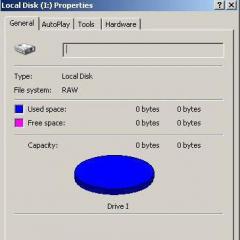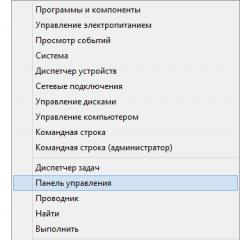Sway - what kind of program is it? Getting started with Sway How to make a presentation in sway
Our article is devoted to a review of a new program from Microsoft. You will find out what kind of Sway program this is and how much it will change the world of online presentations.
Microsoft Office has pleased its users with a new product - the Sway program. The authors of the project are confident that their brainchild has a lot of advantages and a promising future. The main advantage of the new product is the format of the finished presentation. When working, for example, with PowerPoint, the user receives regular documents, which are filled with various contents and then saved in .pptx format. Our application works similarly, but the final product is slightly different.
Sway is a program for creating a new type of presentations, with the ability to synchronize across different devices and in the cloud.
The project includes the best of what is available in other Microsoft programs: Word, Excel, PowerPoint and OneNote.
Main advantages of Sway:
- The program was developed with an emphasis on mobility and the cloud, that is, it can be used on all devices, including smartphones and tablets.
- When creating a presentation, there is no need to go to the appropriate applications when performing any action with the selected element. Graphics, text, photos, videos are now available for selection and processing within Sway.
- Finished layouts can be sent to other users. They are available even to those users who do not have Microsoft programs installed.
- Created Sway presentations can be posted on the Internet, popular social networks, or sent by email.
- Works in Sway are interactive “sites” that are accessed directly through a browser or through a special application.
- Automation is one of the key advantages of Sway. Thanks to automation, the process of creating online presentations is accelerated, taking into account user control. Sway tries to guess his intentions and offers the best options for further actions. It is enough to note the importance of a file, and the program itself will place it, focusing on it.
To access Sway, you can use the same account that you use to work with other Office Online web applications. In addition, you will need access to a regular Microsoft account (OneDrive cloud storage), or access to an Office 365 web project account.
Each presentation has its own page uploaded to the Microsoft server. Such a presentation is assigned its own web address and a unique code, which can be embedded in the user’s existing web resource: a blog, website, or some other web project. When your work is ready, it is assigned its own link, which is easy to share with friends.
The materials that will be required to create a Sway presentation can be taken both from your own device and from web services that support Sway: popular social networks, web note services, cloud storage, YouTube video hosting, etc.
The process of making Sway presentations does not present any difficulties. The program has design templates and interesting effects. You just need to add the necessary files of materials for the online presentation and arrange their blocks in the required order. You can view your finished work on the touch screen using the Left Arrow or Right Arrow key. If desired, return to the correction, add, remove or swap blocks with files.

All presentations look very impressive and are available for viewing from any operating system: Windows, Linux, iOS, Android and the like. In Windows 10, the program is pre-installed. I hope you understand what kind of Sway program this is and what main advantages it has.
What is Sway?
Video: Bring your ideas to life with Sway
Sway is a new Microsoft Office application that makes it easy to create and share interactive reports, personal stories, presentations, and more.
To get started, add your images and text, find and import content from other sources, and watch Sway do the rest. With Sway, you're no longer limited to pre-made templates that create generic presentations, and you don't need the design skills to transform your information into a modern, interactive, and engaging way.
You no longer need to spend a lot of time on formatting. The built-in Sway design module will ensure that your creations look their best. If the initial design doesn't suit your taste or mood, you can easily apply a different one or completely modify the layout to suit your taste.
Sharing finished Sway documents is easy. Family, friends, classmates and colleagues can view your creations online without registering, logging in or downloading. And if you need additional control, you can change the privacy settings for any Sway document.
Sway is free to use for anyone with a Microsoft account (Hotmail, Live, or Outlook.com). By using Sway as part of your Office 365 subscription, you can create more complex documents with more rich content. For more information, see Extend content restrictions in Sway presentations using Office 365.
What can you create with Sway?
It could be a report, presentation, newsletter, personal story, photo album, or visual trip report - whatever you're ready to express creatively with Sway.
If you don't know what these are, you can get an idea of how to view and interact with Sways created by other people. Once you are logged into Sway (see below), scroll down to the bottom of the page" My Sways", and then view the content under the heading "Getting Started with Popular Sways." You can also choose from popular templates to get started with Sways.
Login and start creating
To get started with Sway, go to Sway.Office.com in any browser and click the button Entrance in the top menu bar.

When prompted, enter the email address you want to use with Sway. You can use a free Microsoft account (Hotmail, Outlook.com) or an organizational account from work or school. If you don't already have a Microsoft account, you can sign up for one for free at www.microsoft.com/account.
On the page My Sway presentations that opens after logging in, select the command Create to begin creating your first Sway document.

Getting to know the history of Sway
In area Story you can enter, paste, edit, and format the content you use to tell your story. Content is arranged sequentially as you add cards, each containing a specific type of content: text, images, videos, and even Office documents. The order of cards can be changed at any time.

Specifying the name of the Sway
On the first story card, click the placeholder text Name Sway and enter a short but meaningful description of your Sway document. When you later share your finished Sway document, the first thing people will see is the title.

Adding text and images to Sway
To add content to Sway, such as text, images, or videos, click or tap + at the bottom of any existing card. You can also drag text and images directly onto your story. (Don't be afraid to experiment—you can rearrange the content at any time and customize each card to suit your needs.)

Adding content to Sway
You can easily find and add additional content to Sway, such as an image stored on your computer or mobile device. Sway can also search the web for the most relevant content, such as videos, and add it to Sway. On the menu bar, click Insert, select your preferred content source from the menu and enter search sources keyword or phrase to search.

Sway preview

To return from Preview mode to Sway story mode, open the Sway tab Story.
Changing the Sway Style
Sway takes care of the formatting, design, and layout of your content so you can calmly focus on what you want to express. You can leave the default design suggested by the Sway app, choose and apply your own design, or even customize your layout.
To choose a style for Sway, on the menu bar, click constructor and select styles. To choose a random look and mood for your Sway at any time, press the button remix! until you find the design and layout. You can also customize certain parts of the applied style, such as color, font, and textures, by clicking the " tune" in area " styles ".

If you want to control how your Sway document is viewed after you share it, choose horizontal scrolling, vertical scrolling, or presentation view.
Sharing Sway

More information about all sharing options can be found in the article Sharing Sway.
Using Sway on mobile devices
Sway works in all modern mobile browsers, regardless of platform. Whatever you're doing, whether it's a once-in-a-lifetime vacation trip, completing a school research paper, or attending an important business conference, Sway will always be at your fingertips.
Accessibility in Sway
The accessibility features available depend on the browser you use to create and view the Sway document. For best results, we recommend Internet Explorer, Firefox or Safari.
To interact with content in Sway, you can use High Contrast mode with full keyboard access and a screen reader. On the top menu bar, click Extra options (. . . ) and select Accessibility mode. To exit accessibility mode, use the same command again.
The software giant considers its new free project Sway as part of the Microsoft Office suite to be a promising brainchild and is investing a lot of effort into its development.
What is Office Sway?
Sway, like Microsoft PowerPoint, is a tool for creating presentations, but the former and the latter have a lot of differences, and the most important of them is the format of the output content. While PowerPoint presentation files are ordinary documents that need to be filled with various contents and saved in the .pptx format, Sway are the same presentations that are prepared from the same ingredients, but the output is different. Interactive Sway presentations are pages on the Internet that can be accessed through a browser or client application.

Sway allows ordinary users without special training to create stylish online presentations from text, graphic, photo, video, audio content, adapted to the screens of various computer and mobile devices. Sway presentations have a modern design with block placement of materials, optimized for touch control.

As part of the Microsoft Office suite, Sway is available as part of the Office Online web service at Sway.Com. The Sway application, synchronized with the web service, can be downloaded completely free of charge from the Windows 10 store. Among the client applications for mobile devices, Office Sway is currently available for iPhone and iPad in the iTunes store.
To access Sway, you will need the same account as other Office Online web applications, as well as OneDrive cloud storage - this is a regular Microsoft account or a work account as part of an Office 365 web project.

Sway presentation format
In fact, each Sway presentation is a separate mini-site located on a Microsoft server. Each such presentation has its own web address, which consists of the Sway.Com domain and a unique identifier code for the presentation itself, similar to links to download files in cloud storage.

Moreover, the Sway presentation can be built into the user’s existing web resource - website, blog, forum, or any other web project that involves inserting HTML codes.


The Docs.Com web service occupies a privileged position among web resources that provide automatic publication of an online presentation in one click. This is an open resource from Microsoft, where users from all over the world can upload their materials - Sway and PowerPoint presentations, Word and PDF documents.

Search engines can index Sway presentations posted on Docs.Com, and therefore, like any other web pages, they can be found in search results.
Office Sway web app and client for Windows 10

Instead, the application has the advantage of displaying data when there is no Internet. However, local storage of presentations is possible provided that they have been synchronized with the Sway.Com web service, i.e. open in an application on a specific device. Because the presentation is synchronized with the web service the moment it is opened in the application. Otherwise, if there is no Internet, the client application will be powerless.

Source materials for Sway presentations
Source materials for presentations can be downloaded directly from the device, including photos or videos just recorded by the camera, or from web services supported by Sway. By clicking the “Insert” menu section, you will see popular social networks among the options for embedding presentation materials. networks, web note services, YouTube video hosting, cloud storage, as well as many other web resources organized in the Sway database. Sway Database - The Featured section, which appears as the first option when you click the insert option, allows you to search for photos, videos and tweets using keywords.

Creating Sway Presentations
Creating Sway presentations is like working with some similar automatic collage program where you can add source images, choose a layout from a few suggested options, and then click a button like “Make Collage.” There are design templates, beautiful effects, and a ready-made presentation format for the output. What remains for the user is, like adding ingredients to a blender, to add the source materials of the online presentation and place their blocks in the desired order. And that’s it – the presentation is ready. Slowly flipping through its pages with your finger on a touch device, clicking the mouse on the navigation buttons in the lower right corner of the screen, pressing the “Left Arrow” and “Right Arrow” navigation keys, you can view the presentation and, if necessary, return to the correction, adding or removing blocks of materials.

Blocks with presentation materials can be freely dragged and swapped. You can add a new block of text, images, videos, charts, tweets, or embeddable objects anywhere in your presentation, sandwiching it between two existing blocks.

Microsoft has introduced a new concept that has not yet been included in the tools of Office products - cards. Cards are the same blocks with a selection of options for the implementation and design of materials. A card for designing a slide title, inserting text, adding an image, or activating the device’s camera to take a picture can be selected from among the proposed options for a new block. To insert objects such as videos, tweets, embeddable objects, charts, image collages, cards are available in the menu section at the top, appropriately named “Cards”.

Sway does not support inserting Microsoft Office documents as separate slides; however, Word, Excel, and PowerPoint files are embedded into a Sway presentation using HTML code, which can be obtained from the “File” menu in the sharing options of their Office Online web applications.

Among the options for image insertion cards there is a tool for custom setting of focus points with a visual demonstration of how the finished slide will look on the screens of various devices, including mobile ones.

For the presentation text, in the “Designer” menu section, you can select a font, color, and background from a small list of ready-made templates. Any text design template can be changed using the settings.

In the “Navigation” section, there are currently three options for scrolling through presentation slides.

You can create new ones based on already created presentations. For these purposes, Sway provides a duplication function.

Sway allows you to change your presentation design with just a click of the “Change Design” button at the top.

True, you will have to click on this button more than once until a suitable design is randomly applied to the presentation.
Microsoft Sway is an application developed and released by Microsoft as part of the Microsoft Office suite. Announced at the end of 2014 and released on August 5, 2015. At the moment, you can download Microsoft Sway office for Windows 10, iOS or use the Web version for other platforms; a release on Android is still being considered.
This application was created to quickly create effective presentations; it cannot be compared with Power Point, which has wider and more varied functionality. Sway in this regard is much easier to use and allows you to create a presentation in a few clicks, without much difficulty. To use Sway, you need to use a Microsoft account to further synchronize your projects with all devices on which Sway will be running.
Sway: what is this Windows 10 program
Let's look at what Sway is in Windows 10, the functionality of this application, so that its further use will not be difficult, although this is almost impossible, the interface and use of Sway is very intuitive and understandable.
On the initial screen, everything is quite simple: creating a presentation “from scratch” or based on a document and also starting materials in the form of Templates and other presentations created in Sway.

18 different templates, such as:
- Summary
- Portfolio
- Report
- Blog, etc.

Also, for example, presentations are presented in English. These projects allow you to fully evaluate the capabilities and functionality of Sway.
Now let's move on to the main functionality - what can be created using the Sway application.
Let's try to create a new project based on existing information. For example, I’ll take an article about Windows 10 update errors. On the start page, click Start with document and wait for the application to complete the formatting.
After a few seconds of waiting, Sway will provide us with our initial file in the form of a presentation. We can see the project in two tabs:
History is the main content of the content, which is divided into cards with their own functional purpose: Text, photos, videos, sounds, etc.

At the end of each card there is a + symbol, which allows you to add a new card. Each card is divided by content format:
Text – create a title and a card with text.

Multimedia - image, video, music or sound, embedding content from other sites (more), and using other Office documents in the project.

Grouping – allows you to group content in one card using various styles: automatic formatting, grid, comparison, “in a row” and slideshow.

To select content for your presentation, use the Insert button, which will suggest relevant content based on your text. The following services are used to search for content: OneDrive, OneNote, Flickr, Bing Search, Pickit, YouTube, or content from your device.

Designer is a workspace that displays the “final” version of the document. The main work in this tab is aimed at presenting and displaying the content in its final form.

Using the Styles menu you can transform your project an almost infinite number of times.
Change the style of arrangement and scrolling - vertically, horizontally or in the form of slides.
Choose the style of your document from more than 100 templates or create your own unique one.
Choose a color based on your preferences or based on the images used, decide on the font, animation style and text size and your unique style is ready!
If you have enough time to choose a template or set color preferences, click “Change Design!” and the application itself will help with choosing and formatting the project.
Editing
Let's look at the possibilities of editing and sharing documents in Sway. Since the application is created primarily as a Web service, all files will be stored on the Internet. You can export the document to docx or pdf format, but in this case, some of the functionality and effects will be lost.

All presentations you create are linked to your Microsoft account and appear on the start page. You can edit them, duplicate them, create new templates, or simply share them.

Microsoft has done a great job with this application and is currently one of the best free software for creating presentations with such rich functionality and capabilities. Therefore, we advise you to download the Sway application for presentations, which will help you create better works.
Have a great day!
PowerPoint is a successful product from Microsoft for creating presentations. During its existence, the program had no serious competitors. Until now. Microsoft has invented the “PowerPoint killer”: a cross-platform application that a beginner can handle without any preparation.
What is the program?
Sway is a toolkit for creating presentations. Presented in two formats: as a computer program and as an online service.
The software works with Word and PPt files, runs even on weak devices and does not require preparation before starting work.
Main advantages
Cloud services are becoming fashionable. Microsoft did not stand aside. Therefore, the main advantage is accessibility from any device that supports Internet access. The program can be used via computers with any OS, or via smartphones and tablets. To understand what the Sway program is and whether it is needed, consider the advantages:
| Versatility. | The software does not require the use of several programs. All actions, from text to motion graphics, are created within the Sway environment. |
| Availability. | Layouts are shared among several users while still working. Even if a user doesn't have a Microsoft account or software, they can still view and edit data. |
| Browser platform. | Finished presentations are published as web pages. There is no point in storing presentations on flash drives and you are afraid for their safety. |
| Integration with social networks. | Contents are distributed in just one click. You can send files to friends and share the results while working. It's convenient and simple. |
| Predicativity. | The application optimizes actions, speeding up work on the presentation. Now you don't have to repeat the same type of actions. Having guessed the algorithm, the program will do everything for you. |
How to access and work in Sway?
We found out what kind of program Sway is. It's time to understand how to work in it. The program is available in online and offline versions. To work with the offline version, you need to have Windows 10 and use an Office365 subscription. In this case, the presentation tool is a software component.
The second method is the online version. It is no different from the desktop one, and can be launched from any device with Internet access.