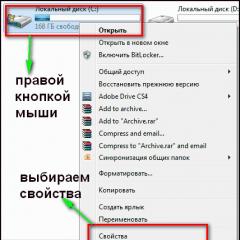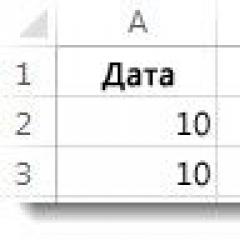Restoring the Windows XP bootloader. Computer won't boot past splash screen with Windows XP Windows xp won't start
Hello! Today I did not plan to do business on the Internet, I thought I would go skiing, have a rest. But in the morning I decided to stop by for a few minutes to check my mail and answer your comments on the blog. I turn on the computer of my younger brother (it works on Windows XP) and there is an error already familiar to me “Windows cannot start due to corrupt or missing \WINDOWS\SYSTEM32\config\system file”
Here is the morning of the weekend, the main thing is that yesterday everything was turned off normally, and today there is such a “beautiful” error. About one way how to fix this error, I wrote in the article ““. Be sure to check out this article if the method that I describe below does not help you.
So it was necessary to quickly solve this error with a missing or damaged \WINDOWS\SYSTEM32\config\system file, I had no desire to play for a long time.
Therefore, before booting from the boot disk, and replacing the “system” file with a backup one (this is exactly the method I described in the article, the link to which is above), I decided to try loading the last configuration, that is, with the settings when the computer was still starting.
Everything worked out, after choosing to boot with the last known good configuration, the computer turned on and works fine. Now I'll tell you how to do it all. Do for a couple of minutes.
We remove the error “Windows cannot start due to a corrupted or missing file \WINDOWS\SYSTEM32\config\system”
I did all this on a computer with Windows XP installed, but I think that this method should also work on Windows 7, but I have not tried it yet.
So the computer showed us an error that there is no \WINDOWS\SYSTEM32\config\system file, or it is damaged.
We restart the computer and immediately begin to actively press the F8 key, a window will appear in which you can boot into safe mode, etc. But we are interested in “Loading Last Known Good Configuration (with working parameters)”. Here we select it by pressing “Enter”.
After selecting this item, I started loading Windows XP and the computer turned on normally. After the next reboot, the error did not appear.
It's so simple, you can remove the error:
Can't start Windows due to corrupt or missing \WINDOWS\SYSTEM32\config\system file
If you didn’t succeed in such a quick way, then try the method that I described in another article. By the way, judging by the number of views of that article, this mistake is very common.
That's all, today is a day off :), so as little work as possible and as much rest as possible. Good luck!
In the Russian Federation, bookmakers, by and large, are already legal. In 2014, a law was passed, according to which BCs cooperating with TsUPIS and operating under a license have the right to exist and are subject to certain taxes.
Many offices, thanks to the introduction of this law, were able to open even ground-based reception points. Also, thanks to the introduction of TsUPIS, privateers can also feel protected, because if fraud is detected by the bookmaker, a criminal case may be initiated against the latter.
Today, a bookmaker is rapidly developing, which is called Melbet. According to its founders, about a million players regularly bet here. The target audience of the resource are gamblers from the CIS countries. Let's talk in more detail about this bookmaker, find out what promotions and bets are offered here, and also consider real reviews about the office.
Description and rating of the bookmaker Melbet
Melbet is one of the most popular bookmakers in the Russian Federation. She is in the top 5 best bookmakers, and has every chance of entering the top three. Players fell in love with this office for excellent quotes, a large number of entertainment and promotions, and, of course, for fast and fair payouts.
The office is registered as Melofon LLC. She has license No. 25 of the Federal Tax Service of the Russian Federation. The bookmaker has been working with TsUPIS since 2014. The company is a member of the First SRO and is connected to the TsUPIS LLC RNKO "United cash desk". In addition to sports betting, the portal offers other types of entertainment, in particular, there are gambling, e-sports betting, as well as virtual football.
Official site melbet com - overview of opportunities
Traditionally, I would like to start the review of the official site with a review of the design. In general, they did a good job on the graphics - the portal has pleasant-looking shades, there are no overly catchy elements, the fonts are readable and moderately large.
At the top of the portal there is a signboard, slides that display current promotions and tournaments, as well as a form that displays the latest winnings. Brief information about bonuses is also provided there, there are buttons for entering and registering, as well as a button for changing the time zone, coefficients and interface language.
Features and features of the official portal:
- The portal is multilingual. By default, the interface language is Russian, since the target audience of the resource is still players from the CIS. However, you can change the interface language if you wish. Over 30 languages are supported.
- In the bookmaker, you can change the display of coefficients. Decimal, English and American systems are supported.
- Despite the fact that the portal operates under a license, it may be blocked in some countries. Therefore, the founders decided to introduce mirrors. Copy addresses are constantly changing, and current mirrors, at the request of the user, can be sent via mailing list.
- The site is adapted for mobile devices. The mobile version of the resource will be opened automatically if the player tries to log in via a smartphone or tablet.
- If desired, everyone can become a partner of the bookmaker. Affiliates are paid a part of the amount that referrals lose.
- One-click registration is available on the portal. In general, customers are given the opportunity to create a profile in one click, through a smartphone, social network and email.
- Melbet has its own mobile app and downloadable PC client.
Registration and login to your Melbet account
How to fill out the form and register
There are several ways to register on the official website. First, it is worth mentioning the restrictions that are associated with registration. Firstly, the portal has regional restrictions, that is, services may be denied to residents of certain countries. But, fortunately, the restrictions do not apply to players from the CIS.
Secondly, only adult players are allowed to register and play for money. Thirdly, it is strictly forbidden to create multiple accounts. The rules even mention that members of the same family cannot create multiple accounts, they will have to use a common profile.
Registration methods:
- By phone number. With this method, you need to enter a phone number, select the currency in which financial transactions will be carried out, and then select the bonus that will be credited after registration. There is also a separate field for entering a promo code, if the player has one. After filling out the registration form, an SMS is sent to the mobile number, the code from which must be specified. It is also recommended to fill out a profile and, if possible, verify your email.
- In 1 click. This method is the easiest and fastest. All that is required from the player is to select the country of residence, currency, bonus, agree to the terms and conditions, and optionally enter a promo code. After that, an account will be created and an account number will be generated.
- By email. This method is the most difficult, but when using it, you do not have to fill out a profile. First you will need to select the country, region and city of residence. Then you need to enter the last name, first name, select a currency for financial transactions, enter a password, email address and phone number, as well as a promo code.
- Through a social network. This method is also very convenient. You just need to select the currency in which financial transactions will be carried out, and then log in through your VK or OK page.
Order of identification
In any bookmaker and online casino, when withdrawing large winnings, identification is required. But in general, administrators have the right to request that the procedure be completed earlier.
In BC Melbet, of course, this procedure is also present. Some users are forced to go through identification and cards. Let's start with identity verification. It is carried out very simply - you need to upload scans or color photographs of an identity document in your personal account. A passport or driver's license will do.
After that, it remains only to wait for the administrator to check the documents. Note that administrators have the right to demand that scans or photos be redone if the inscriptions are unclear, or the authenticity of documents is suspicious. The duration of verification is up to 48 hours. After verifying and confirming the identity, the account receives the status verified. Players have noticed that after receiving a verified status, withdrawal requests are checked faster.
Card verification is carried out in a slightly different way. The player needs to take a picture from both sides of the card to which the withdrawal of funds will be requested. CVV2-code, of course, can be painted over.
The main thing that:
- The first 10 and last 4 numbers of the card were visible.
- The name was visible on the front of the card.
- The card was linked to the gambler's account. It is strictly forbidden to withdraw money to cards of third parties.
How to log in and enter the site
To log in, you need to go to the official website, and click on the "Login" button, which is located in the top sidebar. After that, you need to enter your email address or account ID, and password. If the password has been lost, it can be restored via email or mobile phone.
Melbet working mirror for today to bypass blocking
A mirror is an exact copy of a website. The mirror differs only in that it is located on a different server and has a different domain name. Otherwise, there are no differences with the official website of the bookmaker at all. Absolutely all bets are also available through the mirror, as well as the ability to play in an online casino and make any financial transactions. The functionality and design of the copy is also identical.
Unfortunately, mirrors are also regularly blocked. Therefore, the list of copies is constantly updated. Beginning gamblers often do not understand where to find the addresses of current mirrors quickly in order to quickly regain access to the site.
In fact, there are several ways to find addresses:
Bookmaker line and odds
The line at the Melbet bookmaker is excellent. More than 30 sports are available on the portal. You can even bet on esports, UFC, dog racing, crossfit, trotting, roller hockey, cricket, martial arts.
In the game line, you can filter by sport, league, as well as by the time of the match. Favorite events can also be added to favorites. This feature is useful in that a player can add several matches to his favorites, and then decide how best to bet - on express, single or system in general.
How to bet on sports at BK Melbet
Prematch betting strategy
Pre-match is a type of betting that is placed before a particular match has started. In the pre-match, quotes do not change as quickly as in live. In the pre-match, you can form accumulators, singles and systems.
Often players are interested in whether there is a win-win betting system? Experienced privateers claim that there are no win-win pre-match bets. The only way to predict the outcome is to analyze the match, the lineups, the previous performances of the athletes. Also, it would not be superfluous to study the forecasts of reputable experts, and only then bet on some outcome.
- Bet no more than 5-10% of the bank on a match.
- Bet more often on handicaps or totals.
- Do not bet on teams that are not familiar to the player. Many experienced privateers recommend choosing 3-5 favorite teams for yourself and betting only on their matches. This is the only way to ensure yourself a plus in the distance.
Live betting during the match
Live bets are bets that are already placed during the match. They differ from the pre-match in several ways. Firstly, the range of bets is cut for live. For example, if you can conditionally bet 3-4 million rubles on a pre-match, then in live the limit will be reduced to 1 million rubles. This is done due to the fact that it is easier to predict the outcome in Live, and bookmakers are not ready to lose impressive amounts.
Secondly, live quotes are constantly changing. If the coefficient grows, it is highlighted in green, if it falls, then in red. It happens that the quote is highlighted in gray - this means that bets on the outcome are no longer accepted.
Making a live bet is very simple:
- Go to the Live section.
- Find the right team.
- Add a selection or multiple selections to a coupon.
- Specify the size of the bet, and confirm the bet.
Express bets and Melbet toto
Parlay is a bet where a prediction is made for two or more matches. If at least one match fails, then the accumulator is considered to be a loser. But in case of a return, the express bet is not losing, it's just that the coefficient of the event on which the return was made is not taken into account in the calculation.
To place an express bet, you just need to add the required number of events to the coupon, then specify the bet size, and confirm the bet. Recall that parlays can be made both in the pre-match and in live.
Considering the bets, it is worth mentioning Melbet Toto. This is the name of the tote, which is held almost daily. What he really is? Toto is a totalizator in which you need to bet on 15 matches. To win, you need to guess the outcome for at least 9 matches. The more outcomes “pass”, the higher the winnings will be. The prize fund consists of contributions from players. If there are no winners in the draw, then the prize fund goes to the next draw.
Mobile version and Melbet application
Download application for Android and IOS
The bookmaker Melbet has a mobile version and mobile applications. The mobile version is the browser version of the site, which is somewhat “lighter” and differs in interface from the PC version. It is good because it starts automatically if the player enters the site from a smartphone or tablet.
In the mobile version, all bets and lists are available, you can also play in the Melbet online casino, and even participate in tournaments and sweepstakes, and make financial transactions. Note that mirrors designed for the browser version of the site also work from smartphones / tablets.
The Melbet mobile app is better than the mobile browser version. The application consumes less Internet traffic, it also has built-in automatic anonymizers that allow you to bypass blocking without using mirrors.
Mobile applications support:
- Devices with the Android operating system. You can download the apk file on the official portal in the "Access to the site" section.
- iOS devices. For them, the installation files should be downloaded from the Apple Market.
Computer program
BC Melbet also has a downloadable client for PC. It is also convenient to use, as it removes the need for anonymizers. In addition, the client does not need to constantly pass authorization. The application is supported by Windows and MacOS PCs. You can download the installation file in the "access to the site" section in the "For Windows" or "For Mac" tab, respectively.
Promo codes, bonuses and free bets for Melbet customers
Previously, to receive bonuses, you had to enter promo codes. Today, this is not necessary, incentives are awarded automatically after registration or the fulfillment of the necessary conditions.
When registering, the player independently chooses which bun he wants to receive. You can get a free bet of up to $30, a 100% deposit bonus (7,000 rubles), a casino welcome package (this includes five deposit bonuses of 50-200% + 290 free spins).
In addition, there are:
- Express of the day. There will be several sporting events to choose from. The player can bet on the accumulator, and if it "passes", another 10% will be added to the winnings.
- It is necessary to start the race, which lasts 42 days. It is necessary to collect an express every day, and bet at least 100 rubles, while there must be at least three or more events in the express. If the player constantly wins, the office will receive promotional codes for every 7, 14, 21, 28, 35 and 42 days of participation in the promotion. You can use the promotional code within a week after receiving it. In an accumulator, events must have a coefficient of at least 1.8.
- Loyalty program. Bonus points are awarded for bets. Comp points can be exchanged for real money. The minimum bet amount for earning points is 50 rubles.
- No deposit bonus on birthday. It is issued on the condition that the player has deposited at least 100 euros for the entire time of the game, his account was created more than 30 days before his birthday, the birthday boy's profile is completely filled out and verified.
- VIP cashback.
- Free spins for deposits. Free spins are issued every day, they only apply to different applications.
Ways to withdraw money and replenish the balance
The site supports over 50 currencies, including rubles, hryvnia, Belarusian rubles, lei, tenge. The minimum deposit is 50 rubles, the maximum deposit depends on which payment system the player uses.
All deposits are credited almost instantly. The rules of the office say that you can replenish your account through your wallets and cards. The full name of the sender of the deposit must match the full name of the user in the personal account. In general, deposits from third party wallets and cards are not accepted.
You can top up your account through:
- Bank cards - Visa / Mastercard, Maestro, China Union Pay.
- Electronic wallets - Yandex Money, QIWI, WebMoney, ToditoCash, Perfect Money, Moneta ru, Epay, B-pay, Pay4Fun, SticPay.
- Mobile phone. Supported systems are MTS, Megafon, Tele2, Beeline, Siru Mobile.
- Payment systems ecoPayz, Payeer, NetEller.
- Internet banking - Caixa, Epay, AstroPay Direct, Banco do Brasil, Itau, Santander, Bradesco, ECOBANQ.
- Prepaid cards AstroPay Card, PayKasa.
- Cryptocurrencies. Betcoin, Bitcoin, Litecoin, DogeCoin, Dash, Ethereum, Monero, ZCash, GameCredits, NEM, Bytecoin, DigiByte, Bitcoin Gold, Verge, QTUM, Stratis, TRON, Ripple, BTC-Cash, BitShares, Ethereum Classic are supported.
Withdrawal of funds is possible only through the details through which the deposit was made. BC employees may, if necessary, require the player to send color scans of a passport or other identification document. Money is withdrawn almost instantly. From experience we can say that the withdrawal takes no more than a day.
Melbet not working - how to contact support
There are several ways to contact support. You can write to live chat or email, or call the free hotline. Support works around the clock and seven days a week.
Unfortunately, sometimes you can encounter quite serious problems with turning on computers and starting operating systems, although nothing foreshadowed trouble until a certain point. It happens that but most often the computer turns on, but the operating system does not start. It is these situations that will be discussed below. Consider questions related to why the computer does not boot, and what to do in such situations. There are several universal solutions here.
The computer turns on, but the operating system does not start: reasons
Among all the possible situations when failures occur at the boot stage, there are several typical cases.
There are three options here:
- a black screen appears;
- a blue screen BSoD occurs;
- The operating system starts but cannot fully boot.
In the first case, when the computer does not start (boot does not turn on), messages may appear on the black screen, indicating physical or software problems. In the simplest case, when nothing serious happens, the system may report that, for example, there is no keyboard (for desktop PCs). The simplest solution would be to plug it in and reboot.
If the computer turns on, but the boot does not start, and instead warnings about software failures or missing files appear on a black screen, there can be quite a few reasons for this system behavior. Among them, first of all, one can single out problems with the hard drive, damage to the operating system (accidental or intentional deletion of system components or registry entries), exposure to viruses, incorrect boot sector entries, RAM conflicts, etc. By the way, if a blue screen pops up, this is more related to the “RAM” or recently installed device drivers, which cause conflicts to appear not at the software level, but at the physical level.
What to do if the computer does not boot and the operating system does not start for the above reasons? There are several solutions depending on the situation. To an uninitiated user, they may seem quite complicated, but in certain situations, only them can be used to resuscitate the system. Therefore, you will have to spend both time and effort.
The computer turns on but does not boot: what to do first?
So, let's start with the simplest. Let's assume that the system has experienced a short-term technical failure, for example, due to an incorrect shutdown or power surges.

As a rule, almost all Windows modifications used today usually automatically activate the startup upon restart. If this did not happen, you will have to use the F8 key to open an additional boot menu before starting the system (Windows 10 uses a different method).
The computer turns on, but the operating system does not start? It's not worth getting upset. Here, in the simplest version, you can select the line for loading the last working configuration. If everything is in order with the system components, the system will boot without problems. If this does not help, you will have to use the troubleshooting section, and sometimes even trying to boot in safe mode may be successful.
Possible viral infection
Unfortunately, viruses can also cause such situations. What to do if the computer does not turn on? Ways to solve this particular problem come down to using a powerful one that could check for threats even before the start of the OS itself.

Among the variety of antivirus software, it is worth noting the disk utilities that start directly from an optical media or USB device, have their own boot entries, and even a graphical interface like Windows. One of the most powerful tools is Kaspersky Rescue Disk. Its use can guarantee almost one hundred percent detection of viruses, even hiding in RAM.
RAM conflicts
Now let's see what to do if the computer does not boot, and instead a blue screen appears. As already mentioned, most often this indicates problems with drivers and RAM. We don’t touch the drivers yet, but let’s look at the “RAM”.
The proposed solution to the question of if the computer does not boot is mainly designed for stationary PCs. In this situation, you should remove all the memory sticks, and then insert them one by one and check the load. Perhaps one of them is the link that causes failures. This can be observed when trims from different manufacturers are added.

If the system can somehow boot using the same safe mode, the “RAM” should immediately be checked with the Memtest86 + utility, which will help identify the true cause of the problem.
The system does not see the hard drive
Now the worst situation is when the computer does not boot. Causes and solutions may be related to the hard drive.

A hard drive can have both software and physical problems, although sometimes this is not even the case. The problem can be quite banal: the user in the BIOS settings is set to boot priority from a removable device, for example, from an optical disk that is currently in the drive, but is not a system one. You just need to extract it and re-download it.
On the other hand, another problem that the computer does not start (the system does not start) may be due to the fact that the bootloader and the records of the corresponding sector are damaged. The solution to this situation will be discussed later. But in the simplest case, you can try to recover disk data using Recovery utilities.

Sometimes changing the settings of the primary I / O system BIOS helps. Here you need to find the section related to setting up the hard drive, and deactivate the use of AHCI mode in the SATA configuration parameters.
Finally, a hard drive can also have purely physical damage, and here one cannot do without outside intervention.
Using the installation disc
Many users clearly underestimate the help that the installation or system image can provide in solving problems associated with situations when the computer turns on but the operating system does not boot.

Firstly, almost any kit includes the so-called recovery console, with which you can fix a lot of software failures, and secondly, you can use the command line here. By the way, this is the most efficient method. Further it will be clear how it works.
Problems with the bootloader BOOTMGR
It is believed that the most common problem when the computer turns on but the operating system does not start is damage to the Windows boot loader (Boot Manager). In this case, the system just writes that there is no system partition (it simply does not see the hard drive).
You can fix this problem if you start from a boot disk and go to the command line in the recovery console, to open it, press the "R" key. Next, you must first use the check disk command, and then fix (repair) the boot records.

The whole sequence looks like this:
- chkdsk c: /f /r;
- Bootrec.exe /FixMbr;
- Bootrec.exe /FixBoot.
After entering commands, punctuation marks are not put, but the enter key is pressed. If for some reason the execution of these commands did not have a positive effect, as an option, you can use the complete rewriting of the boot sector, which is performed by the Bootrec.exe /RebuildBcd command. If the hard drive is not physically damaged, this should work, as they say, one hundred percent.
You can also use some third-party utilities. The most suitable program seems to be a tool called MbrFix, which is included with Hiren's Boot CD. After calling it, for example, for Windows 7, provided that this particular system is installed, and only on one disk (there is no partitioning), the following should be written:
- MbrFix.exe /drive 0 fixmbr /win7.
This will save the user from having to make changes to the boot records, and the boot will be restored.
Problems accessing the NTLDR file
When a message appears that this component is not present in the system, the boot fixation is applied first, as in the previous case.

However, if the result is not achieved, you will need to copy the original file to the root of the system partition. For example, if the drive is "C" and the drive is "E", the command would be:
- E:\i386> copy ntldr C:\ (after copying, the system will boot without problems).
Corrupted or missing HAL.dll file
In the case when the computer turns on, but the operating system does not boot in normal mode, the reason may be a damaged HAL.dll component (the corresponding notification may be displayed on the screen).
In this situation, you need to boot the system in safe mode, call the command console and write the following line in it:
- C:\windows\system32\restore\rstrui.exe (then press the Enter key and restart).
Instead of total
Here is briefly everything related to solving the problem of the impossibility of starting the operating system. Naturally, the questions that the cause could be low power, CMOS battery failure, loose cables, dust inside the system unit, or other malfunctions were not addressed here. But in software terms, the above methods work flawlessly.
Despite the fact that official support for Windows XP by Microsoft has already ended, many users still continue to use it. This is especially true for owners of old and weak personal computers, who are simply not able to work with more advanced and up-to-date OS distributions. Since support for this operating system has ended, it introduces many vulnerabilities that could damage it. This article details what you can do if Windows XP won't boot.
There are a fairly large number of errors and malfunctions, as a result of which the system used does not boot. These include:
- Damage resulting from inaccurate user actions, software failures, or malicious scripts.
- Problems with PC components.
- Hard disk damage.
Problems with hardware (hardware)
If you have Windows XP installed, it can be assumed that you are using fairly old components. It is recommended to start looking for possible problems with the insides of the computer.
First, you should carefully monitor exactly how the PC boots. If immediately after the start there is not one familiar beep, but several, then you have found the source of the problem. In this case, you should turn off the computer and call a specialist who will determine which part is damaged. 
If the BIOS loads normally, and it is with Windows that the problems arise, there may be an accident on your hard drive. Try connecting it to another working PC and scan for bad sectors using specialized software, or seek help from a specialist.
Running a Successful Windows Configuration

Live CD and Live DVD
These are special disks on which a special version of the operating system is installed. With their help, you can work with the contents of the hard drive even if the system does not boot.
To use, you need to insert the disc into the DVD drive and do the following:

Windows Recovery Disc
To perform the steps described in this section of the guide, users will need a Windows XP installation disc or USB flash drive. You need to do the following.
Using the Windows Boot Disk
The first thing to look for in case of problems during system startup is the boot floppy disk. It can help if the active partition of the hard disk or the files necessary to boot Windows are damaged.
To create a bootable Windows floppy disk, insert the floppy disk into the disk drive of a machine with a properly working and configured Windows XP operating system, open the "My Computer" window, click on the floppy disk icon and select the "Format" command from the context menu. » (Format). In the Format dialog box, leave the default settings unchanged and click the Start button. When formatting is complete, close the window to return to "My Computer", double-click on the label of drive C and copy three files from its root directory to the floppy disk:
Boot.ini
NTLDR
ntdetect.com
Now insert the boot floppy you created into the floppy drive of the affected computer and click to restart the computer. When started from this floppy, the system will try to boot, ignoring the active hard disk partition and boot files.
Using the Load Last Known Good Configuration option)
You can also try to start the system using the "Last Known Good Configuration" option, which will undo any changes that caused problems in the CurrentControlSet registry key, which is responsible for determining the values of hardware parameters and installed drivers. The Load Last Known Good Configuration option will replace the contents of the specified registry key with the data from the backup that was used the last time the OS was successfully started.
Restart your computer by clicking. When you see the message "Please select the operating system to start" or hear a single beep, press the key to launch the Windows Advanced Options menu. Select the Last Known Good Configuration option and click .
Note that you only have one attempt at restoring Last Known Good Configuration. In other words, if the option did not help fix the system boot problem, then the backup is also corrupted.
Using the System Restore utility
Another useful tool for troubleshooting Windows XP boot problems is the System Restore utility. It runs in the background as a service to constantly check critical system components for changes. Before changing any setting, the service immediately creates a backup copy of it and a restore point. In addition, by default, checkpoints are created every 24 hours.
To use the System Restore utility, restart your computer by clicking. When you see the message "Please select the operating system to start" or hear a single beep, press the key to launch the Windows Advanced Options menu. Select "Safe Mode" and press .
After booting Windows XP in safe mode, click the Start button and navigate to the Programs | Standard | Office | System Restore (All Programs | Accessories | System Tools | System Restore). In safe mode, only the option "Restore an earlier state of the computer" is available, since it is already selected by default, just click "Next" (Next). The Recovery Wizard will then prompt you to select a checkpoint and begin the recovery process.
Using the Recovery Console
Windows XP boot problems of a more complex nature require, accordingly, a more serious approach. The Windows XP boot CD contains a useful tool, the Recovery Console.
To start the system from the Windows XP boot CD, insert it into the CD-ROM and click to restart the computer. Once the download starts, simply follow the prompts that will allow you to select the main files to run the Setup program. On the Welcome To Setup screen shown in image A, press the R key to launch the Recovery Console.
The Recovery Console menu screen appears (Figure B). The operating system files folder is displayed here, and you are asked to select the operating system you want to log into. Press the corresponding number key, and then enter the administrator password. Now you have access to the command line of the Recovery Console.

Rice. B
Fixing a corrupted Boot.ini file
At the beginning of the Windows XP boot process, Ntldr uses the Boot.ini file to determine the location of the operating system files and whether there are options available to continue booting. Therefore, if the Boot.ini file is damaged, Windows XP cannot start correctly.
If the system does not boot due to a corrupted Boot.ini file, you can use the Recovery Console's Bootcfg tool. Of course, for this you will have to start the system from a bootable CD and use the Recovery Console, as described in paragraph 4.
To run the Bootcfg command, enter the following at the command prompt in the Management Console:
Bootcfg /parameter
Where /parameter- one of the options below.
Parameters and Description
/Add- scans the disk for all installed versions of Windows OS and allows you to add new OS identifiers to the Boot.ini file.
/Scan- scans the drive for all installed versions of Windows.
/list- displays each entry in the Boot.ini file.
/default- Assigns the ID of the default operating system in the boot menu as the master.
/Rebuild- completely recreates the Boot.ini file. The user has the option to confirm each step.
/redirect– allows you to redirect the execution of the download operation to a special port in the administration mode without a monitor. It has two subparameters:
|
.
/Disableredirect- Disables redirection.
Fixing a corrupted hard disk boot sector
The boot sector is a small section of a hard disk that contains data about the operating system file system (NTFS or FAT32), as well as a very small program written in machine code that helps in the OS boot process.
If the system does not start due to a corrupted boot sector, you can use the Recovery Console's FixBoot tool. To do this, you will have to start the system from a bootable CD and use the Recovery Console, as described in paragraph 4.
To run the FixBoot command, type in the command line of the Management Console:
Fixboot :
Where
- drive letter for which you want to create a new boot partition.
Fixing a corrupted master boot record
The Master Boot Record occupies the first sector of the hard drive to start the Windows boot procedure. It contains a disk partition table (partition table) and a small program called the "primary loader" (master boot record), responsible for placing the active or boot sector in the partition table. Once placed in the table, the boot sector starts Windows startup. If the master boot record is corrupted, the active sector will not be able to start the system.
The Recovery Console provides a Fixmbr tool to resolve this issue. Start the system from a bootable CD and activate the Recovery Console as described in step 4.
To run the Fixmbr command, type in the command line of the Management Console:
Fixmbr
Where - Compound name of the drive for which you want to create a new master boot record. For example, a composite name for the main boot drive C would look like this:
\Device\HardDisk0
Cancel automatic reboot
When a critical error occurs while working in Windows XP, the system automatically reboots. If the failure occurs during the Windows XP startup process, the system is stuck in an endless reboot loop. In this case, disable the automatic restart on system failure option.
When the system starts to boot and you see the message "Please select the operating system to start" or hear a single beep, press the key to launch the Windows Advanced Options menu. Then select Disable The Automatic Restart On System Failure and click . From now on, Windows XP will display an error message during the boot process, from which it will be possible to find out the cause of the malfunction.
Restoring from a backup
If you can't get Windows XP to boot, you can try restoring the system from a backup (if available). The recovery algorithm depends on the backup utility used, which will provide all the necessary instructions.
"Update in place" (in-place upgrade)
If you can't get Windows XP to boot and you don't have a backup, you can perform an in-place upgrade. This operation is a reinstallation of the operating system in the same folder (as in the case of updating the version of Windows to a later one) and is able to fix almost all Windows boot problems.
Insert your Windows XP bootable CD into the drive and restart your computer. When the preparatory phase is complete, the Windows XP installation screen (shown earlier in Figure A) will appear. Click to start the installation procedure. After a couple of moments, a page with a license agreement will appear, click to confirm agreement with the terms. The program will then search for previously installed versions of Windows XP, and once it finds one, it will open the second Windows XP installation screen (Figure C).

Rice. C
To restore the selected version, you need to press R, and to install a new copy of Windows XP -. In this case, the operation to repair a corrupted version is identical to an in-place upgrade, so press R. After that, the installer will check the hard disks for faults, and then perform an in-place upgrade.
Please note that "after an in-place upgrade" or repairing a broken installation, you will have to reinstall all updates for Windows.
| materials |