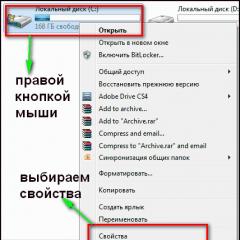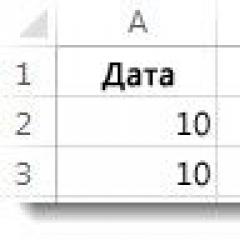What is AdBlock and how to disable it? How to disable adblock in different browsers Disable ad blocker in Google Chrome
If you asked this question, then you are a fairly experienced user and you know about the existence of such an add-on as Adblock, which hides almost all ads from the eyes of users. It would seem a useful plugin, so why disable it then? Undoubtedly, with its help you can get rid of colorful and intrusive banners, teasers, clickers and other types of advertising that distract from the main content of the site with their colors or sounds. However, some sites begin to display incorrectly, which makes it difficult to read articles, watch pictures or videos on them. That is why we decided to tell you how to disable the Adblock plugin in order to browse your favorite site in normal mode.
How to disable adblock plugin in chrome
![]()
To get started, we suggest looking at the shutdown process in the most popular browser today - Google Chrome! Well, let's not delay, let's get straight to the point:
1. Open the menu by clicking on the button on the right side (located at the very top);
2. Click on “Settings”, after which the page with settings opens, but we don’t need it - we move on;
3. Switch from settings to “Extensions”, after which a page with all add-ons opens;
4. Uncheck the box next to “Enable”;
5. Done! Now Adblock does not prevent your favorite site from displaying in normal mode!
How to disable the Adguard plugin in Yandex Browser
In principle, everything is the same in Yandex browser as in Chrome, because they have the same source code. But we'll explain anyway:
1. Click on the “Menu” button, which is located on the top right;
2. A list drops out where you need to click on the “Add-ons” section;
3. The page with extensions opens. They are divided into categories;
4. Scroll it to the very bottom and find the Adguard plugin for us (the same Adblock only specifically for Yandex Browser);
5. Move the slider opposite it and the extension becomes inactive.
Disable the Adblock plugin in Mozilla Firefox

As you have already noticed, the process of disabling the plug-in is actually the same in all browsers, only the names of the menu and the add-on itself have been changed (in the case of Y. Browser), and Mozilla was no exception:
1. Click all on the same button to open the menu;
2. Click on the icon, under which is the inscription "Add-ons";
3. The extension store opens. We do not need it - we pass by;
4. In the menu on the left, click on “Extensions”;
5. Actually, now the most interesting thing is that we find Adblock among the plugins and click on the “Disable” button;
How to disable adblock extension in Opera browser

And finally, we will please people who use Opera as their main browser:
1. Click on the “Opera” logo in the upper left corner, open the menu;
2. Point the arrow at “Extensions” and go to “Extensions Manager”;
3. A page with installed plugins opens;
4. We find our favorite Adblock among the add-ons and disable it by clicking on the “Disable” button;
There is no simple Adblock for Mozilla Firefox, like Google Chrome, there is its analogue, this is Adblock Plus. Therefore, I will show you how to turn it off. In general, now there are so many of these Adblocks that I'm already confused myself ..
A few words about Adblock itself. This is a super solution, and it is not just the most popular one: after all, it blocks ads clearly and without jokes. Many users complain that Adblock loads Mozilla, but I didn’t notice anything like that. If you think that this is because I have a powerful processor, then no, it's just modern, but far from the most powerful (by the way, the Pentium G3220 model). So I don't know what's wrong here.
With Adblock, the Internet is much cleaner than without it. So disable or remove it only when there is a real need for it.
That's how much I use Mozilla, that's how much I have Adblock, I don't even remember the time when I didn't have it in the browser... That's how things are..
I will show you how to disable this extension completely or only for a specific site, and how to remove it altogether.
So, let's imagine that we need to disable ad blocking only in the Yandex search engine. See how to do it. Open a browser and go to the Yandex website there. At the top there will be an Adblock icon, click it and you will see the following menu:

See what's there. Disable only on Yandex.ru - this means that Adblock will not work on the entire Yandex site, that is, if the line contains the name of the Yandex site, then ads will not be blocked on all such pages. If you select Disable only on this page, it means that ads will not be blocked only on the current page. And turn it off everywhere, I think this is understandable, this is to turn off Adblock altogether
When you have disabled blocking on the site, there will be an icon of this gray color:

Now another way to disable Adblock, this is no longer a function of the extension itself, this is a browser function. Open the menu and select the Add-ons item there (you can still get there if you insert it into the address about: addons):

Here you will have the Adblock Plus add-on, and look, you will have a Disable button and a Remove button here. Accordingly, if you want to disable the add-on, then press one button, and if you delete the other, well, everything is simple:

If Adblock is disabled, then you can also enable it later:

Well, that is, I think that you will not have problems with disabling Adblock in Mozilla. By the way, you, like me, may have more
AdBlock blockers and its counterparts in browsers help remove annoying ads on the site. In addition to blocking ads, Adblock blocks other features of the site. If you want to disable ad blocker, then we will tell you how to disable AdBlock in browsers.
Another popular browser is Opera. The list of extensions also includes the Adblock ad blocker and an improved version of AdBlock Plus. Both in Mozilla and in Opera there are two ways to disable it.
1 The first way is to completely disable the extension in the browser. To do this, we need to launch a browser. In the upper left corner is the "Menu" button, by clicking on it we go to the "Extensions" section.
As soon as you find the Adblock extension among the installed ones. Click on the "Disable" button. After that, the blocker will become inactive.
 2 The second way to disable it is on a specific site. The plugin window opens.
2 The second way to disable it is on a specific site. The plugin window opens. After the program will no longer work on this site. The color of the application icon will help you decide whether it is enabled - red, disabled — green.
The Safari browser is the fourth most popular browser in the world. Apple has released a version of the Internet browser for users of the Windows operating system.

You can disable and remove the extension in the same way as in web browsers for Windows. The settings menu also opens here, select extensions and find this plugin, turn it off. It is possible to remove this plugin. To do this, using the delete button, the blocker is completely removed from the browser.
How to disable AdBlock in Yandex Browser
In Runet, Yandex Browser occupies a decent share of users. And very often, many people ask the question of how to disable ad blocking. When installing a browser, not everyone asks which ad blocker is installed with the program. By default, Yandex developers have installed a plugin such as AdGuard. This extension works just like AdBlock and blocks all ads it doesn't need.

Disabling the extension is done using the icon on the top bar. You can disable and completely remove it through the "Add-ons" item in the browser settings menu.
You can see how to enable and disable the AdGuard ad blocker in Yandex Browser in the video tutorial.
Many users of the Windows 10 operating system have come across a browser such as Microsoft Edge. But it never became the most popular browser among Windows users. Probably the culprit is its predecessor Internet Explorer, which was previously in operating systems. But if you use this browser, then you need to know how to disable ads.

Edge supports all popular apps. The AdBlock extension is also disabled through the item through the "Extensions" item in the main "Options" menu. The user is required to click on the field with the Adblock icon and disable it, if necessary, you can completely remove it.
Conclusion

If it becomes necessary to temporarily disable the blocker extension, this can be done in a few seconds, regardless of the browser used. It will take a little more time to completely remove the plugin or put a certain site on the exclusion list.
I like it I don't like it
AdBlock is a special browser add-on that allows you to hide most of the advertising content. When you enable the extension, you stop seeing various banners, teasers, clickanders and other intrusive advertising artillery. It also hides pop-up windows and other elements that distract from viewing the main content of the site. AdBlock Plus works on both desktops and mobile devices and performs similar functions.
Unfortunately, the supplement, in addition to great benefits, also has side effects. On some resources, AdBlock can block important details of the site, which it mistakenly recognizes as advertising. Also, in connection with the operation of the program, the display of the site may be distorted. So today we'll talkhow to disable adblock.
We will examine in detail how you can disable the extension in the browser itself, on a single site and in the mobile version of the site. In the first case, you will see absolutely all advertising on the Internet. The second option is great for cases where you need to selectively disable an add-on. For example, for banking sites, to see all pop-ups and other content that may be mistakenly blocked.
How to disable AdBlock in the browser
The most common browsers today are Firefox, Edge and Safari. You object that there is also . This is true, but it has the same source code with Chrome, so the algorithm of actions for these browsers will be identical. If you want to disable an extension in a Yandex product, feel free to follow the algorithm for Google Chrome.
Google Chrome

According to statistics, this is the most popular and widespread browser, so we will start with it. So, to disable the ad blocker in this browser, follow the algorithm.

That's all. No other action is required. Removing the add-on will be superfluous, because if it is needed again in the future, it will be enough to go to the specified section and turn it on again.
Firefox browser

This is another popular and functional browser that is often found in the arsenal of programs of various users. The algorithm for disabling the ad blocker will be generally similar, with the exception of some points due to the technical design of the interface. Herehow to disable adblock in this browser.

That's all. In this browser, the ad blocking extension will be disabled, if necessary, it can be returned to the active state at any time.
Edge Browser

This is a Microsoft product that was previously known as Internet Explorer. More precisely, this is a fundamentally new development, designed to replace the latter. The browser is not as popular as the previous counterparts, however, and they are also used, so we will look at how to disable the add-on in this browser.

As you can see, disabling AdBlock is quite simple here. And no special skills are required from the user.
Apple Safari

This browser is used by all lovers of the apple brand, so it is quite popular. In his case, there are also no fundamental differences. The algorithm is simple and echoes the previous ones.

That's all. As you can see, again, not much action is required.
Important! After disabling the add-on, according to the algorithms described above, you must restart the browser. Since the changes made finally take effect only the next time you start the browser.
It is worth noting that in this way you can not only disable AdBlock, but also any other extension that the user does not need yet.

As mentioned above, it is possible to disable the add-on action only for a specific site, and not for the browser as a whole. This approach will allow you to get the correct display of the desired resource that uses various forms of content provision, which are defined as harmful ad units. Let's figure it outhow to disable adblockad hoc.

After that, the selected resource will be in the list of exclusions, and advertising content will still be blocked on all others.
To disable the blocker on a mobile device, launch the AdBlock Plus applications (the application is only available for apple smartphones and tablets, there is no such application for Android) and go to settings. Find the green switch, move it to make it white. After that, the blocker will stop working until the owner of the gadget starts it again.
To completely remove the add-on from the browser, in the drop-down menu or settings section, click the "Delete" command. But as we have already mentioned, this is not essential. A disabled add-on does not interfere or complicate the browser's work in any way.
We figured it out how to disable adblockfor different situations. If you have any questions - write to us in the discussions, we will try to help you. Share the article on social networks and stay with us. We have many more useful things.