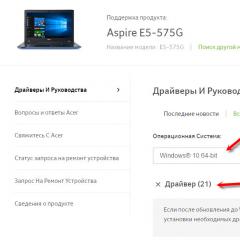Database error "Sort order differs from system": how to fix? The sort order set for databases differs from the system sort order 1c the sort order differs from the system one
Apr 13
Error "The sort order set for the database differs from the system sort order"
Starting with Winodws Vista, users who work with 1C:Enterprise 7.7 may encounter an error when starting the program: "The sort order set for the database differs from the system one." After clicking on OK, the program exits. This error can be resolved in two ways.
1st way: OrdNoChk.prm
If you want to completely disable codepage checking, create an empty file named OrdNoChk.prm in the "BIN" folder of the 1C:Enterprise 7.7 installation directory (by default it is C:\Program Files\1Cv77\BIN) or (C:\Program Files ( x86)\1Cv77\bin) . If, for some reason, you need to disable code page checking for only one infobase, place OrdNoChk.prm in the folder with the required infobase.
(unzip)
Method 2: Change the sort order
If you are working in single-user (local) 1C:Enterprise 7.7, or you are using terminal mode on the server, then you can simply change the sort order of the database. To do this, run 1C in the configurator mode, select Administration - Code page of IB tables -Current system setting.
Note! If you have configured auto-exchange with other infobases, all infobases must have the same encoding. Or the encoding check must be disabled (see Method 1).
This post has no tags
At the moment, few people use 1C version 7.7, but still there are organizations that, for one reason or another, cannot switch to newer platforms. In my practice, I have not seen configurations written in 7.7 for a long time. But just recently I had to deal with 7. In the process, I encountered such a problem. When running on different versions of Windows, the same error constantly appears. Namely, the sort order set for databases differs from the system sort order. There are two ways to solve it, we will analyze each of them in more detail.
How to disable code page check 1s
Changing the code table
The easiest way is to change the code page in the 1C program. To do this, run the program in the configurator mode. Next, go to the item Administration - Code page of information security tables.

In the window that appears, select + Current system installation and click OK.

After that, the program should start, but there is one caveat, if users from different operating systems work in this configuration, for example, Windows XP and Windows 7, then when you start on a different version, you will need to do such actions every time.
Disable codepage check
This way is much better and easier. You can disable the code page check in 1C. To do this, you need to create a file with the name ordnochk.prm and place it in the folder with the program along this path C:\Program Files\1Cv77\Bin. If you do not have a Bin directory, upload the file to the directory above. C:\Program Files\1Cv77\

The 1C program lies with me in a different way, so do not pay attention to it. That's all if something did not work out, write in the comments I will try to answer everyone and help.
As a rule, most users who find an error in the system indicating that the sort order is different from the system one, apparently, work with the 1C package version 7.7. It is she who is the most vulnerable, not even in terms of the impact of viruses, but also in the field of errors and failures that lie in the program code of the package itself. However, when an error message appears stating that the sort order is different from the system sort order, you should not panic. There are a few simple solutions that can fix this problem quickly and permanently. In this case, at least two solutions can be applied.
Database error "Sort order differs from system": what's the problem?
The problem itself is that the main program in the form of an executable file on the server or client machine cannot initialize the database (SQL).
As a result, connected user (child) terminals cannot access the database itself (although the main core of the program starts without problems). It is believed that access to the application itself is provided precisely at the level of the server version, which is responsible for connecting other user computers located on the local network. She's the one with the problems.
The sort order differs from the system sort order (Windows 7). What to do first?
Release 26 is believed to have included the ability to ignore database files. But do not rely on this service.

non-existent object
It happens that when the application starts, it refers to an allegedly non-existent object in the form of the OrdNoChk.prm file, which, it seems, should be located in the BIN folder of the program itself, installed in the program files of the system.

If a system message already appears stating that the sort order is different from the system one, there is nothing easier than creating an empty file in this directory with the same name and replacing it when saving, for example, in the same Notepad, which is included in the standard set of any Windows -systems. Here the question is also that the standard text editor of settings containing the initial data does not work when it is directly edited and then applied in action.
Changing the structure of databases based on local data exchange
On the other hand, the problem that a crash occurs with the appearance of a message that the sort order of the installed one differs from the system one can be solved even by means of the program being installed itself.
But here you should initially think about how expedient it is to use the tools and tools described below.

If an error occurs when it is reported that the sort order of the database is different from the system one, in the 1C application itself, select the configuration section in which you need to go to administration, the code page of the information security tables and the current system installation item.
Conclusion
In principle, the message that the sort order in the 1C database is different from the system one can be deleted quite simply (or get rid of it forever). As practice shows, in the simplest case, you can simply create an empty object, as indicated above. After signaling that the sort order differs from the system one, it will no longer appear.
In fact, the elimination of the problem is not limited to these solutions. The fact is that in the 1C environment itself, you can write scripts or create additional applets to control the entire system based on the same Visual Basic language using DVB format databases. Otherwise, the error associated with the appearance of the message indicated above will be eliminated quite simply, if we do not take into account the flaws in the code of the program itself or the virus impact. But this, I think, is not the worst thing. Sometimes the “curvature” of users who do not know how to organize the database and connect it to the installed program can lead to the fact that this type of error will appear again and again.
You should also pay attention to the fact that when the automatic data exchange of the platform itself with other databases is enabled, all of them must have exactly the same encoding. If it is not installed for all databases, respectively, the very issue of importing and exporting data becomes, to put it mildly, meaningless. As a last resort, as mentioned above, the encoding should be disabled. This is especially true for situations when different versions of Windows are installed on different terminals, and even with different architectures. This can also lead to unpredictable consequences, up to the point that it will be impossible to work with the program in relation to simultaneous access to information.
You recently bought a new computer, installed 1C:Enterprise 7.7, transferred the database from the old computer, and the inscription on the screen overshadowed your expectations for more comfortable work:
This error occurs when the NT6 and 1C code tables do not match. There are 2 main ways to solve this problem.
1. If you work locally on one computer and you do not need to periodically transfer the database to other computers, then the easiest way is to change the code page of the infobase, as shown in the figure below.

To do this, run 1C:Enterprise in the configurator mode, then select the menu item " Administration» - « IB code page". And in the window that opens, select from the list, at the very bottom " +Current system setting » and press « OK».

We are waiting for reindexing, close the configurator and you can continue to work, your data will not change and will not be lost.
2. This method should be used if 1C:Enterprise 7.7. work on a network, and even different versions of Windows are used (for example, Windows XP and Windows 7), or you work with the same database on different computers, say at home and in the office, in the case when the database is on removable media.
The solution is also quite simple, you need to create a file " ordnochk.prm" in any editor, for example, in the same notepad. This file may be empty or may contain the string "Hello", in this case it does not matter, the main thing is the correct file name.
It must be placed in the root folder with 1C:Enterprise installed (by default it is " C:\Program Files\1Cv77\bin\"). This file will disable sort checking.
If you have a network version and 1C:Enterprise is installed on each computer, then you need to place this file on each computer, this is important.
All good work.
This article will discuss the cause of the error. "The sort order set for the database is different from the system sort order!" in 1C:Enterprise 7.7, as well as a way to eliminate it.
0. About error
2. Changing the IB code page
If you work in 1C:Enterprise locally, or use 1C running any version, this error can be corrected as follows:
We launch 1C:Enterprise in the configurator mode, then select the item " Administration» — « IB code page».

In the window that opens, select from the list, at the very bottom " +Current system setting» and press « OK».

We are waiting for the end of reindexing and calmly work with the infobase.
3. Create the ordnochk.prm file
If users work with 1C:Enterprise 7.7. from computers on a network running different versions of Windows (for example, Windows XP and Windows 7), or you work with the same database on different computers, say at home and in the office, if the database is on removable media, then you should create the file " ordnochk.prm" and place it in the root folder with 1C: Enterprise installed (by default it is " C:\Program Files\1Cv77\bin\"). This file will disable sort checking.
It's not that hard to create it. Create an empty file with notepad and rename it to ordnochk.prm, while with .txt on the .prm
It should be remembered that when solving an error in this way, a problem may arise in the display of reports, and the row order may not be quite correct. In addition, this method is not acceptable if a system of distributed infobases is used.
Did this article help you?