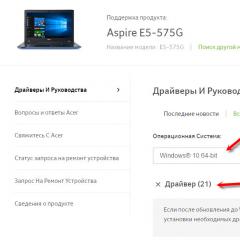microsoft edge lock. Best Microsoft Edge Extensions: Translator, VPN, Ad Blocker Microsoft Edge Bypass Extensions
Microsoft Edge is a web browser for Windows 10 that has become a replacement for Microsoft Explorer. Users can install extensions on it - ad blockers, VPNs, translators, and others. We will get acquainted with the top plugins in our review.
How to install extensions?
Quick access to extensions can be obtained in the settings in the corresponding section.
Both installed plugins and recommendations are displayed here. At the very bottom, the browser offers us to get acquainted with additional features.
There is a second option for installing extensions. We go to the official website of Microsoft in the corresponding section of plugins. We see exactly the same set. The only drawback is that there is no breakdown into categories.
Ad blocking (AdBlock, AdGuard)
Ads in Edge are blocked using extensions. Free and most reliable are AdBlock and AdGuard. They can also include Avast Online Security, which we will talk about below. A detailed review of ad blockers in Edge (their installation and features) we.
Bypass blocks and privacy (VPN)
Often you have to bypass web services blocking. Or create conditions of complete anonymity when visiting a particular resource. VPN extensions handle this. For more information about the very concept and principle of operation of such programs, see.
It turned out that there are no specific VPN plugins for Microsoft Edge. There are applications that are installed on the OS itself, but are not built into the browser interface. The essence does not change. You can use a number of free programs described in . One of the most popular is .
The difference between an application and an extension is simple: the former will be displayed in the bottom bar of Windows, and not in the browser interface. But the principle remains the same - changing the IP address to bypass blocking or maintain anonymity.
Translator plugins for Edge
We talked in detail about the translation of web pages. Separately, they talked about translators for browsers and .
A special Translator for Microsoft Edge has been developed for the Edge browser. We can download and install it from the Microsoft store.
We go to any foreign language site. Click on the translator icon. It defines the language itself. The user needs to set which language the page should be translated into. Click "Translate".
We have translated the main page of the famous Deutsche Welle. The translator coped not only with the text, but also with the navigation of the site.
You can translate selected text separately. Right mouse button - "Translate".
Translator's translation quality is very high. Pages (even large ones) are translated quickly. No extra settings, the extension is free.
An overview of useful plugins for Microsoft Edge
We figured out the main extensions. Ad blocker, translator, VPN are needed by most users. The rest is at the discretion, depending on the specifics of using the browser. Let's consider some of them.
- Avast Online Security.
Edge users can improve their site security. Avast antivirus developers offer a browser extension. After installing the plugin, you can go to the main interface by clicking on the icon of the top panel.
In addition to virus protection, the extension offers ad blocking. In principle, it could be safely considered under the heading of ad blockers. If everything is in order with the site, the user sees a green box with a checkmark in the interface. And here's what the advanced settings look like.
The extension is very worthy, similar to AdGuard. For those who want to increase the level of security on the Internet, we recommend installing.
- OneNote Web Clipper.
A plug-in for creating screenshots and recording web pages with subsequent saving in the OneNote service. After installation, right-click on the page and select the extension.
To work with it, we need to sign in with a Microsoft account, work or school account. The information will be stored in the OneNote service. In the pop-up window, select the input.
You can save the entire page, a separate screenshot of the selected area, a specific article, or bookmark it. Click "Cut" to save the information on the service.
Saved pictures, pages, articles and bookmarks can be viewed immediately in our OneNote account.
The OneNote Web Clipper extension is useful for users who need to work with a large array of pages. In order not to forget the right, they can be saved and viewed later.
- night eye.
An interesting plugin for changing the interface of web pages. Some users find it convenient to work with a dark background. The extension makes it possible to adjust the background by color, brightness, contrast and other characteristics.
- last pass.
Another useful extension is a password manager. The plugin saves all used passwords and gives them better protection. To enter you will need to register on official website. This is what the main interface looks like.
The advantage of the program is the secure storage of all used passwords. Synchronization with other devices and services is possible. Developers cannot access your account due to special encryption mechanisms.
The extension is suitable for those who constantly forget passwords. Although many users have one - for all resources, services, mail, social networks. But it is not recommended to do this - the passwords must be different. LastPass also has the ability to generate complex passwords.
Results
Microsoft Edge is a relatively new browser and not yet very popular. There are few good extensions. But we have chosen the most worthy, convenient and free. We considered the main categories - ad blockers, VPN, translator. Additionally, we got acquainted with useful plugins for security, changing the interface, saving pages and screenshots.
As is known, January 25, 2016 Roskomnadzor, based on the decision of the Moscow City Court "on the lifelong blocking of RuTracker.ORG on the territory of the Russian Federation," ordered Russian providers to block access to the resource.
Lifetime blocking of Rutracker.org will not lead to the liquidation of the resource. It's just that your providers have received an order to close access to Rutracker for their customers, and under current law they are required to do this.
Since the tracker is used by a huge number of users and many of you are not familiar with the methods of circumventing restrictions, we have prepared an extended series of articles with examples and clear screenshots of how to do it!
And can anyone find out that I visited blocked resources?
Some plugins such as Hola, Zenmate collect data about the sites you visit. And we do not recommend putting them in your browser.
Also, the history of your browser stores information about visited sites.
If you don't want the browser to save them, switch to private mode.
Using Third Party DNS
Your ISP's DNS servers may contain deliberately false domain-to-ip address mappings.
And first of all, when blocking, you need to change the DNS servers from those provided by your provider to public ones, for example, to Google Public dns. If you have access to the router, write the same ip addresses of the DNS servers there: 8.8.8.8 and 8.8.4.4
Our official browser plugin
Discussion, installation instructions, FAQ: Forum thread
Opportunities:
- Bypass lock
- Comfortable work with mirrors
- Using any address with redirecting all links to it
* Minimum Firefox version: 56
We can only guarantee the safe use of the official plugin. Everything else you can use at your own peril and risk.
"Access to Rutracker" ( unofficial plugin for browsers)
A simple and effective add-on that does not require settings and is tailored only for Rutracker, but not official! The administration of Rutracker is not responsible for its performance.
Google Chrome, Opera, FireFox, Yandex Browser are supported.
Download from chrome.google.com Download from addons.opera.com Download from addons.mozilla.org
Forum discussion
Mirrors rutracker.org
To access Rutracker, you can use our official "mirrors": rutracker.net And rutracker.nl (blocked in Russia).
anonymoX
The add-on supports Chrome and Mozilla Firefox. In the latter, it is possible to configure the add-on to work only on specific sites.
Download from chrome.google.com Download from addons.mozilla.org Forum discussion
browsec
A simple and effective add-on that requires almost no settings. Google Chrome, Opera and Mozilla Firefox are supported.
Download from chrome.google.com
Download from addons.mozilla.org
Download from addons.opera.com
Forum discussion
VPN Gate
This project was launched by graduate students of the University of Tsukuba as an experiment to study VPN networks. And volunteers around the world provided them with their vpn servers to work with. At the moment, the project is open to everyone and by downloading their client or openvpn server configuration, you can easily connect and use the Internet without restrictions.
Download VPN Gate Client How to connect vpn gate?
Opera Turbo
The Opera browser, beloved by many, has a regular feature to bypass blocking, called Opera Turbo. Although it was not originally intended for this, many use this feature only to bypass locks.
Download Opera How to enable Opera Turbo?
Mobile devices
To bypass the blocking from a mobile device, you can use the Chrome browser, because. it has a data compression function.
screenshots of settings
![]()
Tor Browser
Tor is free software that helps protect you from Internet censorship and traffic analysis from various intelligence agencies.
This program is a Firefox web browser that integrates the Tor encryption system and requires a minimum of user actions to access a closed web resource.
Download Tor Browser
Step-by-step instructions for installing Tor Browser on Windows
This article provides a detailed description of the process of installing and configuring Tor Browser to enter the Rutracker forum. The browser version for Windows will be considered; for other operating systems, the actions are almost the same, except for the specifics of working with the file system, the system for distributing user rights on the machine, etc. Each step is accompanied by screenshots.
A proxy is a special technology that processes, extracts a request and delivers content to an application, regardless of the region where the IP address is located. The proxy can cache content as well as filter it. It also serves to hide the real IP address in order to maintain privacy and improve network security. Therefore, users who cannot access a particular resource can set it up for Windows 10's native browser, Microsoft Edge. It is only worth noting that this option is not implemented directly in the browser interface itself. The proxy server will be configured in a different way.
Redeemed proxy setting for Edge browser
In order to set up a proxy server in the Microsoft Edge browser, you should follow these steps:
- Click "Start" and select "Settings".
- A new window will open. Select the "Network and Internet" section.
- In the menu on the left, select the "Proxy" section. Several options will become available.
- determine parameters automatically (In this case, you trust the operating system itself to select a proxy server);
- use a configuration script (If you have an address, then specify the URL of a special file with a .PAC extension);
- manual setting (To do this, you need to fill in the input fields for the address, port, exception list. This is the most common option. The user finds the desired address and manually enters it).

After specifying the necessary settings, the proxy server will also become available for the Windows 10 browser. After that, you need to click on the tray, select additional settings and click "Open proxy server settings".

In this window, we set the necessary settings and enjoy access to blocked resources.
Bypassing the blocking of sites in the process of Internet surfing is a very controversial issue, since access to resources can be limited both by their owners and at the highest state level. Nevertheless, now it is quite easy to visit any site, whether it is blocked or not, using special tools for this. One of these is the friGate extension. Many users, however, do not always want to install this particular add-on, but try to find some simpler friGate analogue (universal or adapted to a specific web browser), since failures very often occur in this plug-in.
But let's start with the add-on itself. It is a special add-on that is installed in many well-known web browsers and works on the principles of VPN and anonymous proxy servers.
In other words, FriGate is the most common anonymizer that is able to change the external IP of a computer when trying to access a blocked site (and only to a blocked one, since the rest of the traffic goes in normal mode). Usually such blocking is done at the regional level. For example, in Russia, it may be impossible to open some torrent sites because they allegedly contain pirated content. In Ukraine, Russian news resources and TV channels are now being actively blocked. In China and North Korea, the Internet is very bad. These countries have a powerful firewall that blocks almost all social networks like Facebook and Twitter or even YouTube video hosting. Thus, in order to access a certain resource, it is necessary to activate the add-on, and the user's address will be determined as if he was in another country or even on the opposite side of the globe.
The simplest analogues of friGate
Based on the principles of operation of the extension in question, we can make a completely obvious conclusion that even the simplest anonymous proxy server can act as an alternative tool for bypassing blocking. There are millions of such services on the Internet.

You can find both paid and free services, but the principle of their use remains the same. When entering such a site, the user usually simply enters the address of the requested resource, and the proxy server independently or at the user's direction changes the location of its terminal and external IP, sending a request to the resource already on its own behalf, and upon receiving a response with access, redirects it to the browser to user computer terminal.
Analogue of friGate in the form of VPN and turbo mode
Some web browsers have additional options to bypass blocking. As stated, the usual inclusion of a special Turbo mode allows you to visit an inaccessible resource. This sometimes works, but for the most part you should not rely on it, since it is desirable to activate it in parallel with the VPN add-on for the usual speed up of the connection (the VPN client itself can sometimes slow down the browser speed for purely technical reasons).
But on the other hand, using the built-in VPN client, which, by and large, is also a kind of analogue of friGate, looks much more interesting. So, for example, in Opera and Chrome browsers, you just need to enter the settings and activate the corresponding field. In the latest versions of Opera, the client icon is placed directly on the main panel to the left of the address bar, so that management is done with one click, and the connection is triggered automatically and very quickly.
But, since now we are talking about “pure” analogues of FriGate in the form of additional add-ons, we will consider them.
Yandex Browser
For the popular Russian browser, you can find quite a lot of similar add-ons in a special extension store. In addition to the fact that the friGate plugin itself is available in two versions, there is still a lot of interesting things.

One of the most popular and most practical, many users call the friGate analogue for the Yandex browser called Hola. First of all, it is interesting because it is mainly focused on access to blocked sites containing multimedia content (photos, videos, audio). But this add-on makes it possible not only to visit, say, prohibited web resources, but also to speed up the loading of sites as such. Some users reproach this extension with the fact that the country has to be selected manually, and not automatically, as FriGate does. But for FriGate, you need to create lists of sites yourself, and with Hola, for example, if you want to access American online radio, you can choose the USA as the current location yourself.
Mozilla Firefox Browser
For this popular browser, many extensions have also been created. Not to mention the fact that you can use the original add-on itself, which, however, causes difficulties for many during installation and configuration, as an alternative, the CDN service or the ZenMate add-on (an analogue of friGate for Firefox) is perfect.

This tool can be used not only in Mozilla, it is absolutely easy to install in other Chromium-based browsers. Reviews about this plugin saying that the add-on slows down the browser somewhat, and you need to use a verified email address to activate the extension.
Chrome browser
You can also find and install an analogue of friGate for Chrome. It is enough to delve into the list of available extensions. However, most experts single out a specialized Stealthy online service, which can be installed in the form of an adapted add-on in Chrome, Opera and Firefox browsers.

But it is in Chrome that this add-on works as stably as possible and is free. Despite the fact that you can find some kind of premium subscription in the add-on itself, for most users, the regular version is enough. The only drawback is that when connecting, the user himself cannot choose the desired country where the proxy server is located (and the plugin works just through a proxy). You can also try plugins like Browsec or Data Compression Proxy in action, which are suitable for Yandex and Firefox browsers.
Edge browsers and Internet Explorer
Microsoft's "native" Edge browser, which appeared only in the tenth version of Windows, as well as its predecessor Internet Explorer, although it has a fairly high speed of access to sites, nevertheless, alas, is completely unsuitable for Internet surfing in terms of bypassing all kinds of locks. There is no question of any available extensions from specialized stores or repositories. Therefore, the only solution to this problem is the manual installation of third-party plugins.

And not all of them will work as expected. Therefore, many experts consider installing a small additional utility called SafeIP (analogous to friGate for Edge and IE) as one of the best options. The add-on encrypts traffic and hides the real IP through the use of a private proxy server and allows you to independently choose the nearest location to speed up your Internet connection.
Opera Browser
There are no fewer add-ons for this browser than for Chrome and Firefox. Naturally, you can use the plugins already described above, as well as the built-in VPN client, which shows a very high level of functionality (however, sometimes it restricts access to unblocked sites, giving errors).

In principle, almost all users do not particularly recommend using some kind of friGate analogue for Opera, but they advise simply enabling turbo mode and VPN in parallel. VPN management is done by pressing just one button, and connection, traffic encryption or change of location and IP are performed automatically without user intervention.
Mobile operating systems Android and iOS
Finally, let's see what kind of friGate analogue for Android or "apple" iOS mobile systems can be used. Almost all of the above plugins, except for stationary versions, are also available in mobile versions, so there should not be any particular problems here.
On the other hand, if you look at highly specialized add-ons, for Android you can recommend the Orweb browser, and for iOS - Onion. However, they are quite difficult to set up, and the option for "apple" devices requires payment ($1 per year). But, if you need to bypass the blocking without installing an additional browser, you can use the TunnelBear applet. No matter how good it is, it will be quite problematic for an ordinary user to configure it to work correctly, because after confirming the email during registration, you need to configure the VPN profile and activate it in the device settings. In addition, the free version allows you to use only 500 MB of traffic per month.

A much simpler option is the analogue of friGate for Android in the form of a kind of global Turbo VPN add-on, in which you don’t need to do anything special (it works independently and is not built into installed browsers, which allows you to protect other applets that use an Internet connection). It is enough just to launch the application, select a connection and use either a specific country, or use the line for selecting the fastest server. The only and unpleasant minus is the constantly appearing advertising. But the application itself is absolutely free.
A few last words
Here is a brief summary of the most famous and most productive analogues of friGate. In principle, if problems arise with such add-ons (during installation or during operation), there is nothing easier than using the popular Tor browser, which is focused on visiting blocked resources, and in operation combines the functions of a VPN and an anonymous proxy.
However, most of the described add-ons should not cause any special problems. It is worth paying attention to the possibility of automating the connection processes and independently choosing the desired location or proxy server. But in the Opera browser, as is already clear from the above, such plug-ins can not be installed at all, since the built-in VPN client shows itself at a fairly high level, and if access errors appear, you should simply disable it and re-login to the desired resource.
Reasons for blocking Rutracker.org in Russia, possible ways to enter the site.
The administration of the site Rutracker.org left the users themselves to decide the fate of the resource. Reason for blocking steel creations of Russian authors Which no one downloads anyway located on the resource.
Voting went on for about two weeks.  according to the results of which 2/3 of the participants expressed next opinion: Do not remove prohibited content from the site, and allow blocking access to the site from the territory of the Russian Federation forever.
according to the results of which 2/3 of the participants expressed next opinion: Do not remove prohibited content from the site, and allow blocking access to the site from the territory of the Russian Federation forever.
Thus, in a month, when trying to access Rutracker, users will see the inscription “This resource is blocked” that has become familiar. The official blocking of the site by providers began on January 25, 2016.
The easiest ways to enter Rutracker.org using a browser.
1. TOR browser
Bypassing the blocking of torrent trackers is the main scope of the Tor Browser. Installation file with installation instructions - download.
All you need is to install a browser from the archive. From the very first session, he will use a proxy server to connect to the required site. This also has its drawbacks: the connection speed can be quite low (when using IP, for example, Canada, New Zealand or Australia). All sessions in the Tor browser are one-time, so you will have to enter the login-password every time.
To enter, you can use both the main domain and a special onion link (http://rutrackerripnext.onion/) If the connection to the site failed, restart your browser or select "New Tor chain for this site" in the settings. Probably a Russian proxy was involved.