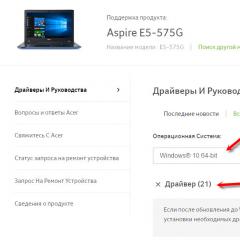Dead Pixel Tester - a program for determining "broken" pixels on LCD monitors. Top programs for testing and adjusting the monitor Program for detecting dead pixels on the monitor
Good day.
The monitor is a very important part of any computer and not only the convenience of work, but also vision depends on the quality of the picture on it. One of the most common problems with monitors is the presence dead pixels.
Dead pixel - this is a point on the screen that does not change its color when the picture changes. That is, it both burns with white (black, red, etc.) color, without transmitting color, and burns. If there are many such points and they are in prominent places, it becomes impossible to work!
There is one nuance: even when buying a new monitor, you can "slip" a monitor with broken pixels. The most annoying thing is that a few dead pixels are allowed by the ISO standard and it is problematic to return such a monitor to the store ...
In this article, I want to talk about several programs that allow you to test the monitor for dead pixels (well, to fence you off from buying a low-quality monitor).
I sMyLcdOK (best dead pixel finder)
Rice. 1. Screenshots from IsMyLcdOK during testing.
In my humble opinion, this is one of the best utilities for finding dead pixels. After launching the utility, it will fill the screen with different colors (as you press the numbers on the keyboard). All you have to do is look at the screen carefully. As a rule, if there are dead pixels on the monitor, you will immediately notice them after 2-3 “fills”. In general, I recommend to use!
Advantages:
- To start the test: just run the program and press the numbers on the keyboard in turn: 1, 2, 3 ... 9 (and that's it!);
- Works in all versions of Windows (XP, Vista, 7, 8, 10);
- The program weighs only 30 KB and does not need to be installed, which means it can fit on any flash drive and run on any Windows computer;
- Despite the fact that 3-4 fills are enough to check, there are many more in the program.
Dead Pixel Tester (translated: dead pixel tester)
Another very interesting utility that quickly and easily finds dead pixels. The program also does not need to be installed, just download and run. Supports all popular versions of Windows (including 10-ku).
To start the test, it's enough to start the color modes, change pictures, select fill options (in general, everything is done in a small control window, you can close it if it gets in the way). I like auto mode more (just press the "A" key) - and the program will change colors on the screen on its own with a short interval. Thus, in just a minute, you will decide: is it worth buying a monitor ...
Monitor test (online monitor check)
In addition to programs that have already become a kind of standard when checking a monitor, there are also online services for searching and detecting dead pixels. They work on a similar principle, with the only difference being that you (for verification) will need the Internet to access this site.
Which by the way, it’s not always possible to do it - since not all stores where they sell equipment have the Internet (connect a USB flash drive and run the program from it, but in my opinion, it’s faster and more reliable).
As for the test itself, everything is standard here: we change colors and look at the screen. There are a lot of verification options, so with a careful approach, not a single pixel will escape!
By the way, the same site also offers a program for downloading and running directly in Windows.
If after the purchase you find a broken pixel on the monitor (and even worse, if it is in the most visible place), then returning it to the store is very difficult. The bottom line is that if you have less than a certain number of dead pixels (usually 3-5, depending on the manufacturer), then you may be refused to change the monitor (of such cases).
Happy shopping 🙂
How to check for stuck pixels?
We start the program. Before us will be presented several objects for testing: PC monitor, mobile device, LCD device for TV. Select the one you need (in this case, the PC monitor) and click "Monitoring of defective pixels."
The program window will appear. Select the first blinking speed.

By expanding the program window, you can see blind points that do not change. This is the stuck pixel.
In order to restore a broken pixel, you need to register the program, which costs real money. According to user reviews, Bad Crystal 2.5 FINAL restores stuck pixels only on those monitors whose life does not exceed 3-4 years.
IsMyLcdOK
The IsMyLcdOK program is a simple and understandable tool for testing PC monitors for dead pixels. The software is free. Has several useful verification tools. However, it is impossible to cure a “sticky” pixel with its help. You can run from removable media. Downloaded as an archive.
Any malfunctions in the operation of equipment are extremely unpleasant and often lead to serious consequences, up to a complete loss of performance. For timely detection of problems and prevention of possible difficulties in the future, it makes sense to use specialized software. The most worthy representatives of this category of software are presented in this material.
A free software product of Russian developers, which contains all the necessary tests that allow you to conduct a complete diagnosis of all the most important characteristics of the monitor. These include the display of colors, various levels of brightness and contrast images.

In addition, in the main window of the program, you can get general information about all devices responsible for graphic display.
PassMark MonitorTest
This representative of the described category of software differs from the previous one primarily in that there are comprehensive tests that provide the fastest and most complete check of the monitor's performance.

Also a very significant feature of PassMark MonitorTest is the ability to diagnose the status of touch screens. However, unlike competitors, this program is paid.
Dead Pixel Tester
This program is designed to detect so-called dead pixels. To search for such defects, tests similar to those present in other representatives of this software category are used.
![]()
The results of the hardware research can be sent to the website of the program developers, which, in theory, can help monitor manufacturers.
If you have any doubts about the correct operation of the monitor, it would be wise to use one of the software products described above. All of them can provide a decent level of testing of the main parameters and will help to detect any defects in a timely manner, while they can still be corrected.
Accepting applications from 8:00 to 23:00
A bit about dead pixels!
Often in LCD, LED and even OLED TVs there are defects such as Dead pixel.
It usually looks like a dot in an arbitrary area of the screen, of any color.
There are 4 types of "Broken pixels":
*Dead pixels are pixels that are not lit (always off). On a white background, it looks like a black dot.
*Hot pixels- on the contrary, they are always on and on a black background they look like a white dot.
*Stuck pixels can glow red, blue, green or yellow. This is because some of the subpixels are always on or always off.
*Group of defective pixels is a few defective pixels in a 5x5 pixel square.
(click on image for larger view)
Many stores offer a TV screen test for a fee. Of course, this procedure will provide you with a more comfortable viewing of TV programs. But not many people prefer to overpay for something that is easy to produce on their own.
Checking with a USB flash drive
Using the image data, you can check your TV for factory defects such as:
- defective pixels;
- matrix highlights;
- backlight unevenness;
![]()
![]()
![]()
![]()
![]()
Copy these images to a USB drive and plug it into your TV's USB port.

Scroll through all the pictures using the built-in media player - it will be much easier to notice the matrix defect!
If there is a dead pixel, you will definitely see it as a black, white or colored dot in any area of the screen.
Checking with a laptop
You can also use a special program to test the screen of a TV or monitor
To do this, you need to connect the TV to a computer or laptop using an HDMI cable and run the program.

This program allows you to evaluate not only the presence or absence of dead pixels on the display, but also the uniformity of the matrix backlight, geometric distortions and the response time of the matrix.
You can download the program for checking the TV screen for broken pixels at the link: DOWNLOAD
Checking with a Professional
You can call the wizard to set up the TV, as well as checking the screen of your TV or monitor for dead pixels!
Monitor testing programs have consistently attracted the attention of PC users. Perhaps, among all information and diagnostic utilities, they are the most popular. And all because every user will sooner or later take care of buying a new monitor. Just choosing the manufacturer and model is not enough. According to the rules, when buying a monitor, it is necessary to meticulously test it, especially for broken pixels.
Why do we test the monitor:
Monitor test programs make it easy to test and set up a CRT monitor. Special test images (patterns) make it possible to detect such defects as the lack of convergence of rays for different colors, insufficient focusing and voltage stabilization, geometry distortion, low contrast, uneven luminescence of the phosphor, dead pixels. standards are minimal.
LCD monitors require a different approach. All monitors based on the LCD panel cannot have problems with geometry, convergence, stabilization, focus, etc. And the scatter of parameters, in general, is not typical for them, with the exception of "broken" pixels, which are still found, despite the best efforts of manufacturers. However, LCD monitors should also be tested. Only not different instances, but models from different manufacturers. LCD monitors differ significantly from each other in such parameters as viewing angles, inertia (afterglow and "blurring"), natural color reproduction, color resolution, brightness and contrast, backlight uniformity. These parameters are either not indicated in the characteristics at all, or are measured using completely inconsistent methods.
| IsMyLcdOK- universal and portable utility. With the help of it, we will check how many dead pixels are on the liquid crystal tft lcd led monitor. At the first start, a detailed color selection menu will open for us and you will immediately be shown what keys are responsible for.. | |
| Nokia Monitor Test version 2.0- a set of tests necessary to test the operation of TFT, CRT monitors. The utility contains the necessary templates for checking geometry, information, resolution, moiré, contrast, brightness, focus, text readability, color reproduction. | |
| TFT Monitor test 1.52- a program with this name was developed by domestic programmers. Unlike existing analogues, it is, firstly, completely free, and secondly, it is provided with detailed help describing the available templates in Russian and tips on solving typical problems. The program consists of one file (plus an optional help file), does not require installation, in the unpacked state it takes only 650 Kb! | |
| Dead Pixel Tester 3.0- a program for finding the so-called "broken pixels" on your screen. Pretty clear simple interface (though in English). | |
| CheckeMON 1.1- a small utility for testing monitors. Does not require installation and is absolutely free. CheckeMON is implemented as a window with links to various tests: gradients, geometry, color spectrum, etc. There are 11 of them in total, when hovering over each one, a tooltip with a description of the test appears below. And if you know a little English, then it will not be difficult for you to understand what's what. | |
| EIZO Monitortest 1.6- interface in English, Russian is missing, but German and Czech are supported. It has a simple interface and includes twenty-four tests, each of which has a brief description. Tests, for example, are: geometry, brightness clarity, brightness, contrast, moiré, inertness, etc., accompanied by brief tips. | |
| PixPerAn 1.011e- an interesting utility for testing monitors, but, unlike others, it offers to check the operation of the screen when changing images. Using PixPerAn, you can identify flaws that may appear due to the inertness of LCD matrices (for example, when viewing a dynamic image, nasty multi-colored loops may remain on the screen). Includes original tests, for example, in the form of a small computer game, moving hand-drawn typewriters, moving text readability test, etc. Movement speed and color are customizable. Plus, PixPerAn provides information about frame rate per second, dropped frames, CPU usage, and screen settings. |