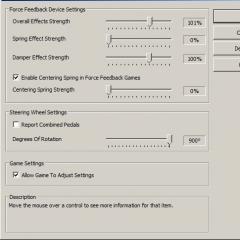Edit exif data. ExifTool: read and edit file metadata. Viewing and editing file metadata
Article chapters:
A digital photograph is essentially a software file that, in addition to information about the image itself, stores information about how it was taken. This information is called photo metadata, and it is placed in its special sections, such as File Properties, EXIF, IPTC and others, necessary when storing photos.
Depending on the type of photo, special sections can be created in its metadata related to the peculiarities of creating a photo or its belonging to something. For example, the DICOM section is needed for medical purposes, GPS for geographic purposes, and the Camera RAW section for storing the results of photo processing (Fig. 1).

Fig.1 Window for displaying metadata of digital photos of different sections.
Metadata for digital photographs is created by the camera or other equipment when the file is created, but can be created, modified, and enhanced by specialized software. The main purpose of metadata sections is their intended use, both by the photographer himself and by devices, such as a printer. For this they are created.
Of all the possible sections of metadata that can be in digital photo files, photographers use only three for their work. The EXIF section stores technical information about the photography settings. The IPTC section stores copyright information and a description of the photo. File properties store its parameters.
Digital photo metadata is a powerful tool in a photographer's arsenal. The ability to work with metadata is an important skill, but for this you need to know the contents of the main sections of metadata and their capabilities. Using metadata for any purpose, photographers get opportunities that should not be underestimated.
EXIF - technical metadata section
The main metadata section of a digital photograph file is EXIF– Exchangeable Image File Format. Literally translated into Russian, this is a replaceable image file format. This section stores technical information taken by the camera while taking a photo and written to the photo file automatically.
EXIF standard has become widespread in connection with the advent of digital cameras and is an integral part of them. The metadata information from the EXIF section gives the photographer a complete picture of all the camera settings with which the photo was taken.
The EXIF metadata section is a format included in photo files by manufacturers of various photographic equipment. With the development of photographic equipment, this format also develops. When new functions appear on cameras, they also appear in the EXIF section. But they will not be in the files of cameras that do not have such functions.
Each of them has the basic working functions of digital cameras, both old models and new ones. Information about them is stored in the EXIF metadata section of the digital photography of any camera. Its composition is clearly visible on the example of one of the first mass-produced digital cameras "Konica Minolta dynax 5D" (Fig. 2).

Fig.2 EXIF metadata section of a digital photograph.
All fields are filled in by the camera, but may differ depending on the settings made in the camera menu. Some fields may not exist, and some fields may be added. You cannot edit the EXIF fields in the metadata of a digital photo section. They can only be deleted in a special program, as well as in the File Properties.
Photo Metadata - File Properties
Digital Photo File Properties is another section of metadata for storing technical information. Unlike EXIF, File Properties stores information about the digital photo file itself. Its name, type, dates, dimensions and color. This information is necessary for the photographer for operations with digital photo files and their storage (Fig. 3).

Fig.3 Digital photography metadata section - File properties.
File Properties digital photography is its technical passport. This information cannot be edited. It is part of the file. Any changes to this section of the photo's metadata can only be made by modifying the file and then saving it with the new settings. And this is another file.
Usually, when working with files in Windows Vista and older, the Properties window is displayed through the context menu, mistakenly believing that the File Properties metadata section is open. But this window has different metadata, and it consists of several blocks: description, source, image, camera, photo enhancement, file, and others (Fig. 4).

Fig.4 Windows operating system window "Properties" for displaying metadata of digital photography.
In the "Properties" window of the operating system, the "File properties" metadata section is displayed in the lower "File" block (Fig. 5). Other window blocks are other sections of digital photography metadata. For example, the "Camera" block is an EXIF section (Fig. 4), and the "Description" block is an IPTC section.

Fig.5 Digital photography metadata File properties are displayed in the "Properties" window in the lower "File" block.
IPTC - descriptive metadata section
In addition to the technical sections of EXIF metadata and File properties, a section can be created to store a description of a digital photograph. IPTC(International Press Telecommunications Council) is an international press and telecommunications council. This section of metadata is intended to secure copyright and identify the photo.
There can be several kinds of IPTC sections in the metadata of digital photographs. They differ in purpose and the number of editable fields in them. For example, the IPTC core section is the basic section (Fig. 6), IPTC extension is the additional section (Fig. 7), and IIM is the old modification of the IPTC section (Fig. 8).

Fig.6 The main section of the IPTC Core digital photography metadata.

Fig.7 IPTC Extension digital photography metadata section.

Figure 8 Old IPTC Digital Photography Metadata (IIM) section.
Unlike the EXIF section, which is created by the camera at the time the photo is taken, the IPTC metadata section is created after it. The photographer fills in the fields of the section as necessary, but may not do this. It depends on the purpose of the photo. Most often, this section is filled out for commercial purposes to place photos in photobanks.
Filling in the metadata fields for a large number of digital photo files manually is very tedious and time consuming. To do this, there are special programs that can perform other operations with the metadata of digital photographs. Read about what these programs are and how to work with them in the following articles:
- Description
- Screenshots
- Download
- Buy
- Reference
Photo EXIF Manager allows you to view and edit the most famous EXIF 2.3 digital photo tags. The tags are presented in the table and grouped into three main groups Image, Camera and GPS. Editing is very simple, double clicking on a tag opens an edit dialog, this dialog displays information about the tag and how to edit it. You can add, edit, remove some tags. There is also a function to clean photos from EXIF tags. The program allows you to easily navigate through the directory structure, the overall navigation is very similar to Windows Explorer, and the preview area displays the selected photo.
The interface is well thought out, making it clear and easy to use, even a complete novice can immediately start using the program. Below the preview area is the file navigation, and to the right of it is the tag display table. The table displays information about the tags of the selected image and their meaning. If you need a tool to update the EXIF tags of photos in your collection, then this is what you should try.
Key features of the program:
- import/export of tags.
- convenient file navigation
- support for all tags of the 2.3 standard.
- editing GPS tags.
- editing all types of tags.
- image viewing taking into account EXIF tags.
- the ability to remove all EXIF tags.
System requirements: Windows PC, Framework .Net 4.0.
ShowExif is a small utility for viewing the metadata of digital images taken with professional cameras.
Usage
This software is hardly useful for your daily work with the camera. However, sometimes it can be no less useful than the popular image editors and image converters that you use almost every day. The need to view metadata, access to which the utility provides, may arise for various reasons. However, the most popular of them is getting acquainted with the "mileage" of the camera.
Possibilities
ShowExif does not require installation as it is portable. After downloading, you can run it and start using it right away. To view the number displayed in the shutter closing counter, first take a photo from the camera and download it to your computer.
To do this, use a RAW image format. After taking a picture, open it using the utility in the browser. After that, all the necessary information will be displayed on the screen. The "Total Number of Shutter Releases" item displayed on the left side of the table is what you need. Look at the number in the line opposite it - this is the mileage of your camera. All metadata can be copied, deleted and saved to disk. Additionally, you can "attach" to them first photo.
Key Features
- displays EXIF left by photographic equipment from the most popular manufacturers;
- allows you to copy, delete and save metadata to disk and clipboard;
- to view the mileage of the camera, a picture in RAW format is required;
- fully translated into Russian;
- does not require additional installation in the system, can be stored on a removable drive;
- available completely free of charge;
- performs a quick export of Thumbnails to disk;
- allows you to view the mileage not for all cameras, but only for those that have this counter;
- works on all versions of the Windows operating system.
So also inside the photo you can encrypt a huge pile of hidden data. The standard that encrypts these so-called metadata, was named EXIF (Exchangeable Image File Format).
Of course, we are not talking about hidden messages and secret correspondence, although this can be arranged ... First of all, the EXIF standard is used to save and view various characteristics of a photograph, its parameters, indicators, information about authorship and the object of photography, as well as a lot of other information. That is, metadata is needed only from the point of view of the information component, which means you can do without them.
The ability to save and view photo metadata is used by many programs. If you are using Windows OS, then most likely you have already come across EXIF data. Right-click on any photo, in the menu that appears, select the item at the very bottom "Properties".
Further, although everyone has a different version of Windows, the meaning is the same: find and click on the button / tab "detail". A table will open where information will be displayed, divided into conditional categories: "Description", "Source", "Image", "Camera", "Enhanced Photo", "File". The information that is displayed in this entire table is nothing more than EXIF data.

Pull down the right property slider and see how many different metadata a photo can have. I'm sure in your example most of the lines will be empty, because they need to be filled in by yourself. But the “Camera” category may be filled in - it is automatically filled in by a camera or smartphone.
This is not an exhaustive list of possible metadata. It's just that the Windows developers felt that such a table would be enough to cover the basic informational aspects of photography. In fact, there can be much more such data! And all this volume can be divided into two groups: basic and additional.
The main parameters I include those data groups that will be read in any program and device that can look into the bins of photography. Such data should include: file information, description, copyright, image information, camera information and image conditions. This means that no matter what program you use, it will always show you at least this information.
I refer to additional parameters as data that only individual programs will work with. For example, Photoshop can create a tab "Story" and keep a photo editing protocol in it. Save the photo, open it again after a while, even on another computer, but be sure to use Photoshop, and you can always see what metadata is saved in the "History" tab. But if you try to look into EXIF using, for example, Gimp, then you will no longer find this tab.
This is used by many serious programs. For example, with the help of EXIF data, it builds a system for filtering and sorting photos, adding keywords, creating headings and logical generalizations. This makes it easy to find the desired images among tens of thousands.
EXIF data can be changeable and immutable.
changeable, in turn, can be divided into two subspecies:
— human editable, for example, indicate the author of the picture yourself, and later delete and write a new name;
— edited by the program, for example, when you save a photo in Photoshop, the program itself adds a tag that the photo has been modified in Photoshop version of such. You yourself will not be able to register or delete this tag (unless through special software, but that's another story), but if you resave the photo in Photoshop different version, then the tag will be changed again in the version part, for example, it was CS5, but it became CS6.
immutable data is recorded by programs and devices without your will and remains tightly with this photo, for example, image resolution, file format, creation date, camera data.
Why and how to use EXIF data?
- First of all, this is a very convenient record of information about the picture, well, do not keep notes in a notebook with what shutter speed you took this or that picture! Everything is conveniently recorded in a file, when needed, opened, looked, remembered.
- This is proof of your authorship of the picture if you enter all the required information about yourself.
- As for the notepad, I'm not far from the truth. You can also open the desired photo and enter the information you need there. It will be securely stored there and will not go anywhere. But I remind you that you will have to view it through the same program.
- Did you like/dislike the quality of the picture taken? - Analyze the data in the "Camera" category. There you will find out under what conditions and camera settings this picture was taken. Admired / found a mistake - got invaluable experience.
- Professional image browsers, such as sorting and filtering large amounts of photographs by EXIF metadata.
- Send a love message to a little man, or encrypt secret data and take / send them out of the country =))
Thirdly, the Internet is full of online services for working with EXIF metadata. Their advantage is that you do not have to install anything on your computer. I did it once and forgot about it.
Of the minuses, I will note the speed of work - it directly depends on the capabilities of your Internet tariff.
An example of a site for removing EXIF online is IMGonline.com.ua.
Noticed an error in the text - select it and press Ctrl + Enter . Thank you!
Why do you need to edit exif data in photos?
Most often this is required to correct the date due to shooting on an unconfigured camera.
Modern cameras, like mobile phones, contain an additional very low-capacity battery, an ionistor, a kind of fancy capacitor.
But if the camera lies without batteries for a long time, the settings may go astray, including the date.
In addition to the date, exif data also records GPS position, shooting parameters, focal length, and even flash power.
It should be noted that windows already includes a basic iptc / exif tag editor, and it also has its pros and cons, and I will analyze it along with other utilities.
Of course, expensive graphics packages also have tag editors. However, here the main obstacle is rather big cost.
Fortunately, the world is full of talented and not greedy programmers, the beloved sourceforge is the main proof of this. In this review, I will consider the best utilities for editing exif tags, an exclusively free format. Let's start.
Windows Exif/iptc tag editor
The easiest and most affordable way to edit exif data in a photo in a windows environment.
It is noteworthy that the owners of Apple technology were not awarded such a utility.
Its undoubted advantage lies precisely in the presence at hand at the right time.
In fact, the utility consists of two parts.
One part is tab in the File Properties menu. The second part is the Details Pane built into Windows Explorer.
The list of fields available for editing is very wide. There is also a prominent button to remove all properties at once.
By selecting multiple files in a folder, you can edit tags in batch mode.
The main disadvantage is the limitations of the ability to edit exif data, which is significant for photographers. For example, you cannot change the focal length, or aperture value.
- Available without installation
- Runs in system language
- Lots of editable fields
- Button to delete all properties at once
- Batch work directly through File Explorer
- Inability to change camera settings important for exif professionals
- Backup not provided
I love programs in which there is nothing superfluous.
And in this one, in addition to natural minimalism, there are also interesting solutions for photographers.
The ascetic English-language interface is supplemented with tabs on the right: Equipment (Equipment), Film (Film), Dev (Creator) Author (Author).
On a mouse click, the data from the field is automatically loaded into the exif container of the file.
In my opinion, the utility is very convenient if you are into film photography.
Or to prepare material for publication on the web.
The list of preset parameters is easy to add by pressing the key with a pencil.

Batch work is implemented with the ability to transfer exif photo tag data to the entire folder.
The algorithm is as follows: edit one photo in the folder, stating the necessary exif parameters, then specify it, and the data is copied to all other files in the folder.
By the way, if you are confident in your actions, backup is better off- uncheck the box in the settings.
- The interface is not overloaded
- Automatic backup
- Selection of typical values
- Equipment substitution system
- batch work
- A large number of editable fields
- Lack of Russian
- Batch mode is specific.
GeoSetter
The main purpose of the utility, as the name implies, is the assignment of GPS tags and other EXIF text data about the shooting location.
Nevertheless, other tags are also available for editing, but, nevertheless, the program is more tailored to the main goal.
The utility can pull data from gps reports gadgets, rename photos according to the shooting location, work with routes, upload data on Google Earth.
Also noteworthy is the filtering system, which allows you to use only the necessary files in the folder. There is a certain sense in this, such an idea partially implements a batch mode of operation.
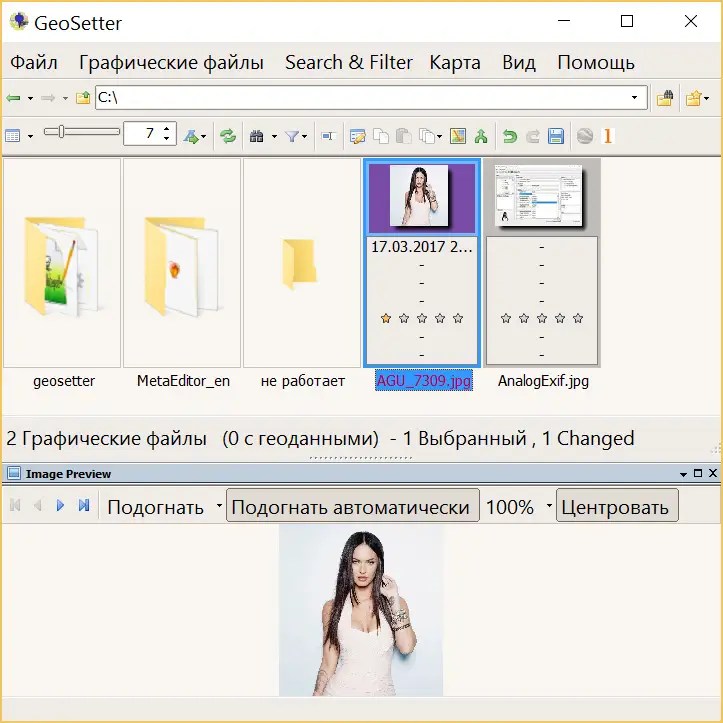
The main navigation window of the utility.

Tabbed tags are good. But the visualization of the names of the buttons let us down.
- Russian language
- Good opportunities for working with exif geodata of photos.
- exif tag templates
- Automatic backup
- Lots of settings
- Batch mode is specific.
- Possible instability.
Exiftool
I couldn't write a review about exif editors without mentioning exiftool.
One of the oldest projects for working with exif data. Complete cross-platform forces the utility to work only through command line.
There are about a dozen graphical shells for different systems, unfortunately most of them are no longer being developed today. Unlike the main branch.
If you need a tool updated annually, and having full control of all the new exif format specifications, and at the same time you are not afraid of working through the command line - exiftool will be the best choice.
- Cross-platform
- Maximum opportunities for working with tags
- Batch mode combine
- Lots of settings
- Work only through the command line
conclusions
My choice is definitely AnalogExif. The perfect combination of convenience and minimalism.
The absence of the Russian language in programs with narrow functionality, for me personally, is not noticeable at all. So I wouldn't call it a major drawback.
If you need advanced functionality for gps photo tags, geosetter will help you with this.
The functionality built into windows will also cope with simple daily tasks.
Exiftool, at first glance, is a geeky solution, but with frequent work you can write bat files, and in terms of convenience, the utility will not be inferior to competitors with a graphical shell.
All of these programs are free, easy to use, and often don't even require installation. However, if you still miss Adobe and want to have a lot of settings and the benefits of working with raw files, here I am for free, but for beginners.
EXIF tag editor online
P.S. Recently, I accidentally stumbled upon The eXifer.net project - the guys launched Exif Editor right online. Such a solution is generally from the category of extreme .. but you never know it will come in handy, 700,000 people (or photos) have already used it. 🙂