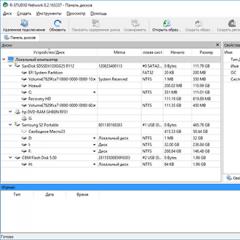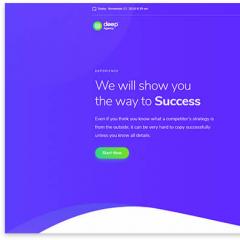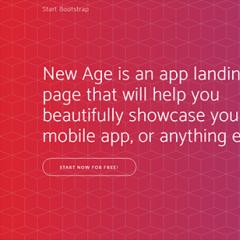Download Sony WiFi network driver
Those who are lucky enough to have a Sony Vaio machine have often been faced with the need to install drivers for computer devices.
Inexperienced users are helped by informational reviews and tips that reveal the sequence of installing drivers for a specific version of the machine.
It happens that programs and utilities do not work correctly.
By the way, such cases are common among domestic users, since our people urgently need to delete everything, format all partitions and install the operating system they like instead of the one that came with the kit. Another common problem is that after reinstalling the operating system on Sony Vaio laptops, it is not possible to install drivers and programs. Note that the Sony company offers complete instructions for their installation on the official website.
Such a development of events often occurs. The so-called Wizard, which reinstalls the system, deletes all partitions in the usual way, including the factory partition, intended for restoring drivers. Instead, it installs a pirated assembly, such as Beast. As a result, the necessary drivers cannot be installed, and those downloaded from the official website are not suitable. In addition, the volume buttons on the laptop do not work, there is no way to adjust the brightness, lock the touchpad, etc. Important system functions such as computer power management are not available.
Important! Only Sony technical support will help correct the situation.
Download the required driver software for Sony Vaio
Please note that it is recommended to download drivers for Sony Vaio on the company’s original website. This is the key to successful and stable operation of the devices.
To select the desired data, you must go to the “Support” section. It happens that on the Russian-language platform, utilities and programs are hidden for download. If necessary, you can visit foreign platforms, because the site menu and the contents of downloaded archives do not change, so we will consider an example of how a web page works for England.
First, go to the Sony.com start page, go to the Support tab and indicate any country in the pop-up list. We go to the section and at the end we specify the type of device.
Next, you need to find out the model of your Sony Vaio laptop. To do this, turn the equipment over; in the place where the hard drive for the Sony Vaio laptop is located, the manufacturer indicates the model, serial number and other important information about the system.
We return to the site, go to the Downloads tab, and begin downloading Sony Vaio laptops.
- Wireless LAN Driver – software for a wireless network. We recommend unpacking even if the system automatically detected the connection.
- Fast Internet access is provided using the VAIO Quick Web Access mini-OS, which is launched with one click of the corresponding button on an inactive device.
- ALPS Pointing Device drivers is an indispensable utility for the correct operation of the touchpad. It is a set of programs for controlling the touch panel. Includes synaptics pointing device driver.
- Audio Driver. Accordingly, software for the sound device. If sounds appear when installing the axis, we install it anyway for the device to function correctly.
- Ethernet Driver. Network drivers are necessary for the normal functioning of the equipment.
- SATA Driver. A must-have bus application.
- ME Driver. Refers to the list of mandatory ones. Required for Intel Management Engine.
- To adjust the power mode and hot keys, install sony notebook utilities. A very important and irreplaceable thing!
- Of course, a program for the integrated video controller is required - Intel Graphics Driver.
- Don't forget to install software for the discrete video card. Select Nvidia Graphics Driver.
- Vaio Care. The add-on ensures timely software updates for Sony devices. Installed upon request.
- Bluetooth software – Atheros Bluetooth® Adapter.
- SFEP Driver ACPI is one of the most problematic and important, since it ensures the functioning of Sony's proprietary developments.
- Program for chipsets Chipset Driver.
- Don't forget about the card reader, install Realtek PCIE CardReader.
- Sony Shared Library is an essential utility that ensures the functionality of all devices and the stability of installed software.
There are also minor applications for managing wireless, Ethernet connections, etc. For example, the Intel Wireless Display Driver is used to connect the screen via Wi-Di technology, and the alps touchpad driver program regulates the operation of the touchpad.
Basic drivers are common to all laptop models. The only good thing is the additional software that ensures the operation of specific services.
The order of installing drivers on Sony Vaio
Interestingly, the installation procedure differs depending on the device model. Such information is widely available on computer forums and social networking groups. Practice has shown that there is no single rule of priority. The main thing is to download the driver package for Sony Vaio.
Sometimes an error message appears during the installation processWe will explain what to do in such a situation and how to correctly install drivers on Sony Vaio.
First, install all the basic drivers. If the machine had Windows 7 before reinstallation, and now has the same system, you must:
- run the installation file. If the installation goes without problems, at the end we reboot the computer and move on to the next driver or utility;
- If an error appears that the software is not intended for this laptop model or if other critical messages occur, skip the installation. Don’t get hung up on re-installation; if the file doesn’t fit, it means there is a reason that we can help eliminate later.
If you installed Windows 8 instead of Windows 7, then when running the files you must specify the compatibility mode with the seven, otherwise failure or incorrect operation of the equipment will occur.
After you have dealt with the basic software, you should start installing the nasty SFEP, Sony Notebook Utilities and other utilities that refused to install. Now you have to make an effort.
- Sony Firmware Extension Parser - requires a lot of time and effort to install correctly. Device Manager will not be able to recognize equipment with . Attempts to automatically search for the .inf file will fail. The notorious official technical support does not help, the installer does not work either. What to do?
- Stock up on the Wise Unpacker utility, which will correctly unpack the driver installer, extract all files without changes, filtering out all checkers that say that the computer model is not supported. You can use Universal Extractor.
After unpacking, locate the driver installation .inf files for the SFEP device. Once you launch Task Manager, install it and previously unidentified hardware is identified.
The picture shows the required fileIn the same way, using the program, we extract those files that were not installed previously. As a result of filtering and extraction, we find the executable file and install it. We said that the Sony Notebook Utilities software package includes several components. Therefore, when unzipping, directories will be created into which you should go one by one and install the programs. Don't forget to install compatibility with Windows 7.
Thus, you can not only install, but also, for example, update the driver of a keyboard or other device. We talked about how you can install the entire software for a Sony Vaio pro or another laptop model running Windows 8 or Windows 7. After the correct steps, all soft keys, brightness, volume, etc. work. The power management service is displayed correctly.
Tip: If you formatted and deleted the system recovery partition when reinstalling the axis, do not despair. There are torrent trackers from which you can download recovery images for a specific computer model. Read the operating instructions carefully. Good luck!
WATCH THE VIDEO
This completes the installation of drivers for Sony Vaio. Ask questions to the experts.
Install optional products - DriverDoc (Solvusoft) | | | |
This page contains information about installing the latest Sony VAIO driver downloads using the Sony Driver Update Tool.
Sony VAIO drivers are tiny programs that enable your Notebook hardware to communicate with your operating system software. Keeping your Sony VAIO software updated prevents crashes and maximizes hardware and system performance. Using outdated or corrupt Sony VAIO drivers can cause system errors, crashes, and cause your hardware or computer to fail. Moreover, installing the wrong Sony drivers can make these problems worse.
Advice: If you are not sure how to update Sony device drivers manually, we recommend downloading the Sony VAIO Driver Utility. This tool will automatically download and update the correct versions of Sony VAIO drivers, preventing you from installing the wrong VAIO drivers.
About the author: Jay Geeter ( Jay Geater) is the President and CEO of Solvusoft Corporation, a global software company focused on innovative service programs. He has a lifelong passion for computers and loves everything related to computers, software and new technology.
A file that ends in 32 and 64 for 32 bit and 64 bit Operating systems, respectively.
1. 7UPG_Graphics_Driver_Intel_type2_32 - video card driver
1.1. 7UPG_Graphics_Driver_Intel_type2_64- video card driver
2. 7UPG_Ethernet_Driver_Intel_32
2.1. 7UPG_Ethernet_Driver_Intel_64- network controller driver
3. 7UPG_Ethernet_Driver_Marvell_32
- network controller driver3.1. 7UPG_Ethernet_Driver_Marvell_64- network controller driver
3.2. 7UPG_Ethernet_Driver_Marvell_32- network controller driver
3.3. 7UPG_Ethernet_Driver_Marvell_64- network controller driver
4. 7UPG_Alps_Bluetooth_driver - bluetooth
5. 7UPG_Protector_Suite_QL_Upek_32 - fingerprint scanner driver
5.1. 7UPG_Protector_Suite_QL_Upek_64
6. 7UPG_TPM_Professional_Package_Infineon_32
6.1. 7UPG_TPM_Professional_Package_Infineon_64
7. 7UPG_Wireless_LAN_Driver Intel_32 - Wi-Fi
7.1. 7UPG_Wireless_LAN_Driver_Intel_64
8. 7UPG_Wireless_LAN_Driver_Atheros_32
- Wi-Fi8.1. 7UPG_Wireless_LAN_Driver_Atheros_64- Wi-Fi
9. Camera Ricoh - more details on installation
10.SNY5001_32bit_64Bit - more details on installation
11. 7UPG_Sony_Shared_Library - install and reboot the PC
12. 7UPG_VAIO_Event_Service
13. 7UPG_Setting_Utility_Series
- install and reboot the PC14. 7UPG_VAIO_Control_Center
- install and reboot the PC15.VAIO_Control_Color_Setting
- install and reboot the PC16. 7UPG_VAIO_Power_Management_4.0u
17. 7UPG_VAIO_Smart_Network_2.3U
18. 7UPG_VAIO_Presentation_Support_2.0U
19. 7UPG_Battery_Checker_4.0u
Anofriev Grigory
tags: VGN-BZ1, VGN-BZ11EN, VGN-BZ11MN, VGN-BZ11VN, VGN-BZ11XN, VGN-BZ12EN, VGN-BZ12VN, VGN-BZ12XN, VGN-BZ13VN, VGN-BZ13XN, VGN-BZ2, VGN-BZ 21VN, VGN-BZ21XN, VGN-BZ26M, VGN-BZ26V, VGN-BZ26X, VGN-BZ31VT, VGN-BZ31XT
Installing drivers Sony VAIO VGN-BX, BX Windows 7, Windows 8, Windows 10 and older VISTA, XP, below are links to download drivers.
When installing drivers on your Sony VAIO, it is important to follow the correct sequence of installing these drivers to avoid problems with the operation of the function keys: volume, brightness, input switching, and others.
| Sony VAIO VGN-BX - Turbobit.net | Windows 7, Windows 8, Windows 10, VISTA, XP |
| Sony VAIO VGN-BX - Letitbit.net | Windows 7, Windows 8, Windows 10, VISTA, XP |
The procedure for installing drivers for Windows 7, Windows 8, Windows 10 is as follows:
1. ChipSet - motherboard driver
2.Intel Video Driver
- video card driver2.1. Video1
3.1. Video2
4. Realtek Audio Driver
- audio card driver4.1. Realtek Audio Driver
5. Fingerprint
- fingerprint scanner driver5.1. Infineon
- fingerprint scanner driver5.2. UPEK Fingerprint Sensor Driver- fingerprint scanner driver
6.Alps BlueTooth
- bluetooth driver7.Intel Wireless LAN Driver
8. Memory Card Reader, Writer Driver
8.1. Memory Card
- MS and SD memory card driver9. Modem - modem driver
10. WirelessLAN - Wi-Fi driver
10.1. Network - LAN network card driver
11. Camera - Web Camera driver, more details on installation
12. Serial PortSFEP SNY5001 32bit 64Bit - Fn hotkey driver, install manuallymode, more details

14. HDD Protection - accelerometer (acceleration sensor) driver to protect the hard drive when dropped from a height.
15. Pointing - utility and driver for laptop pointing.
16. Sony Utils DLL - utility, install and reboot the PC
17. Sony Shared Library
17.1. VideoShared
- utility, install and reboot the PC18. VAIO Event Service
- utility, install and reboot the PC19.Setting Utility Series
- utility, install and reboot the PC20. VAIO Control Center - the utility is essentially a control center for a Sony VAIO laptop, we install and reboot the PC
21. Wireless Switch Setting Utility - network management utility
21.1. Utils Installer Wireless Switch Setting Utility
22. Utils Installer VAIO Power Management
22.1. Battery Checker - battery controller driver
23. Utils Installer VAIO Camera Capture Utility - utility for Webcam
24. Utils Installer Protector Suite QL
25. Utils Installer Infineon TPM Professional Package
26. Utils Installer HDD Protection Utility
27. Utils Installer Bluetooth Stack for Windows
Anofriev Grigory
tags: VGN-BX194VP, VGN-BX195EP, VGN-BX195SP, VGN-BX195SPF, VGN-BX195VP, VGN-BX195VPF, VGN-BX195XP, VGN-BX195XPF, VGN-BX196SP, VGN-BX196VP, VGN- BX196VPF, VGN-BX196XP, VGN-BX197XP, VGN-BX197XPF, VGN-BX294VP, VGN-BX295SP, VGN-BX295VP, VGN-BX295VPF, VGN-BX296VP, VGN-BX296VPF, VGN-BX296XP, VGN-BX297XP, VGN-BX 297XPF, VGN-BX394VP, GN- BX396BP, VGN-BX396VP, VGN-BX396XP, VGN-BX397XP, VGN-BX41VN, VGN-BX41XN, VGN-BX51VN, VGN-BX51XP, VGN-BX61MN, VGN-BX61VN, VGN-BX61XN
Anofriev Grigory
tags: VGN-C1S/G, VGN-C1S/H, VGN-C1S/P, VGN-C1S/W, VGN-C1Z/B, VGN-C1ZR/B, VGN-C2M/W, VGN-C2S/G, VGN-C2S/H, VGN-C2S/L, VGN-C2S/P, VGN-C2S/W, VGN-C2SR/G, VGN-C2SR/L, VGN-C2SR/P, VGN-C2Z/B, VGN- C2ZR/B
Sunday, March 24, 2013
Anofriev Grigory, Dnepropetrovsk
tags: VGN-NR10E/S, VGN-NR10M/S, VGN-NR11M/S, VGN-NR11S/S, VGN-NR11SR/S, VGN-NR11Z/S, VGN-NR11Z/T, VGN-NR21E/S, VGN-NR21J/S, VGN-NR21M/S, VGN-NR21MR/S, VGN-NR21S/S, VGN-NR21S/T, VGN-NR21S/W, VGN-NR21SR/S, VGN-NR21Z/S, VGN- NR21Z/T, VGN-NR22M/S, VGN-NR31E/S, VGN-NR31ER/S, VGN-NR31J/S, VGN-NR31MR/S, VGN-NR31S/S, VGN-NR31SR/S, VGN-NR31Z/ S, VGN-NR31Z/T, VGN-NR31ZR/S, VGN-NR31ZR/T, VGN-NR32L/S, VGN-NR32M/S, VGN-NR32S/S, VGN-NR32Z/S, VGN-NR32Z/T, VGN-NR38E/S, GN-NR38M/S, VGN-NR38S/S, VGN-NR38Z/S, VGN-NR38Z/T
Anofriev Grigory
Email: [email protected]
tags: VGN-NS10E/S, VGN-NS10J/S, VGN-NS10L/S, VGN-NS11E/S, VGN-NS11ER/S, VGN-NS11J/S, VGN-NS11L/S, VGN-NS11M/S, VGN-NS11MR/S, VGN-NS11S/S, VGN-NS11SR/S, VGN-NS11Z/S, VGN-NS11ZR/S, VGN-NS12M/S, VGN-NS12M/W, VGN-NS20E/P, -NS20E /S, VGN-NS20J/S, VGN-NS20M/S, VGN-NS20S/S, VGN-NS20Z/S, VGN-NS21E/S, VGN-NS21ER/S, VGN-NS21M/P, VGN-NS21M/S , VGN-NS21M/W, VGN-NS21S/S, VGN-NS21S/W, VGN-NS21SR/S, VGN-NS21X/S, VGN-NS21Z/S, VGN-NS30E/P, VGN-NS30E/S, VGN -NS30E/W, VGN-NS30Z/S, VGN-NS31EH/S, VGN-NS31ER/S, VGN-NS31M/P, VGN-NS31M/S, VGN-NS31M/W, VGN-NS31MR/S, VGN-NS31MT /S, VGN-NS31S/S, VGN-NS31ST/S, VGN-NS36E, VGN-NS38E/S, VGN-NS38M/P, VGN-NS38M/S, VGN-NS38M/W
Sony VAIO VGN-SR, SR drivers download and install for Windows 7, Windows 8.1, Windows 10 and older VISTA, XP
When installing drivers on Sony VAIO, it is important
follow the correct sequence of installing these drivers to avoid problems with the operation of the function keys: volume + Fn, bright power +Fn, switching inputs and others.
Download all drivers at Sony VAIO VGN-SR,SRfor Windows 7, Windows 8:
If the link is broken, be sure to write in a comment or email me, I will try to restore the link as quickly as possible.Support my groups on Facebook.com And In contact with join us! Thank you in advance for your support and for choosing my blog.
The procedure for installing drivers for Windows 7 and 8 is as follows:
1. Chipset Driver Intel - motherboard driver
2. SATA Driver Intel Non RAID
3. Devices and Printers Ricoh Registry
4. Graphics Driver Intel - graphics driver
5. Graphics Driver ATI V5
6. Audio Driver Realtek 6.0BD_F_S64 - audio card driver
6.1. Audio Driver Realtek HDMI- audio card driver
7. Ethernet Driver Marvell TF2 - network controller driver
8. Bluetooth Driver Broadcom
9. Wireless LAN Driver Atheros- Wi-Fi network driver
10. Memory Card Reader Writer Driver Ricoh MS - install the driver manually, through Device Manager
10.1. Memory Card Reader Writer Driver Ricoh_SD Memory Card Reader Writer Driver Ricoh SD CPRM- install the driver manually, through Device Manager
11. Modem Driver Conexant
12. Pointing Driver Synaptics - pointing driver
13. Fingerprint Sensor Driver - fingerprint scanner driver
13.1. TPM Professional Package Infineon- fingerprint scanner driver
14. Sony HDD Protection Driver - accelerometer driver, in general, HDD protection in the event of a fall or acceleration.
15. SFEP Driver SonySNY5001 32bit 64Bit - install this driver in manual mode, i.e. forcibly, more
Very Important Utilities
16. Sony Shared Library - be sure to install and reboot your laptop!
17. VAIO Event Service
18.Setting Utility Series- install and remember to reboot the laptop!
19. VAIO Control Center- install and unforgettably reboot laptop!
20.VAIO Control Color Setting- Be sure to install and reboot the laptop!
21. Battery Checker- Be sure to install and reboot the laptop!
22. VAIO Power Management- install and reboot the laptop!
23. VAIO Mode Switch - the utility is responsible for managing wireless networks.
24. Protector Suite 2009 Upek - fingerprint scanner
25. VAIO Presentation Support- Fingerprint's scanner
26. VAIO Smart Network - control Wi-Fi, Bluetooth and Ethernet
If this article helped you, you can thank the author to WebMoney wallet Z276373925574
18. Wireless Switch Setting Utility VGN-CR11ZR/R, VGN-CR19VN/B, VGN-CR19XN/B, VGN-CR21E/L, VGN-CR21E/P, VGN-CR21E/W, VGN-CR21S/L, VGN- CR21S/P, VGN-CR21S/W, VGN-CR21SR/L, VGN-CR21SR/P, VGN-CR21SR/W, VGN-CR21Z/N, VGN-CR21Z/R, VGN-CR21ZR/R, VGN-CR29XN/ B, VGN-CR31E/L, VGN-CR31E/P, VGN-CR31E/W, VGN-CR31S/L, VGN-CR31S/P, VGN-CR31S/W, VGN-CR31SR/L, VGN-CR31SR/P, VGN-CR31SR/W, VGN-CR31Z/N, VGN-CR31Z/R, VGN-CR31ZR/N, VGN-CR31ZR/R, VGN-CR41S/L,
After reinstalling Windows 7/8.1 32/64bit on VAIO VGN-A series laptops, there is a need to install the necessary drivers and utilities for normal operation of the laptop. Having collected information in various articles and forums, I will try to describe the sequence of installing drivers and utilities, as well as describe possible installation difficulties. I also posted download links. As is always the case with VAIO laptops, Sony engineers made a lot of mistakes with the software, and it turns out that after downloading the software from the official website, it simply doesn’t install, and even if it does, not all of it is installed. Half of the devices remain unknown, there are various conflicts, etc. The process of setting up a laptop takes a lot of time.
Build Drivers on Sony VAIO VGN-A for Windows 7, Windows 8.1:
If the link is broken, be sure to write in a comment or email me, I will try to restore the link as quickly as possible.Support my groups on
Install optional products - DriverDoc (Solvusoft) | | | |
This page contains information about installing the latest Sony VAIO PCG-719 driver downloads using the Driver Update Tool Sony.
Sony VAIO PCG-719 drivers are tiny programs that enable your Notebook hardware to communicate with your operating system software. Maintaining updated Sony VAIO PCG-719 software prevents crashes and maximizes hardware and system performance. Using outdated or corrupt Sony VAIO PCG-719 drivers can cause system errors, crashes, and cause your hardware or computer to fail. Moreover, installing the wrong Sony drivers can make these problems worse.
Advice: If you are not sure how to update Sony device drivers manually, we recommend downloading a Driver Utility Sony VAIO PCG-719. This tool will automatically download and update the correct versions of Sony VAIO PCG-719 drivers, preventing you from installing the wrong VAIO PCG-719 drivers.
About the author: Jay Geeter ( Jay Geater) is the President and CEO of Solvusoft Corporation, a global software company focused on innovative service programs. He has a lifelong passion for computers and loves everything related to computers, software and new technology.