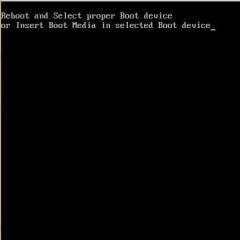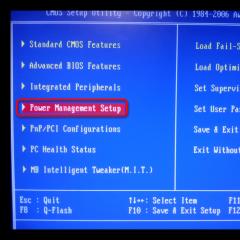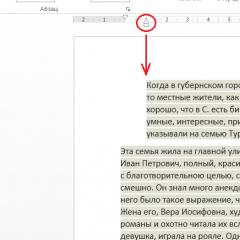How to find an image on the Internet from a photo - Google, Yandex search by photo. EXIF. Technical data of a photo: how to view and delete them How to find information on an image
I’ll tell you one way to deal with goons who don’t reveal secret places where they fish or pick mushrooms. I’ll say right away that there’s nothing smart about this method, but it works. I’m even sure that many people know about this, so today’s story will be for those who have never thought about it.
It’s simple, every person has a desire to brag, this is a fact (I can already “hear” a friend’s shout behind me, they say, Chernyakov, they don’t judge others by themselves). Almost all fishermen and mushroom pickers love to photograph their trophies and post their photos on the Internet. So, ask such a person to send you the original photo. For what? Well, you can lie, they say, I liked the photo so much that I want to set it as a screensaver on my Windows desktop.
It's simple. Almost everyone today takes photographs in nature with their mobile phones. Almost every cell phone has GPS. Almost every mobile phone has the option to put coordinates in a photo, and by default no one disables it. And if there are coordinates, then they can be seen. How? - easier than steamed turnips. Now I’ll show you using this photo as an example.
Digital photos have this thing called EXIF. I won’t go into details now, I’ll just say that this is additional information about the photo recorded in the file of the photo itself. There is a lot of interesting information there, for example: when the photo was taken, with what camera, and what is most interesting for us is where it was taken. Geographic coordinates are written there, and extremely accurate ones at that.
If the photo has already been downloaded to your computer, right-click on it, then select “Properties” from the menu. In the window that opens, select the “Details” tab, and just below you will see the GPS coordinates. As I said, very accurate (and we will return to this picture again at the end of the article, remember it).

If you don't know what to do with these numbers, you can use, for example, Google's Picasa program. If the photo has coordinates, Picasa will show a red pin. Click on it and you will see a map.

As you understand, the Internet is already full of such services that show a map from a photograph. Just upload such a photo to the site or provide a link to it. I won’t even be lazy, I’ll explain how to “take a link to a photo.” For example, if you use Firefox, then everything is simple, right-click on the photo and click on “Copy Image Location”.

Internet Explorer is a little more confusing. Right-click on the photo, select “Properties”, in the window that opens, select the link with the mouse, right-click on the selected text and select “Copy”.


Here's the way. The main thing is to ask for a photograph.
And now information for new residents of Winnipeg who want to know exactly where mushrooms grow nearby. Over the weekend I was in a forest park. While riding a bicycle, I noticed an aspen boletus near the road. Since I was not going to pick mushrooms, I just photographed the mushroom and moved on, without cutting it.
Here it is, a real untouched boletus, and if you need it, find the place yourself. By the way, not far from the city.

Okay, as you understand, “redneck” is true, it’s all nonsense. This is not the purpose of this article. I just want you to understand how terrible it is when technology falls into the hands of amateurs. And what a horror it is when criminals abuse the ignorance of amateurs. This is both a way to find where to steal something, and a way to find a person who is not guaranteed to be happy to meet you.
As far as I understand, when a photo is uploaded to Facebook or Odnoklassniki or (forgive me, gentlemen) on VKontakte, the system itself erases the coordinates for you. I also couldn’t get the coordinates from Instagram, but I read where it says that there is even a mobile phone application that, based on a photo from Instagram, shows a photo from Google Maps Street View and the address. But what about it?

I don’t know, I can’t check it myself. What do other Internet resources do with photographs? – we also just have to guess. But you understand that it is better not to guess, but to trust in your own head.
Now the obvious conclusions. Yes, we know that mobile phones by default enter GPS coordinates into a photo. And it's wonderful, yes! Especially when you bring a bunch of photos from a long trip, and then you don’t remember where it all was. And then one day, they found it.
But this is great for personal use. If you want to take a photo from your phone and send it to someone, but don’t want them to see the coordinates, every smartphone has an option in the settings not to include GPS coordinates in the photo file. Turn it off and take pictures. If you need to, turn it back on. Business?
If the photo is on a computer, it’s even easier. Before sending a photo, make a copy of it, and then, as I said above, right-click on the photo, then select “Properties” from the menu. In the window that opens, select the “Details” tab, and at the very bottom click on “Remove Properties and Personal Information”.
By the way, on my website, when I publish photos, I almost never erase the coordinates. Firstly, nothing personal, and secondly, perhaps you yourself are interested in knowing where the places that I photographed are located. And once, yes, I was greedy, but this is the same “secret” clearing.
In general, let's summarize. If we already use technology, we use it consciously so as not to be a monkey with a grenade. And there are plenty of all sorts of tricky technologies. For example, as I noticed, a huge number of owners of Android phones do not even suspect the existence of such a useful (and dangerous) site https://maps.google.com/locationhistory/ And this is not the limit.
Thanks to the availability of special web services and applications, you can easily find a person by photo.
Most modern programs and websites use artificial intelligence technology.
It allows you to increase the accuracy of facial recognition in a photo as the number of program users increases.
It should be understood that no search engine can give a 100% guarantee of finding an image. Often errors occur when reading pixels, or the browser searches for photos that are similar in meaning and color palette.
Below are some of the most effective ways. If one of them does not help you, feel free to move on to the other.
Ultimately, one of the methods will turn out to be the most suitable for your picture and the person will be found. We also recommend that you carry it out using several photographs at once, if you have them.
ServiceGoogle
The first and easiest way to search by image is the well-known Google. The developers of the popular system have introduced a function for working with user images.
Now you can not only enter a query, but also insert individual images into the text field. The search engine carries out analysis for all sites and social networks that are indexed in the system.
Let's look at a simple example of how to use the function:
- Let's go to the website. This page differs from the standard one by the presence of an additional button for adding;
- To get started, click on the camera icon. A window for selecting the type of photo upload will appear. The user can provide a direct link to an image already posted on the Internet or download graphics from the computer’s memory;
- Click on the “Search by image” button.
The result of processing your request in Google will look like this:
It will automatically indicate the person's name or subject. Also, the user will be able to view similar images. Another element of search results are pages that mention the person found.
Often, the result only shows similar images without providing a name. This means that there are too many similar pictures on the Internet and the system cannot find a 100% exact match. Try scrolling down to the "Pages with matching images" box. This way you can view a list of links that contain what you are looking for.
With it you can search not only for people, but also for various objects. As practice shows, a search engine can be very useful when you need to find out the name of an unknown object or find things you like.
Yandex
Photo search from Yandex is another popular service that searches for graphic content across all sites. At first glance, it is practically no different from Google, except for the interface and design. However, Yandex developers claim that their system uses a modified algorithm using computer vision.
This way, by using both systems, you can have a better chance of finding the one you're looking for. To start the analysis, go to the main site. Find the text line and next to it click on the “Pictures” tab to go to the corresponding section:
- In the tab that opens, click on the camera icon;
- Now in the tab that opens, click on the button to load a photo from the PC memory or provide a direct link to the picture on the Internet. Click on “Find”;
The result will be a set of the most similar images with which you can find a person. Also, you can select different picture sizes and continue the analysis with a better quality photo. Be sure to look at the list of mentions on other sites to increase your chances of discovering the person.
Analysis by photo inVK
In addition to standard systems, there are a lot of services for monitoring by photo only in specific social networks. Since 95% of Runet users have a profile on VKontakte, it is better to search for it using special resources that work only with this social network. This way, you will reduce the analysis time and the number of similar pictures.
To start monitoring photos on VK, you need to install an extension for the Chrome browser. The app is called "StopFake". Go to the software store and enter the name of the extension. Then click on the install key and wait for the button to appear in the upper right corner.
Although the program is designed to quickly identify fake accounts, it can also be used to find people. You will need to upload a photo to your album on VKontakte, since this can only be done using the one that is in the site’s database.
- Open the photo in your album in VK. The album can be private, the main thing is that it is on the website;
- After opening the image, press the key to launch the StopFake extension. It is located in the upper right corner of the browser toolbar. To eliminate possible errors in the operation of the utility, we recommend restarting the browser immediately after installing the extension;
- It will automatically identify them on the social network that contains the photo you are looking for. Thanks to the author's signature, you can easily find the person you need. Click on the author's name to go to it.
But knowing how it was created, where, when and who did it is sometimes more important. Any document (not only a photo) created using a mobile device or computer contains some hidden information.
Very often, when uploading photos to social networks (Instagram, Vkontakte, Facebook, Twitter, Odnoklassniki, etc.), people do not understand that they are giving the social network they are using. networks: camera type, phone model, name, location and other data about yourself and your device. The article will be of interest to you if you want to know where the photo was taken and if you don’t yet know what metadata is, how it works, how to view, change and delete it.
What is photo metadata?
Let's consider the concept " metadata"using a very simple and everyday example. Digital photography (what we see and analyze from the outside) is a kind of cake that a loving mother baked and put on the table - we see it, but we don’t know what’s inside. Metadata - information about how and where the photo was taken, the name of the city or attraction, time, date, device, i.e. in other words - a cross-section of the pie, when we can already tell about the structure, color, what ingredients are inside, in what form, quantity, volume, what taste it has, etc.
Digital Photo Metadata- invisible information about properties and characteristics, created automatically, using a camera or mobile device. In essence, it resembles and, if necessary, changes using a graphic editor or other specialized software. If earlier, in order to determine the location of the shooting and who is depicted on it, people signed photographs on the back side, now there is no need for this, simply because a digital photograph is signed automatically.
Types of Digital Photography Metadata
Any file type (sound, text, image, video) has its own metadata standard. For digital photographs, they mainly use:
- EXIF (Exchangeable Image File Format) - technical information about the details of the shooting taken by the camera;
- IPTC (International Press Telecommunications Council) - photo description and copyright information;
- XMP (eXtensible Metadata Platform) is a standard developed by Adobe that allows you to include any information;
- file properties - parameters are stored and are an integral part of the photo.
Most wide use among metadata has EXIF standard, which is an integral part of digital images and contains a complete description of camera settings, namely:
- software (camera) name and version;
- date and time of shooting;
- data on the digital environment;
- diaphragm;
- geographic coordinates of the location;
- focal length;
- exposure mode;
- white balance;
- brightness value;
- ISO value;
- endurance;
- compression scheme;
- camera orientation (vertical or horizontal);
- matrix size;
- information about the author;
- and much more.
Any parameter listed and not included in this list has a specific category and format. Metadata Key Factor- a clearly organized structure that allows data to be read by both people and technology. This distinction allows you to work with a huge amount of information in a short period of time, and use the resulting metadata to collect, store, search, process and combine automatically.
A good example is, for example, the Google Images and Yandex.Images service. It is enough to add any photo and the search, thanks to metadata, will show identical or similar images by objects, structure, content, color design, etc.
Scope of metadata
In the right hands, metadata can be like a “lifebuoy”, otherwise it can be like “a stone tied to your feet and pulling you to the bottom.” If you have the knowledge and skills, digital photo metadata, files and documents - an incredibly powerful tool. They find their use among intruders, hackers, law enforcement agencies and security specialists. To learn about the dangers of hiding file data and what uses they can be found in, watch the video on YouTube from the blogger “ overbafer1»:
One example where metadata became a fatal mistake for a person is the story of John McAfee, founder and developer of the antivirus software of the same name - McAfee.
At a certain period of time, he was on the run, hiding from the government on charges of murder, despite this, he had many fans and imitators. Thus, journalists from Vice had the honor of spending several days with the fugitive in a secret hideout, after which they published an article about this adventure containing a photograph from an iPhone.
The problem is that they didn't take into account the fact that the iPhone, like many other modern devices, embeds geolocation data into every photo. As soon as they realized this fact (or, most likely, someone told them), the photo was deleted and replaced with a new one without displaying geographical coordinates in EXIF, but it was too late.
Soon after identification, McAfee was detained in Guatemala on charges of illegal border crossing. Thus, do not underestimate metadata, because with its help you can find both a person and a device that is stolen or lost.
“We started using technology blindly, without understanding the risks. And the risk is a complete loss of confidentiality!”- John McAfee said in an interview.
How can I view metadata and find out where a photo was taken?
You can see and analyze hidden data using file properties, image viewing software, graphic editors and special online services. As an example, take this photo:

Find out the GPS coordinates and metadata of a photo through properties
File properties- a function that allows you to see the technical information of a photo: name, type, creation date, size, attributes, etc. These parameters are part of the image and almost any changes in this metadata section are available only when the file is modified.
Viewing properties is the most accessible way of obtaining metadata, since it can be implemented, if not on any, then on almost all modern operating systems. For example, let's look at how to do this on Windows 10. There are currently two options available and the first one is:
- Upload or download the photo to your computer.
- Right-click and go to Properties:

- In the window that opens, go to the “Details” tab:

In addition to technical metadata, this window also contains a number of other sections:
- description (description does not need description, because the name speaks for itself);
- source (IPTC);
- image (image dimensions and colors);
- camera (EXIF);
- enhanced photo (additional EXIF options);
- GPS (geographic coordinates of the photograph);
- file (technical data).
In the GPS section (not displayed on all photos) you can see the coordinates. By uploading them to Google or Yandex maps you can find out where the photo was taken:

The second option for viewing geographic coordinates, just as simple and even more accessible, because the map is loaded immediately and there is no need to perform additional actions (on Windows 10; on others, perhaps, everything is not so rosy):
- Download or upload the photo to your computer.
- Open the image in full screen mode (for example, by double-clicking with the left mouse button). In the top menu, find settings and go to the “File info” section:

- Now, in addition to the photo, a mixture of metadata, both technical and EXIF, is displayed:

- At the bottom of this window you can see the “Location” section, where the city in which the photo was taken is indicated and a map thumbnail is displayed indicating the coordinate point. If you click on the “Open map” link under the thumbnail, the map will open in full screen mode and you can view the shooting location in more detail:

The identification accuracy is extremely high. The error is about 5-15 meters.
View photo metadata online
There are many ways to monitor on the Internet and, without a doubt, there are online resources that allow you to determine the metadata of a photo and discover its geodata. There are too many of them and each of them is different and stands out in some way. In this article we will look at the most popular and effective ones.
The simplest in functionality and probably the most popular resource for searching metadata. According to the author, photographs and data viewed using this service are not shared with anyone, nor are they stored beyond the time period necessary for the operation of the service. Supports a very large number of photo formats. To use the search, go to the official website Jeffrey's Image Metadata Viewer from the link above:

Upload an image from your computer or provide a link. Verify that you are not a robot and click the “View Image Data” button. After a few seconds, the photo will be uploaded and a window with basic information will appear:

In this window, in addition to various parameters and characteristics, there are coordinates and links to online maps from Google, Yahoo, WikiMapia, OpenStreetMap, Bing, which makes it easy to find out and see the shooting location. If you scroll down the page, you will see complete information about the photo in the EXIF, File and Composite section.
Forgot where you took a photo using your mobile device or camera? Maybe you just want to know where the photo was taken? Pic2Map analyzes the EXIF metadata embedded in the image to find GPS coordinates and location (if present) and, as a result, displays the photo on a map with a full description of the camera's features and parameters.
The service works very simply - go to the main page of the site using the link above, click the “Select photo files” button. If you do not want the uploaded photo to be publicly available, check the box next to “Keep photos private”:

After the service processes the EXIF data of the photo, you will see a mark on the map with the location and brief information:

A little lower, on the same page, there is a text description of the settings and parameters of the image:

From the description it follows that:
- Photo taken using Meizu M6 Note camera with f/1.9 aperture, 1/158 sec. shutter speed and ISO 101. The flash did not fire, forced flash mode. The original image file has a resolution of 1000 x 750 pixels, or in other words - 0.8 megapixels. The image has a resolution of 72 DPI and takes up 0.10 megabytes of disk space.
- According to the image's metadata, the photo was taken on Tuesday, April 23, 2019. Local time was 19:14:18. The time zone is Europe/Zaporozhye, which is GMT +03:00. Please note that the time zone was guessed using GPS coordinates and may not be accurate. The EXIF timestamp may also be different if the date and time on your digital camera are not set correctly.
- The Meizu M6 Note camera has a built-in GPS receiver and allows you to geotag image files. The coordinates and location of the shooting are stored in EXIF metadata. According to the analysis of GPS data, the image was taken at a point with coordinates 49 58 "57.81" north latitude, 36 12 "58.49" east longitude. The camera was pointing east at 83.00 degrees. Using reverse geocoding, the address associated with the coordinates is determined to be Goncharovsky Bridge, Koneva Street, Novo-Bovarsky District, Kharkov City, Kharkov Region, 61004, Ukraine. Depending on the GPS receiver and reception conditions, accuracy may vary and the address should not be considered an exact location.
In addition to the text description, the service displays information by category in a structured format:

Including, the site contains public albums created by users. They contain pictures of various types with a position marked on the map.
A service that allows you to find out EXIF, IPTC, XMP and other JPEG photo information online. This online tool analyzes a JPEG photo for metadata and displays information such as: photo resolution, brand and model of equipment, DPI size, shutter speed, aperture, ISO value, date and time of shooting, flash used or not, type and focal length lens, including the one used when shooting, the presence of digital zoom, white balance, camera mileage (number of lens shutter times), serial number of the camera and lens separately, GPS coordinates and much more.
In order to perform the analysis, go to the official website of the resource using the link above and upload a photo:

After a few seconds, you will receive the processing result, which contains technical, EXIF and calculated metadata:
Programs for viewing photo metadata
On the Internet, in addition to online services for viewing metadata, there are many desktop software for various platforms. To a large extent, they all look like regular image viewing programs, but they only include additional functionality for viewing “invisible” information.
Wikipedia already contains a full comparison of metadata viewing programs with a detailed description of the platforms, supported standards and data formats. In this article, for example, let’s take one program from the list presented, namely a program for viewing, editing and creating metadata:

It is shareware, i.e. the main functionality is free, but additional content is available to expand the capabilities. In the free version, the user has the opportunity to:
- viewing EXIF, GPS, IPTC and XMP data;
- editing, creating EXIF, GPS, IPTC and XMP data;
- editing some Makernote tags;
- export EXIF and IPTC to XML format;
- import EXIF and IPTC from XML format;
- export EXIF and IPTC to MS Excel format;
- import EXIF and IPTC from MS Excel format;
- viewing descriptions of data fields;
- export EXIF and IPTC to text file (CSV format);
- import EXIF and IPTC from a text file (CSV format);
- export/import EXIF and IPTC to/from XMP.
Additional features in the paid version:
- processing multiple photos;
- import and export metadata into one file or several separate files;
- Command line for editing and creating metadata.
The program interface is easy to use. You need to find a photo for analysis and its characteristics will appear in the menu on the right: thumbnail, technical metadata and EXIF, where you can find out the coordinates and use them to determine the shooting location:

How do I edit or remove photo metadata?
Hidden photo data can be easily changed using the built-in functions of the operating system and specialized software. The possibility of replacement is misleading and does not allow one to rely on metadata as a reliable source of information.
The simplest and most accessible way to change or delete“invisible” photo data - use the functions of the operating system (in the example, this is Windows 10):
- Upload or download a photo.
- Open “Properties” and go to the “Details” tab. Here, if not every field, then many of them are editable. To do this, just hover your mouse over the field with the parameter or click on it:
↓ Animated image click on it to view ↓
- At the bottom of the window there is a link “Deleting properties and personal information”, when you click it you will see:

Here you need to choose the most suitable option:
- Create a copy, removing all possible properties;
- Delete the following properties for this file (by selecting this item, you will need to select which characteristics will be deleted).
Change metadata You can also use online tools, of which there are countless on the Internet. One of these services is the IMGonline editor, you just need to upload a photo and click the “Edit” button:

After the photo is processed, a window opens which contains many fields available for editing, namely:
- EXIF information that can be changed, removed or added;
- IPTC information that can be changed, deleted or added;
- XMP information that can be changed, deleted or added;
- Application Record;
- IPTC NewsPhoto;
- XMP xmp;
- XMP Iptc4xmpCore;
- XMP iptcExt;
- XMP Photoshop:
↓ Animated image click on it to view ↓
According to comments from the author, in order to erase some EXIF string from a JPEG image, for example, geographic coordinates, you must leave this field empty. Lines without content are not added to the JPEG file or are removed if there was any information before. Remove EXIF completely and other “invisible” data from the image is possible using another online service from IMGonline:

The principle of its operation is as simple as in the previous case - upload a photo and the output is a pristine image, which contains a small amount of technical metadata, without any identifying marks or characteristics.
And last way to edit and remove metadata- use a specialized program. Most often they come with full functionality, i.e. they provide the opportunity to both view metadata and make changes.
For example, we will use the same software as for viewing -. When you double click on the image, a window opens with a full set of metadata available for editing:
↓ Animated image click on it to view ↓
As you can see, the range of settings and possibilities is quite extensive for experimentation.
What to do if you couldn’t determine the metadata and find where the photo was taken?
“Invisible” information in photographs is a great way to get the information you need about a person or object, but here, as they say, “a double-edged sword,” since this information can be used by both you and attackers.
The collected data: geolocation, date and time, technical parameters and other characteristics can be used to attack a person or company, for example, using .
Main problem and benefit of metadata in the modern world - practically any editor or social network in which users share their photos, take care of security and erase metadata (replace them with neutral ones), which does not allow one to clearly identify where the photo was taken, with what device, etc. d.
At one time, Kaspersky Lab found out what interesting things could be learned from the metadata of photos on the Internet. From the results obtained, if we consider the most popular resources, then when published in:
These results were achieved for the period of 2016. 3 years have passed and a lot has changed. A repeated experiment was not carried out and is presented here only to show that, unfortunately, or, fortunately, not every photo, especially from social networks, will contain metadata with the author, date and place of shooting.
That's why answer to question: “What to do if you couldn’t find where the photo was taken?” - experiment. Having a photo available, you can find the person’s contact information, for example, phone number. Subsequently, and produce. In instant messaging, define a nickname. Do - get a number of other sources that a person uses, etc.
The Internet opens up a lot of possibilities for searching for information about photographs, people and objects. Metadata- is just one of the tools to achieve this goal and can serve as both an end point and a starting point. You can get metadata, but how to use it and for what purpose is up to you.
Knowing where a photo was taken is great for a personal archive, but before you publish it on the Internet, make sure to hide its metadata or at least GPS coordinates.
If you take a photo using a smartphone, go to the settings and remove the binding of geographic coordinates to the photo:

If your photos were taken with a camera, use any of the methods described above to change the metadata or delete them before publication.
You can find, if not everything, then almost everything on the Internet. Keep in mind that it's not just photos that contain metadata. There is some hidden information behind every digital file, so be mindful when publishing anything online and don’t forget about your own safety.
In this material I will tell you how to search by photo on social networks, and what we need for this. Imagine a situation: you have a photo of a person about whom you need to find all the available information. Social networks, which often contain accounts of the people we need, can provide invaluable assistance in the process of such a search. They may contain a variety of information about a person, including his photos and videos, interests, hobbies, favorite books and films, and other data useful to us. But how can you find such a page with just a photo?
What methods of searching for a person are available on the Internet?
You can search for the right person on social networks in various ways (by first and last name, place of residence, geotags, age, and other relevant descriptors). If you already have a photograph of him, then you can turn to the capabilities of special network tools that can provide significant assistance in our search.
Some of these resources (for example, the popular “FindFace”) are specially “tailored” to search for people in a specific network (in the case of “FindFace” this is the Russian “VK”). Others, at the level of Google and Yandex search engines, allow you to search for identical and similar images on many sites (including social networks), displaying on the screen all the richness of the results obtained.

In some cases, it is necessary to prepare the desired photo to search for it (for example, using the template graphic editor “”). It is necessary to get rid of the presence of other people in the photo (if any), as well as remove other unnecessary details that could interfere with the search service in its work.
Let's look at ways to search for a person by their face image on social networks.
“FindFace” - effective photo search using neural networks
In November 2015, the University of Washington organized the “The MegaFace Benchmark” competition, in which more than a hundred teams took part, including from Google and Facebook. The goal of the competition is to create the most effective face recognition algorithm, allowing you to accurately select a similar face among many analogues.
Despite strong competition, the competition was won by the Russian company N-Tech.Lab. Its algorithm, built on the work of neural networks, provided the highest recognition accuracy among analogues - about 75% of all results obtained.
- Later, this algorithm was embodied in the findface.ru service, which allows you to find the right person (or people similar to him) on the Vkontakte social network.
- At the same time, a mobile application of the same name is also available to Android OS users.

The “findface” service will allow you to quickly find the right person on VK
How to use Fifindface search
How does this service work? To work with it, first of all you need to have a page on VK (if you don’t have one, create one). Then do the following:
- Go to findface.ru;
- Click on the red “Find identical” button;
- Allow the service to access your account by clicking on “Allow”;
- Upload the photo you need to search and wait for the search procedure to complete;
- Review your results.
The free capabilities of the service are limited to a certain number of searches on the social network (usually several dozen). For unlimited possibilities, you will have to pay the developers.
https://youtu.be/do9cdiD9e8E
“Google Images” – with the ability to find a person by photo
The capabilities of the popular international search engine “Google” allow you to search by image online, including searching by photo of a person on social networks. In this case, the search engine displays both identical and similar results, with information on the found image (including the probable first and last name of the person in the photo).
To work with the service from Google, do the following:

"Yandex.Pictures" - will find anyone on a social network based on a face picture
Image search on social networks from the Yandex service is organized in a manner similar to Google. To search, go to “Yandex.Pictures” or use to launch the service, click on the camera image on the right, upload the desired picture to the resource (or provide a link to it on the Internet). Review your results.
You can also use a special Yandex tool that searches for people on social networks. Follow this link https://yandex.ru/people, enter the first and last name of the desired person in the search bar, click on “Find”, and view the result (usually a photo, a link to a social profile, short information).
To search, go to “Yandex.Images” and click on the camera icon on the right
Alternative resources for searching people by image
Among other services that search for images on social media. networks, I would also note the following resources:

Conclusion
Search by photo on social media networks will help you perform the services I listed above. Among the services mentioned, I recommend paying special attention to the findface.ru service - its recognition efficiency is at a fairly high level, allowing you to quickly find the pages of the people you need on VK.
Searching for photos from your phone is not as difficult a task as it might seem. To reveal all the aspects of this process, we will try to outline what to do if you have the original image on your smartphone and if you want to find something related to the image found on the Internet.
In the second option, there are not so many solutions to the problem, but as long as we have our beloved Google, there is nothing to be afraid of.
As easy as pie
So you are interested in a photograph in some article and want to know more about it. If you haven't yet turned to your favorite browser and use the one built into Facebook, Twitter or something else, now is the time to turn to Chrome, Firefox, Dolphin or any other option that suits you. Having opened the link in the browser, you long tap to select the image you are interested in and open it in a new tab (this option will appear in the context menu that appears, here we also see the option to quickly save the image or immediately start searching for it using Google)
When you see just one image on the page, all you have to do is copy the link to it and consider that half the work is already done.
Open a new tab and go to the Google start page. Here we are interested in the “Pictures” section. Once you go to it, all you have to do is paste the previously copied link to the image into the search bar. Click “Search” and enjoy the results. As a rule, among the truly useful information, unnecessary information also appears. You can refine your search using special filters, but they are not available in the mobile version of the site, so click the “menu” button and check the box next to the “full version” line. Here you can set all the parameters you are interested in: size, type, time, etc.
An equally interesting option is to select an image close to the one you are interested in and follow the “similar” link.



Now let’s consider a situation in which the picture is saved on your smartphone (by the way, you can also save it from the browser if fiddling with copying links seems difficult to you)
We go back to the Google start page and the “Images” tab, but now we select the “Upload File” tab. When you click on it, you will have access to your gallery. Having selected the desired photo, repeat the steps from the previous paragraphs and again you will surely find the one you need.



Applications to help
Now let's look at other ways to search for information using photos from a smartphone. For this we do not need a browser, but we will need third-party applications that will have to be installed in advance.
Google Googles(Android) is perhaps the most famous application of this kind. It hasn't received updates for a long time, but it's still working. Managing it is extremely simple: launch the camera in the application, point it at the object of interest, and take a photo. In a few seconds, you will already have all the available information on the object of interest. Admittedly, this method works best with well-known objects: trademarks, landmarks, works of art, etc. Here you can read barcodes and translate text, even solve Sudoku.





CamFind(Android, iOS) - works approximately the same, but is designed mainly for searching for all kinds of products, and can even help you find online stores where they are sold. But it also easily finds related and simply similar images, saves the search results that interest you to your favorites and allows you to quickly share them. There is a code scanner, recognition of famous places and even voice control. You can search from the gallery and from the camera.




Specialized services
But that is not all. If you don’t have time to install third-party applications, and fiddling with tabs in the browser is tiring, you can turn to the corresponding service, the sole purpose of which is to search for images. Tineye was and remains the best in its class. Here you can also upload an existing image or insert a link to it into the search bar (read above for how to get the link you are interested in). The service finds copies of the image you uploaded and links to the resources where they appeared. Alas, everything works only if it is 100% similar. The service has another interesting feature - working with flowers. That is, you can upload an image that Tineye will analyze, select key colors in it and find you pictures in the same color palette or, conversely, select images based on given colors.




So, these are the three simplest and most universal ways to search for any images and information on the Web when you only have one picture on hand. And if not all, then at least one of them will definitely lead you to success.