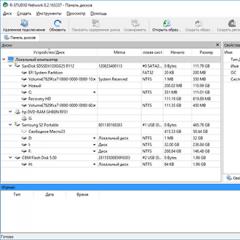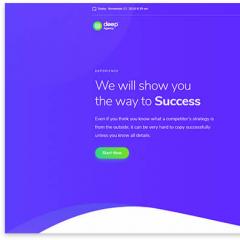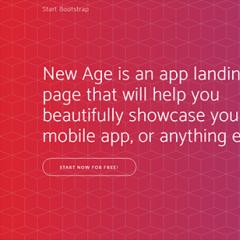Command line options to specify startup options. Command line parameters for specifying launch parameters Where is the command line in 1s
Keywords: launch key, launch parameter, command line
Launching the executable file of the 1C:Enterprise 8.0 system
In addition to launching by selecting the appropriate icon from the Start -Programs menu of the MS Windows operating system, the 1C:Enterprise 8.0 system can be launched by running the executable file 1CV8.EXE. Such a launch can be done, for example, using the “Run” item in the “Start” menu of the MS Windows operating system, or by double-clicking on the file name 1CV8.EXE in the Explorer program.
In the command line for launching the 1CV8.EXE file, you can specify all the necessary parameters: launch mode, name of the directory with the infobase, name of the user directory, and others. If the command line parameters are specified correctly, the 1CV8.EXE file will be launched in one of the launch modes: “1C:Enterprise” or “Configurator” - depending on the specified parameters.
If, when running the 1CV8.EXE file, an error is detected in the command line parameters, or the parameters are missing, then after launch the “Launch 1C:Enterprise” dialog will appear on the screen. In this dialog, the user can select the launch mode of the 1CV8.EXE file, the infobase name and other launch parameters.
Command line options.
When running the 1CV8.EXE file, the following parameters can be specified on the command line:
Mode selection command line options:
CONFIGlaunching the 1C:Enterprise 8.0 system in the “Configurator” mode;
ENTERPRISE
launching the 1C:Enterprise 8.0 system in the “1C:Enterprise” mode;
CREATEINFOBASE
creation of an information base
a line specifying the infobase parameters, each of which is a fragment of the form
<Имя параметра=><Значение>,
where Parameter Name is the name of the parameter, and Value is its value.
Fragments are separated from each other by ";".
If a value contains whitespace, it must be enclosed in double quotes (").
The following parameter is defined for the file version:
File - information base directory;
Locale - language (country) that will be used to create the information base. Valid values are the same as for the parameter<Форматная строка>method Format. The Locale parameter is not required. If not specified, the regional settings of the current infobase will be used.
The following parameters are defined for the client-server option:
Srvr - 1C:Enterprise server name;
Ref - name of the infobase on the server;
SQLSrvr - SQL server name;
SQLDB - name of the SQL database;
SQLUID - SQL username;
SQLPwd - SQL user password. If a password for the SQL user is not specified, then this parameter can be omitted.
SQLYOffs is the date offset used to store dates in SQL Server. Can take values 0 or 2000. This parameter is not required. If not specified, the value 0 is accepted.
Locale - language (country), (similar to the file version).
For all options the following parameters are defined:
Usr - username;
Pwd - password
/AddInList
a parameter indicating under what name to add the database to the list; if not specified, the database will not be added to the list. If a name is not specified, the default is used, similar to the interactive creation of an infobase.
Simultaneous use of keys is not allowed.
Command line options to specify startup options:
/@<имя файла>
command line parameters are written in the specified file
/F<Путь>
path to the infobase, if it is stored in a file (the file name does not need to be specified)
/S<Адрес>
The address of the information base stored on the 1C:Enterprise 8.0 server is as follows:
<Имя компьютера, работающего сервером приложений>\ <Ссылочное имя информационной базы, известное в рамках сервера 1С:Предприятия 8.0>
/N<Имя>
Username. Must be specified in the same way as in the list of users created in the Configurator
/P<Пароль>
The password of the user whose name is specified in the /N parameter. If the user does not have a password, this parameter can be omitted
/WA-
prohibiting the use of Windows authentication when starting an Enterprise or Configurator
/WA+
setting the mandatory use of Windows authentication when starting 1C:Enterprise or Configurator. If the /WA switch is not specified, the /WA+ command line option is assumed to be used.
/AU-
prohibiting the display of a question about updating the current version of 1C:Enterprise from an administrative installation
/AU+
setting the output of the question about updating the current version of 1C:Enterprise from an administrative installation. If the /AU switch is not specified, the /AU+ command line option is assumed to be used.
/Out<Имя файла>
[-NoTruncate]
installation of a file for outputting service messages. If the –NoTruncate switch is specified (separated by a space), the file is not cleared
/L<Каталог>
indicates the directory of localized interface resources (for example, “RU”)
/DisableStartupMessages
Suppresses startup messages: “The database configuration does not match the saved configuration. Continue?"; “Your computer's capabilities are not sufficient to edit the configuration help. To edit the help, you must install Microsoft Internet Explorer version 6.0 or higher.”; “Your computer’s capabilities are not sufficient to edit HTML documents, including help topics. To edit HTML documents, you must install Microsoft Internet Explorer version 6.0 or higher. In this launch, editing html documents will not be available."
/C<Строка текста>
passing a parameter to the configuration
Configurator batch mode command line parameters:
/DumpIB<Имя файла>unloading the infobase in command mode
/RestoreIB<Имя файла>
loading the infobase in command mode
/DumpCfg<имя cf файла>
saving configuration to file
/UpdateDBCfg
[-WarningsAsErrors]
updating the database configuration. If the WarningsAsErrors key is specified (separated by a space), then all warning messages will be treated as errors
/DumpDBCfg<имя cf файла>
saving database configuration to file
/RollbackCfg
return to database configuration
/CheckModules
perform syntax check
/UpdateCfg<имя cf | cfu файла>
updating a supported configuration
/IBCheckAndRepair [-ReIndex]
[-LogIntergrity] [-RecalcTotals]
[-IBCompression]
[-TestOnly | [-BadRefCreate |
-BadRefClear | -BadRefNone]
[-BadDataCreate |
-BadDataDelete] ]
perform testing and correction of the information base
ReIndex
table reindexing
LogIntergrity
logical integrity check
RecalcTotals
recalculation of results
IBCompression
table compression
TestOnly
testing only
when there are references to non-existent objects:
BadRefCreate
create objects
BadRefClear
clear objects
BadRefNone
don't change
in case of partial loss of objects:
BadDataCreate
create objects
BadDataDelete
delete objects
Simultaneous use of keys within a subgroup of parameters is not allowed.
If the command was successful, return code 0, otherwise 1 (101 if there are errors in the data).
Batch mode command line options for creating delivery and update files:
/CreateDistributionFiles[-cffile<имя cf файла>]
[-cfufile<имя cfu файла>
[-f<имя cf файла>|-v<версия дистрибутива>]+]
Creating delivery and update files
Cffile<имя cf файла>
instructions to create a distribution
Cfufile<имя cfu файла>
instructions to create an update
F<имя cf файла>
the distribution included in the update is specified by the name
V<версия дистрибутива>]
the distribution included in the update is determined by the version
Note: parameter group -f<имя cf файла>|-v<версия дистрибутива>is repeated as many times as distribution files are included in the update.
Command line parameters for working with the configuration repository:
/DepotFstorage directory
/DepotN
storage username
/DepotP
storage user password
/DepotDumpCfg<имя cf файла>[-v<номер версии хранилища>]
save configuration from storage to file (batch mode)
V<номер версии хранилища>
v - version number, if the version number is not specified or is equal to -1, the latest version will be saved.
/DepotUpdateCfg [-v<номер версии хранилища>] [-revised]
Update storage configuration from file (batch mode)
V<номер версии хранилища>
version number, if the version number is not specified or is equal to -1, the latest version will be saved, if the configuration is connected to the storage, then the parameter is ignored
Revised
receive captured objects if necessary. If the configuration is not connected to the storage, the parameter is ignored.
Command line parameters for batch mode registration of 1C:Enterprise 8.0 as an Automation server:
/RegServer
application registration
/UnregServer
deleting application registration
After execution, closes the 1C:Enterprise 8.0 system.
If parameter values include spaces (for example, a path or file name), the values must be enclosed in quotation marks.
Below is an example of a command line for starting the 1C:Enterprise 8.0 system:
C:\1CV8\BIN\1CV8.EXE ENTERPRISE /FDB
The given command line means that the 1C:Enterprise 8.0 system will be launched in “1C:Enterprise” mode, and the infobase is located in the “\DB” subdirectory of the “C:\1CV8\BIN” directory.
This article will talk about the 1C:Enterprise server agent 8.3 (true also for the version 8.2 ) in case of using the agent on operating systems of the Windows family. The agent launch parameters will be given, as well as a description of the actions performed when it starts.
1. 1C:Enterprise server agent launch file
In order to launch a cluster of 1C:Enterprise servers, you need to run the server agent, or rather the program ragent.exe, which is located in the directory bin installation directory for the 1C:Enterprise system. The default is:
- C:\Program Files (x86)\1cv8\<Version Number>\bin - for the 32-bit version of the 1C:Enterprise server version 8.3
- C:\Program Files\1cv8\<Version Number>\bin - for the 64-bit version of the 1C:Enterprise server version 8.3
- C:\Program Files (x86)\1cv82\<Version Number>\bin - for the 32-bit version of the 1C:Enterprise server version 8.2
- C:\Program Files\1cv82\<Version Number>\bin - for the 64-bit version of the 1C:Enterprise server version 8.2
2. Parameters for launching the 1C:Enterprise server agent
When starting the server agent ragent.exe it is possible to use the following parameters:
| Parameter | Description |
|---|---|
| -port<порт> | Server agent network port number (ragent). This port is used by the cluster console to access the central server. The cluster agent port is also specified as the network port of the worker server. Default value: 1540 . |
| -regport<порт> | The number of the cluster master manager network port (rmngr), created by default when ragent is first launched. Default value: 1541 . |
| -range<диапазоны> | Network port ranges for dynamic selection. From these, service ports of cluster processes are selected if they cannot be selected from the settings of the corresponding working server. Default value: 1560:1591 . |
| -debug | Starting a server cluster in configuration debugging mode. |
| -d<каталог> | The directory in which the service files of the server cluster will be located (or are located) (including the list of clusters and the list of cluster infobases). If the directory path contains spaces, the path must be enclosed in quotation marks, but in this case the directory name must not end with a "\" character. Default value: %LOCALAPPDATA%\1C\1Cv8(%USERPROFILE%\Local Settings\Application Data\1C\1Cv8 for Windows XP and Windows Server 2003). |
| -seclev<уровень> | Cluster agent process security level. Defines the security level of connections established with the ragent process. The level can take the following values:
Default value: 0. |
| -instsrvc | Registering the cluster agent as a Windows service. If ragent is launched with this key, then it registers in the list of Windows services and exits. The -instsrvc key is incompatible with the -rmsrvc key. |
| -rmsrvc | Unregister the cluster agent as a Windows service. If ragent is launched with this key, then it cancels its registration in the list of Windows services and exits. The -rmsrvc key is incompatible with the -instsrvc key. |
| -usr<имя> -pwd<пароль> |
Windows username and password under which ragent should be launched as a Windows service. Can only be used in conjunction with the -instsrvc key when registering ragent as a Windows service. |
| -srvc | Start the ragent process as a Windows service and transfer control to the service manager. |
| -start | Launch ragent, registered as a Windows service. Launches ragent, previously registered as a Windows service, and then exits. |
| -stop | Stop ragent registered and running as a Windows service. Stops ragent, previously registered and running as a Windows service, and then exits. |
| -agent | Use as 1C:Enterprise Server Agent |
The parameter name and value must be separated by a space character.
3. Launching the 1C:Enterprise server agent
When the server agent starts, it searches for a list of servers registered on this computer, using the parameters passed to it at startup. If a list of clusters is found, the agent receives from them information about the worker processes that should be launched in each of the clusters and launches them.
If no cluster list is found, the agent creates a default cluster. The default cluster has the following characteristics:
- Network port number - 1541;
- Network port range - 1560:1591;
- Support for many workflows is disabled;
- One worker process, the port number is set from the specified range.
The server agent can be launched both as a service and as an application.
4. Launching the 1C:Enterprise server agent as an application
To start the server agent as an application, you need to run the command ragent.exe
Ragent.exe -debug -port<порт>-regport<порт>-range<диапазоны>-seclev<уровень>-d<каталог>
Stopping a server agent running as an application is done by pressing Ctrl + C.
5. Launching the 1C:Enterprise server agent as a service
If during installation you selected the option to run the agent as a service, then this service will be registered and launched automatically, and will also start when the operating system starts.

If the Server Agent was installed as an application (or if the service was removed), it is possible to manually register the service and then start it. To register a service you need to run the command ragent.exe with the following possible parameters (if any parameter is not specified, the default value will be used):
Ragent.exe -instsrvc -usr<имя>-pwd<пароль>-debug -port<порт>-regport<порт>-range<диапазоны>-seclev<уровень>-d<каталог>
When registering, the server agent creates a service named:
- 1C:Enterprise 8.3 Server Agent - for the 32-bit version of the 1C:Enterprise server version 8.3
- 1C:Enterprise 8.3 Server Agent (x86-64) - for the 64-bit version of the 1C:Enterprise server version 8.3
- 1C:Enterprise 8.2 Server Agent - for the 32-bit version of the 1C:Enterprise server version 8.2
- 1C:Enterprise 8.2 Server Agent (x86-64) - for the 64-bit version of the 1C:Enterprise server version 8.2

To unregister a service (deleting a service), you must run the command:
Ragent.exe -rmsrvc
To start the service, run the command:
Ragent.exe -start
To stop the service, command:
Ragent.exe -stop
Did this article help you?
Often, when working with 1C, it is necessary to carry out some similar operations that are repeated systematically over time and simply distract from the main work. This could be various downloads and unloads, generation of some data for external analysis, etc. There is a fairly simple way to automate these operations and actually forget about them, periodically receiving log files by email for control.
It’s great if you already have these operations written by external processors, no problem; if this is not the case, create and move everything there. Next, to check its functionality, I recommend testing all this in manual mode and then, if everything works as it should, rewrite the main processing code so that when external processing is loaded, it starts automatically, without clicking on the execute button and the like. The simplest thing is to move the code into a procedure OnOpen().
The next step is to automatically close the program after executing the external processing that we created and it is already working for us. To do this, in the procedure OnOpen() At the very end we insert the following command: ShutdownSystem(False); in this case the parameter Inquire Opportunity we pass the value “False” in order to cut off various options for additional system questions when closing, thereby initiating the unconditional shutdown of 1C after this external processing has been completed. To be sure, we run the program again and perform the processing and make sure that it has worked and the program has closed itself.
“C:\Program Files (x86)\1cv8\8.3.5.xxxx\bin\1cv8.exe” ENTERPRISE /DisableStartupMessages /FC:\path to database /N”UserName” /P”User Password” /Execute from:\path to processing\self-processing.epf
Let's decipher:
1. “C:\Program Files (x86)\1cv8\8.3.5.xxxx\bin\1cv8.exe” ENTERPRISE - the 1C engine itself in this case is 8.3, check the path yourself, it differs depending on the version and engine including don’t forget to edit it after updating the last one.
2. /DisableStartupMessages - disable all messages when the system starts.
4. /N"UserName" /P"UserPassword" - respectively /N username, also immediately without a space and /P password.
5. /Execute from:\path to processing\self-processing.epf - /Execute starts our processing, the path and name should follow this key.
Now that’s it, all that remains is to add our cmd file to the task scheduler: avtozapusk1c.cmd, indicating the schedule for its launch.
To monitor the work of external processing, I recommend creating a separate user for it; it is also optimal that the processing itself creates a log file, which is also periodically sent to your email.
These simple tools help automate everyday routine operations, good luck to you!
Launching the executable file of the 1C:Enterprise 8.x system
In addition to launching by selecting the appropriate icon from the Start -Programs menu of the MS Windows operating system, the 1C:Enterprise 8.x system can be launched by running the executable file 1CV8.EXE. Such a launch can be done, for example, using the “Run” item in the “Start” menu of the MS Windows operating system, or by double-clicking on the file name 1CV8.EXE in the Explorer program.
In the command line for launching the 1CV8.EXE file, you can specify all the necessary parameters: launch mode, name of the directory with the infobase, name of the user directory, and others. If the command line parameters are specified correctly, the 1CV8.EXE file will be launched in one of the launch modes: “1C:Enterprise” or “Configurator” - depending on the specified parameters.
If, when running the 1CV8.EXE file, an error is detected in the command line parameters, or the parameters are missing, then after launch the “Launch 1C:Enterprise” dialog will appear on the screen. In this dialog, the user can select the launch mode of the 1CV8.EXE file, the infobase name and other launch parameters.
Examples:
File option:
"C:\Program Files\1cv82\common\1cestart.exe" ENTERPRISE /F"Database path" /N"Username" /P"Password"
Client-server option:
"C:\Program Files\1cv82\common\1cestart.exe" ENTERPRISE /S"ServerName\Base" /N" Username " /P"Password"
server port(for example 1641):
"C:\Program Files\1cv82\common\1cestart.exe" ENTERPRISE /S"ServerName:1641\Base" /N"Username" /P"Password"
Running the program under the user and performing processing when opening:
"C:\Program Files\1cv82\8.2.17.235\bin\1cv8s.exe" ENTERPRISE /F "D:\1C\HRM" /N user /P password /Execute "D:\1C\External_processing_1C\RunningProcessing\Desktop. epf"
"C:\Program Files\1cv82\common\1cestart.exe" ENTERPRISE /F "PATH TO DB FOLDER" /N USER /P PASSWORD /Execute "C:\\processing.epf"
Archiving the 1C information base
"C:\Program Files\1cv82\common\1cestart.exe" DESIGNER /S Server-1C\1C-Work82 /N"Administrator" /P"12345" /DumpIB \\bdc\BackUp\Base.dt
"C:\Program Files\1cv82\common\1cestart.exe" config /S server:1641\82_zup /N Administrator /P zzzz /WA- /Out"c:\Backup\backup.log" -NoT_runcate /DumpIB H: \1S_VIGR\82_zup.dt
For 8.1:
For the file version:
"C:\Program Files\1cv81\bin\1cv8.exe" ENTERPRISE /F"D:\1C_base\ZUPRAZR" /N"EMigachev" /P"12345"
For the client-server option:
"C:\Program Files\1cv81\bin\1cv8.exe" ENTERPRISE /S"server-1C\ZUP" /N"EMigachev" /P"12345"
If the same server has 8.1 and 8.2 (how to install - ), then when connecting to 8.2 databases you need to specify server port(for example 1641):
"C:\Program Files\1cv82\common\1cestart.exe" ENTERPRISE /S"server-1C:1641\ZUP" /N"EMigachev" /P"12345"
Command Line Options
When running the 1CV8.EXE file, the following parameters can be specified on the command line:
Mode selection command line options:
CONFIG - launching the 1C:Enterprise 8.x system in the “Configurator” mode;
ENTERPRISE - launching the 1C:Enterprise 8.x system in the “1C:Enterprise” mode;
CREATEINFOBASE
a line specifying the infobase parameters, each of which is a fragment of the form<Имя параметра=><Значение>, where Parameter Name is the name of the parameter, and Value is its value.
Fragments are separated from each other by ";".
If a value contains whitespace, it must be enclosed in double quotes (").
The following parameter is defined for the file version:
File - information base directory;
Locale - language (country) that will be used to create the information base. Valid values are the same as for the parameter<Форматная строка>method Format. The Locale parameter is not required. If not specified, the regional settings of the current infobase will be used.
The following parameters are defined for the client-server option:
Srvr - 1C:Enterprise server name;
Ref - name of the infobase on the server;
SQLSrvr - SQL server name;
SQLDB - name of the SQL database;
SQLUID - SQL username;
SQLPwd - SQL user password. If a password for the SQL user is not specified, then this parameter can be omitted.
SQLYOffs is the date offset used to store dates in SQL Server. Can take values 0 or 2000. This parameter is not required. If not specified, the value 0 is accepted.
Locale - language (country), (similar to the file version).
For all options the following parameters are defined:
Usr - username;
Pwd - password
/AddInList - parameter indicating under what name to add the database to the list; if not specified, the database will not be added to the list. If a name is not specified, the default is used, similar to the interactive creation of an infobase.
Simultaneous use of keys is not allowed.
Command line options to specify startup options:
/@<имя файла>- command line parameters are written in the specified file
/F<Путь>- path to the infobase, if it is stored in a file (the file name does not need to be specified)
/S<Адрес>- the address of the information base stored on the 1C:Enterprise 8.x server is as follows:
<Имя компьютера, работающего сервером приложений>\ <Ссылочное имя информационной базы, известное в рамках сервера 1С:Предприятия 8.x>
/N<Имя>-Username. Must be specified in the same way as in the list of users created in the Configurator
/P<Пароль>-password of the user whose name is specified in the /N parameter. If the user does not have a password, this parameter can be omitted
/WA - prohibits the use of Windows authentication when starting an Enterprise or Configurator
/WA+ setting the mandatory use of Windows authentication when starting 1C:Enterprise or Configurator. If the /WA switch is not specified, the /WA+ command line option is assumed to be used.
/AU - prohibits the display of a question about updating the current version of 1C:Enterprise from an administrative installation
/AU+ setting to display a question about updating the current version of 1C:Enterprise from an administrative installation. If the /AU switch is not specified, the /AU+ command line option is assumed to be used.
/Out<Имя файла>[-NoT_runcate] - setting a file to display service messages. If the –NoT_runcate switch is specified (separated by a space), the file is not cleared
/L<Каталог>- indicates the directory of localized interface resources (for example, “RU”)
/DisableStartupMessages -Suppresses startup messages: “The database configuration does not match the saved configuration. Continue?"; “Your computer's capabilities are not sufficient to edit the configuration help. To edit the help, you must install Microsoft Internet Explorer version 6.0 or higher.”; “Your computer’s capabilities are not sufficient to edit HTML documents, including help topics. To edit HTML documents, you must install Microsoft Internet Explorer version 6.0 or higher. In this launch, editing html documents will not be available."
/C<Строка текста>- passing the parameter to the configuration Command line parameters of the configurator batch mode:
/DumpIB<Имя файла>-uploading the information base in command mode
/RestoreIB<Имя файла>- loading the information base in command mode
/DumpCfg<имя cf файла>- saving the configuration to a file
/LoadCfg<имя cf файла>- loading configuration from file
/UpdateDBCfg [-WarningsAsErrors] - update the database configuration. If the WarningsAsErrors key is specified (separated by a space), then all warning messages will be treated as errors
/DumpDBCfg<имя cf файла>- saving the database configuration to a file
/RollbackCfg - return to database configuration
/CheckModules - perform syntax check
/UpdateCfg<имя cf | cfu файла>- updating the supported configuration
/IBCheckAndRepair [-ReIndex] [-LogIntergrity] [-RecalcTotals] [-IBCompression] [-TestOnly | [-BadRefCreate | -BadRefClear | -BadRefNone]
[-BadDataCreate | -BadDataDelete] ] - test and correct the infobase
ReIndex - reindexing tables
LogIntergrity - logical integrity check
RecalcTotals - recalculation of totals
IBCompression - table compression
TestOnly - testing only
If there are references to non-existent objects:
BadRefCreate - create objects
BadRefClear - clear objects
BadRefNone - do not change
In case of partial loss of objects:
BadDataCreate - create objects
BadDataDelete - delete objects
Simultaneous use of keys within a subgroup of parameters is not allowed.
If the command was successful, return code 0, otherwise 1 (101 if there are errors in the data).
Batch mode command line options for creating delivery and update files:
/CreateDistributionFiles [-cffile<имя cf файла>] [-cfufile<имя cfu файла>[-f<имя cf файла>|-v<версия дистрибутива>]+] - Create delivery and update files
-cffile<имя cf файла>- instructions to create a distribution kit
-cfufile<имя cfu файла>- instructions to create an update
-f<имя cf файла>- the distribution included in the update is specified by the name
-v<версия дистрибутива>] - the distribution included in the update is specified by the version
Note: parameter group -f<имя cf файла>|-v<версия дистрибутива>is repeated as many times as distribution files are included in the update.
Command line parameters for working with the configuration repository:
/DepotF - storage directory
/DepotN - storage username
/DepotP - storage user password
/DepotDumpCfg<имя cf файла>[-v<номер версии хранилища>] - save configuration from storage to file (batch mode)
-v<номер версии хранилища>
v - version number, if the version number is not specified or is equal to -1, the latest version will be saved.
/DepotUpdateCfg [-v<номер версии хранилища>] [-revised] - Update storage configuration from file (batch mode)
-v<номер версии хранилища>- version number, if the version number is not specified or is equal to -1, the latest version will be saved, if the configuration is connected to the storage, then the parameter is ignored
-revised - receive captured objects, if required. If the configuration is not connected to the storage, the parameter is ignored.
Command line parameters for batch mode registration of 1C:Enterprise 8.x as an Automation server:
/RegServer - application registration
/UnregServer - deleting application registration
After execution, closes the 1C:Enterprise 8.x system.
If parameter values include spaces (for example, a path or file name), the values must be enclosed in quotation marks.
Below are command line examples for starting the 1C:Enterprise 8.x system:
C:\1CV8\BIN\1CV8.EXE ENTERPRISE /FDB
The given command line means that the 1C:Enterprise 8.x system will be launched in “1C:Enterprise” mode, and the infobase is located in the “\DB” subdirectory of the “C:\1CV8\BIN” directory.
C:\1cv81bin\1cv8.exe enterprise /s Serv06\ZUP /L RU
And this command line below means that the 1C:Enterprise 8.x system will be launched in the “1C:Enterprise” mode, the address of the ZUP infobase stored on the 1C:Enterprise server Serv06 and the Russian interface
To remove the blocking of connections to the infobase, you need to:
Log in to the infobase using the "/UC" launch parameter with the same access permission code that was specified when setting the lock. Start this processing by specifying “Unblock connections” as the blocking action. Click the "Run" button.
in cmd
start C:\Progra~1\1cv81\bin\1cv8.exe /UC<код доступа>
in the label
"C:\Program Files\1cv81\bin\1cv8.exe" ENTERPRISE /F"D:\Configurations\Typical\UprTorg" /N"Username" /P"Password" /UC 456743
DOS Batch File Code
echo off
cls
"C:\Program Files\1cv81\bin\1cv8.exe" ENTERPRISE /S"server\ESKM" /N"Admin" /P"ESKM" /DisableStartupMessages /C"StopUsers"
"C:\Program Files\1cv81\bin\1cv8.exe" CONFIG /S"server\ESKM" /N"Admin" /P"ESKM" /DisableStartupMessages /UpdateDBCfg /UC"IB Configuration Batch Update"
"C:\Program Files\1cv81\bin\1cv8.exe" ENTERPRISE /S"server\ESKM" /N"Admin" /P"ESKM" /C"Allow Users to Work" /UC"BatchUpdateIBConfiguration"
Launching the executable file of the 1C:Enterprise 8.x system
In addition to launching by selecting the appropriate icon from the Start -Programs menu of the MS Windows operating system, the 1C:Enterprise 8.x system can be launched by running the executable file 1CV8.EXE. Such a launch can be done, for example, using the “Run” item in the “Start” menu of the MS Windows operating system, or by double-clicking on the file name 1CV8.EXE in the Explorer program.
In the command line for launching the 1CV8.EXE file, you can specify all the necessary parameters: launch mode, name of the directory with the infobase, name of the user directory, and others. If the command line parameters are specified correctly, the 1CV8.EXE file will be launched in one of the launch modes: “1C:Enterprise” or “Configurator” - depending on the specified parameters.
If, when running the 1CV8.EXE file, an error is detected in the command line parameters, or the parameters are missing, then after launch the “Launch 1C:Enterprise” dialog will appear on the screen. In this dialog, the user can select the launch mode of the 1CV8.EXE file, the infobase name and other launch parameters.
Examples:
File option:
"C:\Program Files\1cv82\common\1cestart.exe" ENTERPRISE /F"Database path" /N"Username" /P"Password"
Client-server option:
"C:\Program Files\1cv82\common\1cestart.exe" ENTERPRISE /S"ServerName\Base" /N" Username " /P"Password"
server port(for example 1641):
"C:\Program Files\1cv82\common\1cestart.exe" ENTERPRISE /S"ServerName:1641\Base" /N"Username" /P"Password"
Running the program under the user and performing processing when opening:
"C:\Program Files\1cv82\8.2.17.235\bin\1cv8s.exe" ENTERPRISE /F "D:\1C\HRM" /N user /P password /Execute "D:\1C\External_processing_1C\RunningProcessing\Desktop. epf"
"C:\Program Files\1cv82\common\1cestart.exe" ENTERPRISE /F "PATH TO DB FOLDER" /N USER /P PASSWORD /Execute "C:\\processing.epf"
Archiving the 1C information base
"C:\Program Files\1cv82\common\1cestart.exe" DESIGNER /S Server-1C\1C-Work82 /N"Administrator" /P"12345" /DumpIB \\bdc\BackUp\Base.dt
"C:\Program Files\1cv82\common\1cestart.exe" config /S server:1641\82_zup /N Administrator /P zzzz /WA- /Out"c:\Backup\backup.log" -NoT_runcate /DumpIB H: \1S_VIGR\82_zup.dt
For 8.1:
For the file version:
"C:\Program Files\1cv81\bin\1cv8.exe" ENTERPRISE /F"D:\1C_base\ZUPRAZR" /N"EMigachev" /P"12345"
For the client-server option:
"C:\Program Files\1cv81\bin\1cv8.exe" ENTERPRISE /S"server-1C\ZUP" /N"EMigachev" /P"12345"
If there are 8.1 and 8.2 on one server (how to install - ), then when connecting to 8.2 databases you need to specifyserver port(for example 1641):
"C:\Program Files\1cv82\common\1cestart.exe" ENTERPRISE /S"server-1C:1641\ZUP" /N"EMigachev" /P"12345"
Command Line Options
When running the 1CV8.EXE file, the following parameters can be specified on the command line:
Mode selection command line options:
CONFIG - launching the 1C:Enterprise 8.x system in the “Configurator” mode;
ENTERPRISE - launching the 1C:Enterprise 8.x system in the “1C:Enterprise” mode;
CREATEINFOBASE
a line specifying the infobase parameters, each of which is a fragment of the form<Имя параметра=><Значение>, where Parameter Name is the name of the parameter, and Value is its value.
Fragments are separated from each other by ";".
If a value contains whitespace, it must be enclosed in double quotes (").
The following parameter is defined for the file version:
File - information base directory;
Locale - language (country) that will be used to create the information base. Valid values are the same as for the parameter<Форматная строка>method Format. The Locale parameter is not required. If not specified, the regional settings of the current infobase will be used.
The following parameters are defined for the client-server option:
Srvr - 1C:Enterprise server name;
Ref - name of the infobase on the server;
SQLSrvr - SQL server name;
SQLDB - name of the SQL database;
SQLUID - SQL username;
SQLPwd - SQL user password. If a password for the SQL user is not specified, then this parameter can be omitted.
SQLYOffs is the date offset used to store dates in SQL Server. Can take values 0 or 2000. This parameter is not required. If not specified, the value 0 is accepted.
Locale - language (country), (similar to the file version).
For all options the following parameters are defined:
Usr - username;
Pwd - password
/AddInList - parameter indicating under what name to add the database to the list; if not specified, the database will not be added to the list. If a name is not specified, the default is used, similar to the interactive creation of an infobase.
Simultaneous use of keys is not allowed.
Command line options to specify startup options:
/@<имя файла>- command line parameters are written in the specified file
/F<Путь>- path to the infobase, if it is stored in a file (the file name does not need to be specified)
/S<Адрес>- the address of the information base stored on the 1C:Enterprise 8.x server is as follows:
<Имя компьютера, работающего сервером приложений>\ <Ссылочное имя информационной базы, известное в рамках сервера 1С:Предприятия 8.x>
/N<Имя>-Username. Must be specified in the same way as in the list of users created in the Configurator
/P<Пароль>-password of the user whose name is specified in the /N parameter. If the user does not have a password, this parameter can be omitted
/WA - prohibits the use of Windows authentication when starting an Enterprise or Configurator
/WA+ setting the mandatory use of Windows authentication when starting 1C:Enterprise or Configurator. If the /WA switch is not specified, the /WA+ command line option is assumed to be used.
/AU - prohibits the display of a question about updating the current version of 1C:Enterprise from an administrative installation
/AU+ setting to display a question about updating the current version of 1C:Enterprise from an administrative installation. If the /AU switch is not specified, the /AU+ command line option is assumed to be used.
/Out<Имя файла>[-NoT_runcate] - setting a file to display service messages. If the –NoT_runcate switch is specified (separated by a space), the file is not cleared
/L<Каталог>- indicates the directory of localized interface resources (for example, “RU”)
/DisableStartupMessages -Suppresses startup messages: “The database configuration does not match the saved configuration. Continue?"; “Your computer's capabilities are not sufficient to edit the configuration help. To edit the help, you must install Microsoft Internet Explorer version 6.0 or higher.”; “Your computer’s capabilities are not sufficient to edit HTML documents, including help topics. To edit HTML documents, you must install Microsoft Internet Explorer version 6.0 or higher. In this launch, editing html documents will not be available."
/C<Строка текста>- passing the parameter to the configuration Command line parameters of the configurator batch mode:
/DumpIB<Имя файла>-uploading the information base in command mode
/DumpCfg<имя cf файла>- saving the configuration to a file
/UpdateDBCfg [-WarningsAsErrors] - update the database configuration. If the WarningsAsErrors key is specified (separated by a space), then all warning messages will be treated as errors
/DumpDBCfg<имя cf файла>- saving the database configuration to a file
/RollbackCfg - return to database configuration
/CheckModules - perform syntax check
/UpdateCfg<имя cf | cfu файла>- updating the supported configuration
/IBCheckAndRepair [-ReIndex] [-LogIntergrity] [-RecalcTotals] [-IBCompression] [-TestOnly | [-BadRefCreate | -BadRefClear | -BadRefNone]
[-BadDataCreate | -BadDataDelete] ] - test and correct the infobase
ReIndex - reindexing tables
LogIntergrity - logical integrity check
RecalcTotals - recalculation of totals
IBCompression - table compression
TestOnly - testing only
If there are references to non-existent objects:
BadRefCreate - create objects
BadRefClear - clear objects
BadRefNone - do not change
in case of partial loss of objects:
BadDataCreate - create objects
BadDataDelete - delete objects
Simultaneous use of keys within a subgroup of parameters is not allowed.
If the command was successful, return code 0, otherwise 1 (101 if there are errors in the data).
Batch mode command line options for creating delivery and update files:
/CreateDistributionFiles [-cffile<имя cf файла>] [-cfufile<имя cfu файла>[-f<имя cf файла>|-v<версия дистрибутива>]+] - Create delivery and update files
-cffile<имя cf файла>- instructions to create a distribution kit
-cfufile<имя cfu файла>- instructions to create an update
-f<имя cf файла>- the distribution included in the update is specified by the name
-v<версия дистрибутива>] - the distribution included in the update is specified by the version
Note: parameter group -f<имя cf файла>|-v<версия дистрибутива>is repeated as many times as distribution files are included in the update.
Command line parameters for working with the configuration repository:
/DepotF - storage directory
/DepotN - storage username
/DepotP - storage user password
/DepotDumpCfg<имя cf файла>[-v<номер версии хранилища>] - save configuration from storage to file (batch mode)
-v<номер версии хранилища>
v - version number, if the version number is not specified or is equal to -1, the latest version will be saved.
/DepotUpdateCfg [-v<номер версии хранилища>] [-revised] - Update storage configuration from file (batch mode)
-v<номер версии хранилища>- version number, if the version number is not specified or is equal to -1, the latest version will be saved, if the configuration is connected to the storage, then the parameter is ignored
-revised - receive captured objects, if required. If the configuration is not connected to the storage, the parameter is ignored.
Command line parameters for batch mode registration of 1C:Enterprise 8.x as an Automation server:
/RegServer - application registration
/UnregServer - deleting application registration
After execution, closes the 1C:Enterprise 8.x system.
If parameter values include spaces (for example, a path or file name), the values must be enclosed in quotation marks.
Below are command line examples for starting the 1C:Enterprise 8.x system:
C:\1CV8\BIN\1CV8.EXE ENTERPRISE /FDB
The given command line means that the 1C:Enterprise 8.x system will be launched in “1C:Enterprise” mode, and the infobase is located in the “\DB” subdirectory of the “C:\1CV8\BIN” directory.
C:\1cv81bin\1cv8.exe enterprise /s Serv06\ZUP /L RU
And this command line below means that the 1C:Enterprise 8.x system will be launched in the “1C:Enterprise” mode, the address of the ZUP infobase stored on the 1C:Enterprise server Serv06 and the Russian interface
To remove the blocking of connections to the infobase, you need to:
Log in to the infobase using the "/UC" launch parameter with the same access permission code that was specified when setting the lock. Start this processing by specifying “Unblock connections” as the blocking action. Click the "Run" button.
in cmd
start C:\Progra~1\1cv81\bin\1cv8.exe /UC<код доступа>
in the label
"C:\Program Files\1cv81\bin\1cv8.exe" ENTERPRISE /F"D:\Configurations\Typical\UprTorg" /N"Username" /P"Password" /UC 456743
Code DOS Batch File echo off cls "C:\Program Files\1 cv81\bin\1 cv8.exe" ENTERPRISE /S"server\ESKM" /N"Admin" /P"ESKM" /DisableStartupMessages /C"EndUsers" " C:\Program Files\1 cv81\bin\1 cv8.exe" CONFIG /S"server\ESKM" /N"Admin" /P"ESKM" /DisableStartupMessages /UpdateDBCfg /UC"IB Configuration Batch Update" "C:\Program Files\ 1 cv81\bin\1 cv8.exe" ENTERPRISE /S"server\ESKM" /N"Admin" /P"ESKM" /C"Allow Users to Work" /UC" BatchUpdateIBConfiguration"