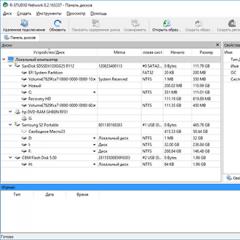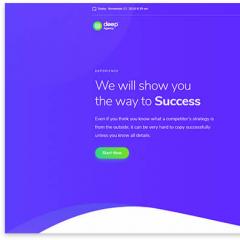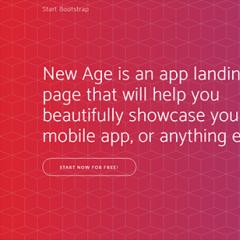Low internet connection. Why is the Internet speed slower than it should be?
Do you have low Internet speed and want to increase it? Then read this article and find out how to increase your Internet speed.
I won’t reveal a terrible secret if I say that Internet speed depends on only two factors: your Internet provider and you. You may ask: what does this have to do with me? Fine. I answer in order.
Factor one: Your provider.
It provides Internet connection and is fully responsible for the serviceability and speed of the Internet connection. Often providers are dishonest in their responsibilities and do not pay due attention to the development and maintenance of their communication lines and equipment. This leads to overloaded lines, and as a result, a decrease in Internet speed. As a rule, this situation can be observed during peak loads, in the evening.
Factor two: You. Or rather, not you, but your skill, and most importantly the desire to correctly configure that part of the Internet, the responsibility for which lies with you. Because, as a rule, most of the problems that prevent normal operation of the network arise not on the provider’s side, but on the user’s side.


Low Internet speed is affected by many factors that you can change
The first, the most obvious, and the most common. Antivirus
Antivirus is truly a double-edged sword. It’s bad without him, and not very good with him. Do you have an antivirus on your computer? Then conduct a simple experiment: check the Internet speed with the antivirus turned on (you can check it with any). Take not one, but at least 10 online tests. Calculate the average of incoming and outgoing traffic.
What can be done?
Of course, the easiest option is to disable the antivirus completely. But it’s probably not worth doing this. You never know... It's better to carefully delve into its settings and change the traffic scanning mode to a softer one. Different antiviruses do this differently. Some have this opportunity, while others do not. This must be looked at in a specific case.
Second: There may be low Internet speed through the router (if you have one, of course)
Fifth: Browser
Sixth: Install the Internet speedup program Cfosspeed
How to use Cfosspeed is shown in this video
Detailed text instructions on how to use Cfosspeed are in the article. There is also a link to the official Cfosspeed website!
It happens that after purchasing and connecting a router, the user notices a decrease in Internet speed. Those. Simply put, the speed through the router drops and this happens not only when working through a wireless network, but also with a wired connection.
For example, when working directly, the speed was about 50 Mbit/s, but when connected through a router it drops to 40 Mbit/s. Moreover, a drop in speed on the router is not observed when connecting it to another provider. Why this happens and how to solve this problem - let's understand further.
Speed testing
First you need to figure out whether it is on the router that the speed drops or whether the decrease is caused by other factors. Go to the website 2ip.ru/speed/ and click “Test”.
Speed testing site
For your information, you can check the speed of your network on other sites (internet.yandex.ru, speedtest.net).
If, during repeated testing, the connection speed drops by 10-20% of the direct connection, then the router is to blame.
Another decrease in connection speed can be seen when watching IP-TV. If the speed decreases, the image may “twitch” or freeze, or may even disappear for 1-2 seconds. Why is this happening? Let's figure it out.
Reasons for slowing down
Decreased wireless network

Wireless Network Operation
When working over a wireless network, even when using the “newfangled” 802.11 n protocol, the connection speed may not be sufficient. Theoretically, speed indicators should be about 300 Mbit/s, but in practice you can “squeeze” about 75 Mbit/s. And if you connect a large number of wireless devices, the speed can decrease significantly.
We conclude that when working over a wireless network, the router always reduces the speed. But to what extent, it all depends on the hardware of the router itself.
Reduction in routing
The speed performance of the router directly depends on the communication protocol used by your provider. So, when working with DHCP or Static IP, the majority of routers show good speed characteristics, but already with the VPN protocol a decrease in speed can be observed and a significant drop can be seen when using PPTP. The WAN-LAN routing speed is to blame. The main reasons for the decrease in speed may be “weak hardware” or poor router firmware. It often happens that a router works worse with the factory firmware than with the updated one.

Router login
It also happens that the speed decreases due to the “weak” processor of the router itself (for example, with a 240 MHz processor it is generally impossible to work with the VPN protocol). Although it also happens that even on “weak hardware,” but with “successful” firmware, the router produces good speed performance.
You can get acquainted with the results of testing the operation of the main router models on a specialized website - www.smallnetbuilder.com.

Router testing site
Reduction on simultaneously open connections
It also happens that only one computer is connected to the router, and the speed drops. This may be caused by a large number of connections. After all, any program or process (even “hidden”) is capable of creating more than one connection, and this can significantly slow down the operation of the router.
The most connection-hungry program is the torrent client. This program, by default, has an unlimited number of connections. And a regular router “cuts” the speed if the number of connections goes beyond 100-200.
The problem can be solved by changing the torrent settings.

Torrent settings menu
Go to the torrent settings section, find the “Speed” parameter, there you can see the setting – Maximum number of connections, this number can be changed, set as many as you think is necessary for comfortable work on the network.
There are cases when directly, even with a large number of connections, speed indicators were normal, but when connecting a router they decreased. It should be taken into account that with a direct connection, your computer was connected to the provider’s router and it often happens that this router is much more powerful than your home one, and it can easily cope with a large number of connections.
How to solve a problem
If you are sure that the drop in speed is due to your router, then there are several options for solving this problem. We will not consider the option of replacing the router with a more expensive model.
Option two. If possible, change your provider. With protocols such as DHCP or PPPoE, even the weakest hardware can produce good results. Your provider started working using the VPN protocol and the speed immediately dropped, which means you need to change either the router or the provider.
A separate problem is the reduction in speed when working over a wireless network. After all, the further you are from the access point, the lower the data transfer speed.
The intensity of the wave decreases with increasing distance, and is proportional to the square of the distance. It is necessary to take into account reflections from various “conductive” surfaces, the presence of diffraction on metal reinforcement in the walls - all this leads to a significant decrease in speed indicators.
You can set the router to a slower protocol (802.11 g). This should relieve the router's processor load when there are a large number of connections. At the same time, there is no need to change anything in wireless devices.

Protocol replacement option
There is another option for adjusting the speed of the router; it is often recommended to be used on thematic forums. If your connection is DHCP, then DNS addresses must be specified explicitly.

Option for setting DNS addresses
Internet speed via Wi-Fi is a topic that has always been discussed, and will be discussed on various forums, in comments, etc. Very often they ask questions like: “why is the speed via Wi-Fi lower than via cable,” “ why is the speed through the router less”, “how to increase the Internet speed via Wi-Fi”, etc. Why does this even happen, where do these questions come from? I'll explain now.
There is Internet, which is connected directly to the computer. The provider promises speeds of, for example, 100 Mbit/s. When checking, the speed may be a little lower, but something like that. We buy a router, install it, and of course check the speed, because we read somewhere that the router slows down the speed. We check from the router via cable, it seems normal, the speed has not dropped much. We check when connecting via Wi-Fi and see that the speed is two or even more times lower than when connecting via cable. For example, on Wi-Fi, out of 100 Mbit/s that the provider provides, there are only 50 Mbit/s left, 40, or even less. It is clear that this does not suit us, and we are starting to look for a solution. And in search of a solution, we go to pages like this one.
If you want to see specific tips on the topic of increasing speed over Wi-Fi, then I will write about this a little later, in a separate article. But, I want to say right away that the tips that I will write about, and which can already be found on the Internet, as a rule, do not give any results in terms of increasing speed. Although, it depends on individual cases. And in this article I just want to tell you why it happens that when connected via a router, the Internet speed is lower than, for example, via cable.
Why does my Wi-Fi router slow down?
Every router slows down the speed. Some less, some more. As a rule, this depends on the price of the router itself. The more expensive it is, the more powerful it is, and the more powerful it is, the less speed will be reduced. Now I'm talking specifically about connecting via Wi-Fi. If the cable speed through the router is lower, then, as a rule, this is not critical. But over a wireless network, there are significant losses in speed.

Many are still interested in the numbers that are indicated on the box with the router, or in the specifications. There you can see speed information. For example: up to 150 Mbit/s, or 300 Mbit/s. And here the questions arise again: “why does my router support 300 Mbit/s, but my speed is 50 Mbit/s?” So, the manufacturer indicates the maximum speed , which under normal conditions would never be obtained. The speed will always be much lower. And from the 300 Mbit/s that is written on the router, we often get speeds several times lower. But how much less the speed will be depends on the power of the router (mostly), and on a number of other factors, which I will now talk about.
Also, we must not forget that in addition to the router, we also have a Wi-Fi receiver in our network, in our laptop, tablet, smartphone, or. Which also supports different standards, and the speed at which it operates may be lower than what the router can produce. Speed is always determined by the slowest device on the network. For example: the router produces a theoretical 300 Mbit/s. But the adapter that receives the signal can operate at a maximum speed of 150 Mbit/s. And we already get a limit of 150 Mbit/s, since this device is the slowest on the network. Well, I will delve further into these nuances, I just wanted to explain why the speed suffers so much when connecting via a Wi-Fi network.
What determines the speed of a Wi-Fi network, and how to get maximum speed?
As promised, I will write in more detail about ways to increase speed in a separate instruction. And now, I will list the main reasons that affect the speed of a Wi-Fi network:
- Wi-Fi router. Network standards (802.11b, 802.11g, 802.11n, 802.11ac) which it supports, what technologies it uses, and the power of the hardware itself. Typically, the more expensive the router, the higher the wireless speed.
- Router software and Wi-Fi receiver on your computer. Very often, by updating the router firmware or adapter drivers on the computer, the speed becomes faster.
- Interference. Interference can come from other neighboring Wi-Fi networks (mostly) and from household appliances.
- Wi-Fi network power. It’s not news that near the router, where the signal is maximum, the speed will be higher than in another room, where the network signal is no longer so stable.
- The number of connected devices to your network. If one device is connected to your router, then it will receive all the speed that the router can provide. If we connect another device and start downloading something on it, then the speed will be divided by 2, and so on. In addition, all connected devices create a load on the router’s hardware, which leads to a drop in speed.
- The type of internet connection your ISP uses. The fact is that if your provider uses the connection type Dynamic IP or Static IP, then the router will reduce speed less than with a PPPoE, L2TP and PPTP connection.
- Router settings. Correctly setting up network protection, choosing the network operating mode and channel width, as well as changing the channel can slightly increase the speed.
How to organize a Wi-Fi network so that the loss of speed is minimal?
Regarding the Internet provider: if you have not yet connected to the Internet, and if possible, then choose a provider that uses Dynamic IP or Static IP connection technology. This will make it easier for the router, and setting up such a connection is much easier.
Selecting a router: if you want minimal loss of speed, you will have to spend money on a router. I advise you to buy a router that can operate at the frequency 5GHz(GHz), and support . The 5GHz frequency is now practically free, which means that there will not be much interference there. After all, basically, so far all Wi-Fi networks operate at a frequency of 2.4 GHz. And the new standard 802.11ac, even in comparison with the currently most popular 802.11n, allows you to transmit information at a speed of as much as 6.77 Gbit/s. This is of course in theory, with special equipment.
Devices you will connect to the network: as I wrote above, the speed also depends on the network clients. It is advisable that your devices are new, supporting the modern 802.11ac standard, or at least 802.11n. If this is a computer, then update the driver of your Wi-Fi adapter. I wrote about this in.
Check your Internet speed, share the results in the comments, and tell us if your router slows down the speed too much. Best wishes!
We all often use the Internet: download, watch, communicate, download, and so on. When the Internet does not work well, not everyone knows what to do. It is interesting to know the most common reasons why communication speed not only suffers, but may even disappear altogether.
High speed Internet connections are such a joy that became available to “mere mortals” quite recently. A person always gets used to good things quite quickly and therefore the slightest disruption in convenience causes extremely negative emotions. Sooner or later the moment comes when, against our will, the Internet slows down. What to do with this “happiness” and how to regain the joy of quick connection? But everything is actually extremely simple.
Problems can be divided into two main categories: those that depend on you and those to which you are not directly related. Often, an unscrupulous provider fundamentally does not admit his guilt in the drop in speed and blames the client for everything. As a result, debugging specialists are sent to you and, for a certain amount, the privilege of fast data transfer is restored to you. How fair is this? Let's try to figure it out.
It seems like you haven’t changed or done anything, but for some reason the Internet still slows down. What to do if you are not very computer savvy? First of all, check your system for viruses. Perhaps your antivirus database is out of date - update it and run a full scan of your computer. The second reason for the drop in speed may be the antivirus or firewall itself. Many antivirus programs launch a firewall by default. It processes all incoming information in real time. Turn off the screen for a while and try to measure the speed. If you notice changes for the better, then you face a difficult choice: Internet speed versus security. What is more important is up to you to decide. Network programs also greatly affect speed. One pumps, the other “chat”, the third asks every minute, for example, the wind speed. Turn it all off. Now check. We checked. The Internet is still glitchy. What to do in this case? It is not uncommon for unlicensed assemblies - loners, animals and others to malfunction. Such systems are installed on many computers and often create unstable conditions due to which the Internet does not work well. What to do? Just reinstall the OS. Helps. Checked!
Special attention should be paid to proper configuration of equipment, in particular wireless. You don't need much intelligence to hack your neighbor's Wi-Fi. Any enthusiastic student without unique abilities will be hooked on your access point. It won’t save you much from trouble, but filtering by MAC address is a direct path to peace of mind.
You have checked everything, you have configured everything, but the problem is the same - the Internet is slow. What to do then? The worst thing is when computer parts are to blame for the “glitches”. This is a direct route to a specialty store. Therefore, check the health of your network card.
Often the reason for the loss of the Internet is a problem with the network or telephone cable. Unfortunately, the rules for its installation are rarely treated with due attention. As a result, it either frays or breaks. It doesn’t hurt to check the connectors on the line. Often they come out of the connectors in the splitter (when connecting ADSL).
There are so many possible reasons that remove all responsibility from the provider for the quality of communication. If you have checked all of the above, but the problem remains and the Internet is still slowing down, what should you do then? Feel free to call your provider. Now he will need to figure out why you pay for one tariff, but get something completely incomprehensible. Good luck and high speed!
It’s simply impossible to watch a movie online with modern graphics and lighting effects without high-speed Internet, and role-playing games will freeze if the data transfer speed drops. What is the reason here, because yesterday everything was fine, but today the reception is at low speed? It is very difficult to get an exact answer to this question - this happens due to both the fault of the user and the provider. If in the first case you can try to fix everything yourself, then in the second you will have to use drastic methods.
So, let's look in detail at why Rostelecom's Internet speed has dropped and what can the user do in such an unpleasant case? And looking ahead, it should be noted that some problems can indeed be solved by yourself, but first you need to establish their cause, and then you can enjoy a high-speed connection. Conventionally, the reasons can be divided into 2 categories - from the user’s side and from the provider’s side.
Contents of the article
- 1 What to do if it slows down due to the user’s fault
- 2 What to do if it slows down due to the fault of the provider
- 3 What else can be done to solve the problem
- 4 How to check the speed yourself?
What to do if it slows down due to the user’s fault
Basically, the reasons can be very trivial - incorrect software configuration, virus infection and router configuration.- Infection of the system with viruses. A drop in speed may occur due to infection of the computer - the malware needs traffic to send information about all requests, passwords retrieved, and the links you use most often. To solve it, you need to install any anti-virus program and scan your computer, configure it to work in real time - to quickly remove possible infections.
- Demanding antivirus. Sometimes the antivirus itself can use traffic, especially if it is configured to scan the firewall - all incoming data must be checked, compared with the antivirus database, and in case of danger, expended effort on deletion. To understand whether this is true or not, try turning it off and checking the speed. If it is decent, then most likely it is the antivirus that is spending most of the traffic. But if after testing everything remains the same, then the problem is different; you just need to try installing other software that is less demanding on PC resources.
- Windows version. Not everyone can buy original OS builds. Sometimes a pirated version is installed on the computer, with a bunch of different viruses; it is simply impossible to remove them using standard means - they will be launched from the command line again and again. Here we can give only one piece of advice - purchase licensed software, otherwise traffic will constantly be wasted without the user’s knowledge.
- Diagnostics of data transmission by router. Many users do not pay attention to the type of device they rent from Rostelecom. In most cases, it cannot work on a 3 or 4 G network. Study the box carefully, and if this is the case, then there is no need to hope for high speed. It also happens that an attacker has connected to your wireless network, and then the traffic will be divided between all connected devices. Try changing your network password and check your speed again.
- Problems with the computer's network card. The first thing you need to do is go to the “Device Manager” and update all dependent drivers - just right-click on the icon and click on update in the menu that opens. If this does not help, you can try checking the speed on another, working computer. And if you see that the speed corresponds to the declared speed, you will have to buy a new card; for laptops they also offer a removable one that connects via USB. You can try to reconfigure the card, set the speed to 10 Mb/sec from the service menu and the advanced tab. The Internet will work stably, but at low speed.