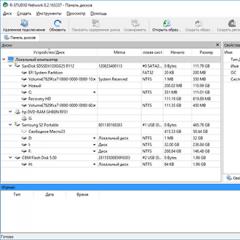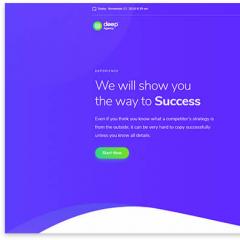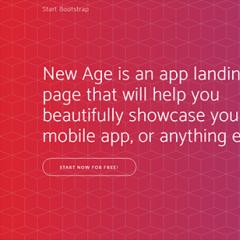Command line options to specify startup options. Command line parameters for specifying launch parameters Start a 1s 8.3 session from the command line
The 1C program is incredibly popular for maintaining financial records of almost any enterprise. The program has a huge number of functions and capabilities. Sometimes they are not so easy to deal with. You can create multiple user accounts for which a separate database will be created. Each time you start, you need to select the desired account, database, and in some cases, specify other settings and parameters. If there are several users, then you can easily get confused and make a mistake when choosing. Even if you don’t get confused, over time such a number of manipulations for a normal launch gets pretty boring.
Launching 1C from the command line simplifies working with the program.
How can I simplify this procedure? The developers have provided for launching the 1C program from the command line. Don't be intimidated by this name, you won't need to remember a bunch of combinations, and you won't need the Windows command line either. You just need to create the required number of shortcuts once, specify the necessary command line parameters in their properties, or create a special bat file and register them in it.
In this article we will look in detail at how to use this launch method, as well as how to specify all the parameters. In addition, we will share with you a list of the most important commands that will help you fine-tune the client.
First, let's look at what files are responsible for launching and running the program, as well as the hard drive directory where they are stored. The main directory into which 1C is installed is C:\Program files\1CvXX\, where instead of XX the numbers of the working version are indicated. If the latest 8.3 is used, the folder will be called 1Cv83, if the previous ones are 1Cv82 or 1Cv81. Inside the directory there are other directories with subversions. They already contain the bin folder with the main executable file of the version. It is not clear what the developer is guided by, but with each update the installer creates new folders, over time eating up a lot of free space on the hard drive. Next, find the Common folder, and in it the file 1cestrart.exe. It is he who launches the window for selecting a user and a database. This window, accordingly, represents the file 1cv8s.exe from a specific bin directory.

After you select a database to work with, another file is launched, the name of which depends on the launch option - 1cv8.exe (thick client) or 1cv8c.exe (thin client). We will tell you the difference between these options a little later. In addition, you can display the shortcuts needed for work and enter launch parameters in them, speeding up the process several times.
Options for launching the 1C program
Let's try to figure out what launch options the developer offered us. There are four of them in total, they differ in the principle of operation and their demands on the resources of the computer on which you are working.
- Thick client - until recently this was the only existing option. It is the most demanding on the resources of the working machine, since all data processing is carried out on the user’s computer, and all the files necessary for work are stored on it. Does not depend on the availability of the Internet, but is tied to hardware and does not provide the possibility of remote work.
- Thin client is a software shell for accessing the 1C server. It has a familiar menu and settings interface, but since all data processing is done on the server, it is not at all demanding on equipment power. The user is provided with limited functionality; it is possible to organize work both with a remote server via the Internet and on the computer itself in a special software environment.
- Web client - to work you only need a web browser and Internet access. Accordingly, there is no connection to the computer and place of work. The load on the equipment is minimal, since all calculations take place on a remote server.
- Configurator is a special mode for fine-tuning the program, which only works when using a thick client.
Today, the most popular launch option is a thick client with a file database stored on the computer. However, given the total focus on web services and cloud technologies, we can assume that the future lies with the web version.
It is worth noting that by default, the 1C program settings automatically select the launch option, so you don’t need to think about it. However, if you need to use a specific option, you can create shortcuts on the desktop and enter command line parameters in them, or use a bat file. Let's look at each method in more detail.
Launch via desktop shortcut
The easiest way is to use a desktop shortcut whose properties include command line parameters. How to organize access in this way?
- Open Windows Explorer, go to the directory that contains the executable file you need, and find the file itself with the exe extension. For example, C:\Program files\1Cv83\bin\1cv8.exe to run in thick client mode.
- Right-click on it and select “Create Shortcut”.
- After the system displays the message “Windows cannot create a shortcut in this folder. Should I put it on my desktop?” click Yes.
- On the desktop, find your shortcut, right-click on it, select “Properties” - “Shortcut” tab - “Object” line.
- You will see an entry that looks like this: “C:\Program files\1Cv83\bin\1cv8.exe”. If you place the cursor there, the contents of the line can be changed.
- At the end of the line, enter the command that corresponds to your expectations, confirm your entry with the “Apply” - OK buttons.

Launch using a bat file
An equally easy option for launching the program. The main difference is that all data is entered manually in a special text file. For some, this method will seem more convenient. How to use it?
- Create a simple text document using standard Notepad.
- Give it a name in the format file_name.bat, where bat is the file extension, then save it in any folder on your hard drive.
- Copy the following commands into the document:
@echo off
cls
start
- After start, enter the required command to launch the program with the required parameters.
- Save the file and close it.
- To launch 1C, double-click on the bat file.
Attention! For correct operation, it is desirable that the commands do not contain Russian characters, in particular, in the file path or user name. Otherwise, you should be careful when choosing the file encoding.
Basic startup commands
Since the command line parameters differ in different versions of 1C, we will consider samples for each of them. We will present it in the following sequence: a decoding of each element and a sample application.
Version 7.7
1cv7.exe MODE [ /M | /D‹path› | /U‹path› | /N‹username› | /P‹password› ],
where MODE is the specified mode in which the program client will be launched. Can take the following values:
- config - configurator for fine-tuning program functions, as well as programming some operations;
- debug - a debugger for checking the functionality of some functions and operations;
- enterprise - normal operating mode for performing day-to-day enterprise maintenance tasks.
- monitor - command that starts monitor mode.
- /M - launches exclusive access mode so that no one except you can enter the program. If you are the only user, then exclusive mode is activated automatically. To enter exclusive mode when working on an enterprise network, you need other users to exit the program. The mode is necessary to perform important operations with databases, so that no third party can interfere.
- /D - the folder where the database is stored. This is especially important if you are using a folder that is different from the one the program selects by default.
- /U is the user’s working folder, provided that the program is used by several users.
- /N - username for accessing the database and account.
- /P - password for accessing the account and database.
Even more rarely used commands:
- /T‹path› - path to the folder with temporary files, if you want them to be stored in a non-default folder.
- /@‹FileName› - to select a batch launch file when working in configurator mode.
- /W - initialize the web extension.
- /L - program menu language other than Russian: ENG - English, UKR - Ukrainian
Example of use: 1cv7 enterprise /Dc:\1c\database /NIvanov /P753159,
If you run the program with such commands, you will avoid displaying the user and database selection window, and you will not be prompted for a login and password.
Version 8.2 and 8.3
- DESIGNER - launch in configurator mode for programming functions and fine tuning.
- ENTERPRISE - start the normal mode for servicing the enterprise.
- CREATEINFOBASE‹ConnectionString› ] - creating a new database in which all working information will be stored.
- Connection String - the following parameters can be specified:
- File - database folder (for file mode).
- Srvr - address of the enterprise server (for client-server operation). You can specify several addresses as follows: Srvr=”Server1,Server2” or Srvr=”Server1:1741,Server2:1741”;
- /AddInList [DatabaseName] - the name of the database that will be used to add to the list. If you skip this parameter, the database will not be added to the list, and if you do not enter your name, it will be assigned automatically.
- /UseTemplate - the database is created from a ready-made template, which is indicated in the name written in triangular brackets.
- Ref - the name of the database stored on the program server.
DBMS indicates the type of database used on the server:
- MSSQLServer;
- PostgreSQL;
- IBMDB2;
- OracleDatabase.
For each type of database, you can specify additional parameters:
- Usr - login.
- Pwd - password.
- Locale - localization.
When starting the program in normal mode or in configurator mode, you can use the following command line parameters:
- /@‹FileName› - select an external file with specified command line parameters.
- /F‹DatabasePath› - path to the database in file mode.
- /S‹ComputerName\DatabaseName› - location of the database on the host computer in server mode.
- /WS - link to connect to the web server.
- /IBName‹database name› - launches a database with the specified name from the list of all available databases. If the names of several databases match, the program will generate an error.
- /IBConnectionString - the address of the connection to the complete database as used by the ConnectionString function described above.
When using a thin client, you can apply the following settings:
- wsn - user login for connecting to the web server.
- wsp - password for connecting to the web server.
- wspauto - enable automatic proxy server settings.
- wspsrv - proxy server address.
- wspport - proxy server port.
- wspuser - login when working through a proxy server with the need for authorization. username for proxy with authorization.
- wsppwd - password when working through a proxy server with the need for authorization. username for proxy with authorization.
- /N‹Login› - login specified in the configurator. Username as specified in the Configurator.
- /P‹Password› - password of the user specified in the previous parameter. Can be omitted if the user does not have a password.
- /WSN‹name› - username for authentication on the web server.
- /WSP‹password› - password of the user whose name is specified in the /WSN parameter for authentication on the web server.
- /WA- - disables the use of Windows authentication at startup.
- /WA+ - force the use of Windows authentication at startup. If you do not write this parameter at all, /WA+ is used by default.
- AppAutoCheckVersion - automatic selection of the required version of the 1C program for each database version.
- /AppAutoCheckMode - automatic selection of the launch mode based on information from the database.
- /UseHwLicenses+, /UseHwLicenses- - search for a local protection key.
- /Debug - launch the 1C program in debugging mode.
- /DebuggerURL - identification of the debugger to which the application should connect immediately after launch. Specifies the URL of the debugger (protocol, computer, and port number) on which remote objects can be created in the debugger.
- /RunShortcut‹file name› - launch the program from a file with a list of created databases.
Configurator batch mode
- /DumpIB‹FileName› - dumping the database.
- /DumpCfg‹FileName› - saving settings to a separate file.
- /DumpDBCfg‹FileName› - saving database settings to a separate file.
- /ConvertFiles‹filename|directory› - batch conversion of 1C files version 8.x. For the procedure to be successful, the files must be writable, as well as the configurator mode running with an open configuration in which you will perform the conversion.
For example: 1cv8.exe /ConvertFilesd:/base/ExtProcessing.epf - file conversion,
1cv8.exe /ConvertFilesd:/base - converting a folder.

Command Line Examples
Launching 1C in thick client file mode:
“C:\Program Files\1cv83\bin\1cv8.exe” ENTERPRISE /F”D:\database\User” /N”Admin” /P”12345′′
Starting 1C in client-server mode:
“C:\Program Files\1cv83\bin\1cv8.exe” ENTERPRISE /S”server-base\User” /N”Admin” /P”12345′′
Conclusion
We looked at the most basic commands for launching 1C from the command line. By substituting commands, you can perform a wide variety of queries. In fact, there are many more of them, but a significant part of them are rather intended for technical support specialists. Using the information from the article, you can perform all the actions yourself. Leave your questions in the comments.
In this article we will look at the 1C launch parameters and how to use them. Let's consider several use cases. As we read the article, we will begin to automate startup processes.
When starting 1C, it is possible to use different launch modes, which must be specified in the settings of the shortcut itself, which is responsible for launching 1C.
There are 2 types of 1C launch mode
- CONFIG— launching 1C in configurator mode
- ENTERPRISE— launching 1C in Enterprise mode.
The 1C launch file is the file - 1cestart.exe it is located in the subfolder “1cv8\common”. When you run this file, the client version that is required for operation is automatically determined.
1C launch options with the ability to automatically select a user
- /N— parameter responsible for “Username”
- /P— parameter responsible for “User Password”
As a rule, it is necessary that the name and password match the name and password specified in the list of users that were entered in the 1C Configurator. In order to see the presence of users in the configurator, you need to go to the “Administration” tab, then “Users”. If the selected user's password is empty, you do not have to specify it.

These parameters can be specified in the settings when editing a database in the list of databases. They can be specified in the “Advanced launch options” field.
When you start 1C, this window should appear:

You need to write the data as indicated in the figure, indicating your data (name and password), and then click the “Finish” button. If all the data is entered correctly, then when you enter this 1C database in the future, the system will not ask you for login information.
Data required to launch 1C in automatic mode
- /F "address"- path to the database (file version)
If your database is located on any server, the path must be specified as follows:
- /S "address"- “Server name (infobase cluster)” \ “Infobase name on the server”
These parameters must be specified in the 1C launch shortcut. Right-click on the shortcut and select the “Object” field, add your parameters to it.

If you enter the data correctly into the shortcut properties, then upon further launch, the database you need will start automatically. If you have several databases, you can create a separate shortcut for different databases.
Also in 1C it is possible to launch it when your computer boots, to do this you need to copy the shortcut of your 1C database to the “Startup” folder.
Additional launch parameters 1C
- /LogUI— recording user actions in the log. (The recording will be made in the user directory, in a file called “logui.txt”)
- /DumpIB " Upload file address « — unloading the database. Suitable for creating automatic database archiving.
- /Execute " External processing address” - the parameter is intended to automatically start external processing after system startup.
- /C“String parameter” - passes the parameter to the configuration. You can access it through the global context in the “Launch Parameter” configurator.
- /DisableStartupMessages– the parameter removes system messages when starting 1C Enterprise.
When making changes to the information base, you can specify the 1C version with which the launch will be carried out (this solution is useful if you have several 1C databases installed in which you work).
An example of automatic archiving of a 1C database.
"C:\Program Files (x86)\1cv8\common\1cestart.exe" CONFIG /F"С:\Base_Buh" /N"user" /P"111″ /DisableStartupMessages /DumpIB C:\Arhiv\Buh.dt / Out" C:\Arhiv\log_arhiv.txt" -NoTruncate
These parameters must be entered into the 1C launch shortcut in the “Object” field, after which the database will be archived, which is located at the address “C:\Base_Buh” in the folder “C:\Arhiv” under the name “Buh.dt”. At the same time, a record will be made to the log file “C:\Arhiv\log_arhiv.txt”. These paths are indicated for informational purposes; you will be required to indicate your paths, namely the location of your database and the path where the database archives will be saved.
Configuring settings for starting application debugging
During the development process, it becomes necessary to launch the 1C debugger under a specific database user; to launch the debugger in the configurator, you need to launch “Options” in the “Help” section

In the “Launch 1C:Enterprise” tab, in the “Basic” item in the “User” group, the default user is the user under whom you entered the “Configurator” mode; in this window you can enter any user that you need for debugging, which in the future will be launched under this user.
You can also select the client under which the application will be launched in the future.
Keywords: launch key, launch parameter, command line
Launching the executable file of the 1C:Enterprise 8.0 system
In addition to launching by selecting the appropriate icon from the Start -Programs menu of the MS Windows operating system, the 1C:Enterprise 8.0 system can be launched by running the executable file 1CV8.EXE. Such a launch can be done, for example, using the “Run” item in the “Start” menu of the MS Windows operating system, or by double-clicking on the file name 1CV8.EXE in the Explorer program.
In the command line for launching the 1CV8.EXE file, you can specify all the necessary parameters: launch mode, name of the directory with the infobase, name of the user directory, and others. If the command line parameters are specified correctly, the 1CV8.EXE file will be launched in one of the launch modes: “1C:Enterprise” or “Configurator” - depending on the specified parameters.
If, when running the 1CV8.EXE file, an error is detected in the command line parameters, or the parameters are missing, then after launch the “Launch 1C:Enterprise” dialog will appear on the screen. In this dialog, the user can select the launch mode of the 1CV8.EXE file, the infobase name and other launch parameters.
Command line options.
When running the 1CV8.EXE file, the following parameters can be specified on the command line:
Mode selection command line options:
CONFIGlaunching the 1C:Enterprise 8.0 system in the “Configurator” mode;
ENTERPRISE
launching the 1C:Enterprise 8.0 system in the “1C:Enterprise” mode;
CREATEINFOBASE
creation of an information base
a line specifying the infobase parameters, each of which is a fragment of the form
<Имя параметра=><Значение>,
where Parameter Name is the name of the parameter, and Value is its value.
Fragments are separated from each other by ";".
If a value contains whitespace, it must be enclosed in double quotes (").
The following parameter is defined for the file version:
File - information base directory;
Locale - language (country) that will be used to create the information base. Valid values are the same as for the parameter<Форматная строка>method Format. The Locale parameter is not required. If not specified, the regional settings of the current infobase will be used.
The following parameters are defined for the client-server option:
Srvr - 1C:Enterprise server name;
Ref - name of the infobase on the server;
SQLSrvr - SQL server name;
SQLDB - name of the SQL database;
SQLUID - SQL username;
SQLPwd - SQL user password. If a password for the SQL user is not specified, then this parameter can be omitted.
SQLYOffs is the date offset used to store dates in SQL Server. Can take values 0 or 2000. This parameter is not required. If not specified, the value 0 is accepted.
Locale - language (country), (similar to the file version).
For all options the following parameters are defined:
Usr - username;
Pwd - password
/AddInList
a parameter indicating under what name to add the database to the list; if not specified, the database will not be added to the list. If a name is not specified, the default is used, similar to the interactive creation of an infobase.
Simultaneous use of keys is not allowed.
Command line options to specify startup options:
/@<имя файла>
command line parameters are written in the specified file
/F<Путь>
path to the infobase, if it is stored in a file (the file name does not need to be specified)
/S<Адрес>
The address of the information base stored on the 1C:Enterprise 8.0 server is as follows:
<Имя компьютера, работающего сервером приложений>\ <Ссылочное имя информационной базы, известное в рамках сервера 1С:Предприятия 8.0>
/N<Имя>
Username. Must be specified in the same way as in the list of users created in the Configurator
/P<Пароль>
The password of the user whose name is specified in the /N parameter. If the user does not have a password, this parameter can be omitted
/WA-
prohibiting the use of Windows authentication when starting an Enterprise or Configurator
/WA+
setting the mandatory use of Windows authentication when starting 1C:Enterprise or Configurator. If the /WA switch is not specified, the /WA+ command line option is assumed to be used.
/AU-
prohibiting the display of a question about updating the current version of 1C:Enterprise from an administrative installation
/AU+
setting the output of the question about updating the current version of 1C:Enterprise from an administrative installation. If the /AU switch is not specified, the /AU+ command line option is assumed to be used.
/Out<Имя файла>
[-NoTruncate]
installation of a file for outputting service messages. If the –NoTruncate switch is specified (separated by a space), the file is not cleared
/L<Каталог>
indicates the directory of localized interface resources (for example, “RU”)
/DisableStartupMessages
Suppresses startup messages: “The database configuration does not match the saved configuration. Continue?"; “Your computer's capabilities are not sufficient to edit the configuration help. To edit the help, you must install Microsoft Internet Explorer version 6.0 or higher.”; “Your computer’s capabilities are not sufficient to edit HTML documents, including help topics. To edit HTML documents, you must install Microsoft Internet Explorer version 6.0 or higher. In this launch, editing html documents will not be available."
/C<Строка текста>
passing a parameter to the configuration
Configurator batch mode command line parameters:
/DumpIB<Имя файла>unloading the infobase in command mode
/RestoreIB<Имя файла>
loading the infobase in command mode
/DumpCfg<имя cf файла>
saving configuration to file
/UpdateDBCfg
[-WarningsAsErrors]
updating the database configuration. If the WarningsAsErrors key is specified (separated by a space), then all warning messages will be treated as errors
/DumpDBCfg<имя cf файла>
saving database configuration to file
/RollbackCfg
return to database configuration
/CheckModules
perform syntax check
/UpdateCfg<имя cf | cfu файла>
updating a supported configuration
/IBCheckAndRepair [-ReIndex]
[-LogIntergrity] [-RecalcTotals]
[-IBCompression]
[-TestOnly | [-BadRefCreate |
-BadRefClear | -BadRefNone]
[-BadDataCreate |
-BadDataDelete] ]
perform testing and correction of the information base
ReIndex
table reindexing
LogIntergrity
logical integrity check
RecalcTotals
recalculation of results
IBCompression
table compression
TestOnly
testing only
when there are references to non-existent objects:
BadRefCreate
create objects
BadRefClear
clear objects
BadRefNone
don't change
in case of partial loss of objects:
BadDataCreate
create objects
BadDataDelete
delete objects
Simultaneous use of keys within a subgroup of parameters is not allowed.
If the command was successful, return code 0, otherwise 1 (101 if there are errors in the data).
Batch mode command line options for creating delivery and update files:
/CreateDistributionFiles[-cffile<имя cf файла>]
[-cfufile<имя cfu файла>
[-f<имя cf файла>|-v<версия дистрибутива>]+]
Creating delivery and update files
Cffile<имя cf файла>
instructions to create a distribution
Cfufile<имя cfu файла>
instructions to create an update
F<имя cf файла>
the distribution included in the update is specified by the name
V<версия дистрибутива>]
the distribution included in the update is determined by the version
Note: parameter group -f<имя cf файла>|-v<версия дистрибутива>is repeated as many times as distribution files are included in the update.
Command line parameters for working with the configuration repository:
/DepotFstorage directory
/DepotN
storage username
/DepotP
storage user password
/DepotDumpCfg<имя cf файла>[-v<номер версии хранилища>]
save configuration from storage to file (batch mode)
V<номер версии хранилища>
v - version number, if the version number is not specified or is equal to -1, the latest version will be saved.
/DepotUpdateCfg [-v<номер версии хранилища>] [-revised]
Update storage configuration from file (batch mode)
V<номер версии хранилища>
version number, if the version number is not specified or is equal to -1, the latest version will be saved, if the configuration is connected to the storage, then the parameter is ignored
Revised
receive captured objects if necessary. If the configuration is not connected to the storage, the parameter is ignored.
Command line parameters for batch mode registration of 1C:Enterprise 8.0 as an Automation server:
/RegServer
application registration
/UnregServer
deleting application registration
After execution, closes the 1C:Enterprise 8.0 system.
If parameter values include spaces (for example, a path or file name), the values must be enclosed in quotation marks.
Below is an example of a command line for starting the 1C:Enterprise 8.0 system:
C:\1CV8\BIN\1CV8.EXE ENTERPRISE /FDB
The given command line means that the 1C:Enterprise 8.0 system will be launched in “1C:Enterprise” mode, and the infobase is located in the “\DB” subdirectory of the “C:\1CV8\BIN” directory.
For a very long time I wanted to find a similar cheat sheet, which contains the basic commands and parameters for launching 1C from the command line. It’s finally happened, thanks to Infostart :)
For versions 1C 7.7 and 8 (8.1, 8.2, 8.3) the parameters are different. Let's take a closer look at them
Teams 1C 7.7
1cv7.exe MODE [ /M | /D
Where MODE— launch mode, can take only one of several values:
- config— configurator mode;
- debug— debugger mode;
- enterprise— normal (working) mode;
- monitor— “Monitor” mode.
The following keys are optional:
- /M— launching the program in exclusive mode;
- /D— database directory;
- /U— user’s working directory (the directory from the list of users is ignored);
- /N- Username;
- /P— user password;
- /T<путь> — path to temporary files;
- /@<ИмяФайла> — for the configurator mode with indication of the batch launch file;
- /W— initialization of the Web extension;
- /L- Interface language: ENG - English, UKR - Ukrainian.
Example: 1cv7 enterprise /Dc:\1c\mainbase /NIvanov /P123,
In this case, the program will launch without displaying dialogs about choosing a database and operating mode, as well as without prompting for a user name and password.
Commands for 1C 8.3 and 8.2
Additional launch mode selection options
The simultaneous use of parameters from the table below is not allowed.
DESIGNER(CONFIG in 8.0) Launch in Configurator mode.
ENTERPRISE Launch in Enterprise mode.
CREATEINFOBASE<СтрокаСоединения> ] Creation of an information base.
- Connection String — required parameter, see below.
- /AddInList [IB Name] — the name under which the database is added to the list. If this parameter is not specified, the database will not be added to the list. If IBName is not specified, the default name will be specified (as when creating a database interactively).
- /UseTemplate- the creation of an information base is carried out according to the template specified in<template file name>. Templates can be configuration files (.cf) or infobase download files (.dt). If no template is specified, the parameter is ignored.
The ConnectionString parameter is formed from pairs ParameterName=Value, separated by semicolons ( ; ). If the Value contains spaces, it must be enclosed in double quotes. Possible connection string parameters:
The following parameter is defined for the file version:
File Information base catalogue.
The following parameters are defined for the client-server option:
Srvr Server name 1C:Enterprise.
(8.1 and higher) If the command line for launching an executable file contains several parameters describing the path to the infobase (File and Srvr), then the last of the specified parameters is used.
(from 8.2 and 8.3) To ensure uninterrupted operation of client applications, it is possible to specify several cluster addresses. For this:
- The value of the Srvr parameter can be a list of cluster addresses separated by commas,
For example: Srvr=”Server1,Server2” or Srvr=”Server1:1741,Server2:1741”; - In the dialog for adding an infobase in a client application, the value of the “Enterprise Cluster” property can be a comma-separated list of cluster addresses, for example: Server1,Server2 or Server1:1741,Server2:1741;
Ref Name of the infobase on the 1C:Enterprise server
DBMS(since 8.1) type of database server used:
- MSSQLServer- Microsoft SQL Server (default);
- PostgreSQL- PostgreSQL;
- IBMDB2- IBM DB2;
- OracleDatabase- Oracle Database (since 8.2).
DBSrvr(SQLSrvr in 8.0) The name of the SQL server.
D.B.(SQLDB in 8.0) The name of the SQL database.
DBUID(SQLUID in 8.0) The username of the SQL server.
DBPwd(SQLPwd in 8.0) SQL server user password. If a password for the database server user is not specified, then this parameter can be omitted.
SQLYOffs Date offset used to store dates in the SQL server (for client-server version). Valid values are 0 or 2000. Default is 0.
CrSQLDB(since 8.1) Create a database if it is missing (“y” - create a database if absent, “n” - do not create it).
SchJobDn(since 8.1.11, before that it was a general parameter) prohibit the execution of routine creations (Y/N) for the created infobase. The default value is N.
SUsr The name of the cluster administrator in which the initial image should be created. The parameter must be specified if administrators are defined in the cluster and operating system authentication is not installed for them or is not suitable.
SPwd Cluster administrator password.
For all options the following parameters are defined:
- Usr Username.
- Pwd User password.
- Locale Language (country). Valid values are the same as for the method Embedded language format(for example, “ru_RU”). By default, the regional settings of the current infobase are used.
General launch parameters in Enterprise or Configurator mode
- /@<ИмяФайла> Path to the file with command line parameters.
- /F<ПутьИБ> Path to the file infobase (excluding file name).
- /S<ИмяКомпьютера\ИмяИБ> Address of the information base on the 1C:Enterprise server.
- /WS
- /IBName<имя информационной базы>Z Launching an infobase by database name in the list of infobases. If necessary, the name must be enclosed in double quotes. Moreover, if the name contains double quotes, then you need to replace each double quote with two double quotes. If more than one database with the specified name is found in the database lists, the user will receive an error.
- /IBConnectionString allows you to specify the entire connection string to the infobase, in the form in which the function returns it InformationBaseConnectionString(). Parts of the connection string can be overridden by pre-existing parameters. To do this you need to / IBConnectionString was on the command line before them. When passing a connection string as a command line parameter, be aware that the connection string contains quotes. Therefore, you need to put the entire string in quotes, and double the quotes inside.
Additional connection string parameters in mode:
- wsn- username for authentication on ;
- wsp- user password for authentication on the web server;
- wspauto- use automatic proxy server settings;
- wspsrv- proxy server address;
- wspport- proxy port;
- wspuser- username for proxy with authorization;
- wsppwd- password for proxy with authorization.
/N<ИмяПользователя> Username as specified in the Configurator.
/P<ПарольПользователя> The password of the user whose name is specified in the /N parameter. If the user does not have a password, this parameter can be omitted.
/WSN<имя> (since 8.2) Username for authentication on the web server.
/WSP<пароль> (since 8.2) Password of the user whose name is specified in the /WSN parameter for authentication on the web server.
/WA- Prohibition of using Windows authentication at startup.
/WA+ Mandatory use of Windows authentication at startup. If /WA is not specified at all, /WA+ is assumed.
/SAOnRestart Indicates that a password must be required when restarting the system from this session (not used in the thin client). By default, no password is requested.
/itdi(since 8.2.14) Opening forms in the main window and using bookmarks to switch between open forms (working with bookmarks).
/isdi(from 8.2.14) For working with individual windows.
/LogUI Logging of user actions.
/Out<ИмяФайла>[-NoTruncate] Specifies the file for outputting service messages. If NoTruncate is specified, the file is not purged.
/ SchJobDn(since 8.1, since 8.1.11 appeared as a connection string parameter) Controls the execution of regulated tasks. Possible values: "Y" or "N". “Y”—the created information base will be prohibited from performing routine tasks.
/AppAutoCheckVersion A automatic selection of the required version for each information base.
/AppAutoCheckMode A automatic detection of the application based on infobase data (main launch mode for the configuration and launch mode for the user).
Often, when working with 1C, it is necessary to carry out some similar operations that are repeated systematically over time and simply distract from the main work. This could be various downloads and unloads, generation of some data for external analysis, etc. There is a fairly simple way to automate these operations and actually forget about them, periodically receiving log files by email for control.
It’s great if you already have these operations written by external processors, no problem; if this is not the case, create and move everything there. Next, to check its functionality, I recommend testing all this in manual mode and then, if everything works as it should, rewrite the main processing code so that when external processing is loaded, it starts automatically, without clicking on the execute button and the like. The simplest thing is to move the code into a procedure OnOpen().
The next step is to automatically close the program after executing the external processing that we created and it is already working for us. To do this, in the procedure OnOpen() At the very end we insert the following command: ShutdownSystem(False); in this case the parameter Inquire Opportunity we pass the value “False” in order to cut off various options for additional system questions when closing, thereby initiating the unconditional shutdown of 1C after this external processing has been completed. To be sure, we run the program again and perform the processing and make sure that it has worked and the program has closed itself.
“C:\Program Files (x86)\1cv8\8.3.5.xxxx\bin\1cv8.exe” ENTERPRISE /DisableStartupMessages /FC:\path to database /N”UserName” /P”User Password” /Execute from:\path to processing\self-processing.epf
Let's decipher:
1. “C:\Program Files (x86)\1cv8\8.3.5.xxxx\bin\1cv8.exe” ENTERPRISE - the 1C engine itself in this case is 8.3, check the path yourself, it differs depending on the version and engine including don’t forget to edit it after updating the last one.
2. /DisableStartupMessages - disable all messages when the system starts.
4. /N"UserName" /P"UserPassword" - respectively /N username, also immediately without a space and /P password.
5. /Execute from:\path to processing\self-processing.epf - /Execute starts our processing, the path and name should follow this key.
Now that’s it, all that remains is to add our cmd file to the task scheduler: avtozapusk1c.cmd, indicating the schedule for its launch.
To monitor the work of external processing, I recommend creating a separate user for it; it is also optimal that the processing itself creates a log file, which is also periodically sent to your email.
These simple tools help automate everyday routine operations, good luck to you!