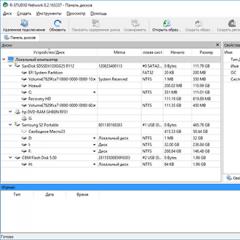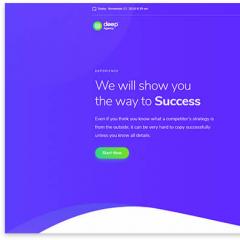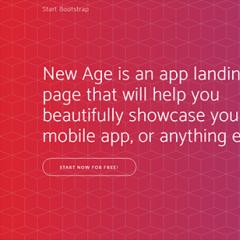What USB connectors are there? Types of USB connectors. Where did USB-C come from and where did the problem creep in?
USB (Universal Side Bus) is a universal serial bus that is used to connect a variety of digital devices to a computer. Now used to connect almost all peripheral devices, for example, scanners, manipulators, etc.
The USB bus appeared in 1995 and since then has gained enormous popularity and become truly universal. The advent of the USB bus made it possible to replace such obsolete interfaces as PS/2, serial port and parallel port. At the moment, these interfaces are used very rarely.
History of development
Since 1995, the USB bus has received 3 major updates. Version USB 1.0 came out in early 1996 and could transfer data at speeds of up to 12 Mbit/s, and the maximum cable length was 5 m. Version USB 2.0 came out in the spring of 2000 and received a maximum data transfer speed of 480 Mbit/s. This version of the USB bus is now used everywhere. The last USB bus update, number 3.0, was released in 2008. The data transfer rate in this version was 5 Gbit/s. Currently, USB 3.0 is being actively implemented by computer manufacturers and is gaining popularity.
The newest version of the USB 3.0 bus has many innovations compared to USB 2.0. To increase the data transfer speed, we had to add 4 more conductors. Because of this, the USB 3.0 cable has become significantly thicker. The contacts of the new conductors are located in the connector in a separate contact row. The current was also increased from 500 mA to 900 mA. This allows you to supply power to more powerful devices. A distinctive feature of USB 3.0 is the blue connectors. This allows you to accurately distinguish the USB ports of the new version.
What is USB: USB Type A and USB Type B
One of the features of USB is the different types of connectors. The first version of USB provided two types of connectors: USB Type A and USB Type B. The USB Type A connector type is intended for installation on the controller side, that is, for installation in a computer. The USB Type B connector is used for installation into a connected device.
Later, connectors for connecting devices with small dimensions appeared: Mini-USB and Micro-USB. These connectors are used in MP3 players and other mobile gadgets.
Today, USB has replaced almost all other interfaces for connecting computer peripherals (see sidebar “External interfaces - USB competitors”), the key to which is its undeniable advantages.
■ Prevalence. Any computer released in recent years is equipped with one or more USB ports (on modern desktop PCs there are up to 12, on the vast majority of laptops - 3-4). The choice of USB devices is simply huge.
■ Easy to use. USB is the perfect embodiment of the Plug and Play principle. Devices with this interface can be connected and disconnected while the computer is running. Modern operating systems immediately recognize USB devices and load the necessary drivers. Many computers place USB ports on the front or side of the case for ease of access. In addition, it is impossible to mix up the connectors and connect peripherals incorrectly.
■ High throughput. For the USB 2.0 interface it is 480 Mbit/s. Copying a 700 MB file to a drive connected to a USB port will take no more than 20 seconds.
■ Providing food. The USB port not only serves to connect peripherals, but can also “feed” low-power gadgets, for example, mice, keyboards, flash drives and even 2.5-inch hard drives. The supply voltage via the USB bus is 5 V at a current of up to 500 mA. This, of course, is not enough for peripheral devices with relatively high power consumption, such as printers or 3.5" external hard drives. Therefore, they are equipped with their own power supplies, connected directly to the power outlet.

SIMPLE AND EASY
The connection point for all USB devices is the computer. Only with him can they “communicate” directly. This connection is called “point-to-point”.
When you connect it for the first time, the USB device is automatically detected by the operating system, after which it searches for the required driver. In this case, the rule applies: the newer the version of the operating system used, the higher the likelihood that the user will not have to install the driver himself. For example, Windows XP and Vista automatically recognize flash drives, card readers, and external hard drives and register them as removable drives. The drivers required for these devices are included in the Windows distribution and are always at hand on the system. Windows Vista also has additional drivers for the most common models of printers, scanners, gaming keyboards and other devices.
ADVICE
With rare exceptions, USB gadgets can exchange data with each other only through the mediation of a computer. In this case, the PC plays the role of a so-called USB host. It asks each device connected via USB and called a client for information about the availability of data necessary for transfer, after which it organizes a “dialogue”. It is prohibited to transfer files “on your own initiative” to clients. This method, called polling, although it takes up some system resources, makes it possible to create simple and, as a result, inexpensive USB devices.

Types of USB connectors
There are two types of USB connectors and plugs: Type A is used to connect USB devices to laptops and desktop computers. USB peripheral devices are equipped with a Type B connector. There are several options for the second type of connector: proper B, Mini-B and Micro-B.

Type A. The Type A connector connects to the Type A USB connector of a computer or USB hub. Some printers and multifunction devices also have a Type A connector for connecting cameras.

Type B The Type B connector connects to the corresponding USB connector, which is usually equipped with large peripheral devices such as MFPs, printers and scanners.

Mini-USB (type B). Smaller USB devices, such as digital cameras, PDAs, or cell phones, have a smaller version of the Type B connector called Mini-USB (or more correctly, Mini-B).

Micro-USB (type B). There is a USB connector even more compact than Mini-B - this is the Micro-B connector. Mobile phones most often boast of it.
Direct communication between two USB gadgets is possible using On-The-Go technology. Its use will allow you to print images without the mediation of a computer or directly exchange music files between MP3 players.
ADVANTAGES OF COMPETITORS
USB, eSATA and FireWire interfaces differ from each other primarily in data transfer speed (see sidebar “USB, eSATA and FireWire Bandwidth in Comparison”).
External interfaces - USB competitors

FireWire. Interface for connecting video cameras and external hard drives. The FireWire 800 standard provides for operation at higher speeds than the USB 2.0 standard, but today it is losing its relevance.

SATA and eSATA. Along with the SATA interface used to connect internal hard drives, there is eSATA for connecting external disk drives. Data transfer via eSATA is almost four times faster than via USB 2.0. Perhaps eSATA is the only interface that has a clear advantage over USB and is not going to lose ground.

PS/2. This once standard interface for connecting input devices is gradually becoming a thing of the past with the advent of USB. The purple PS/2 connector is traditionally intended for the keyboard, and the green one is for the mouse.
Parallel port. Before USB became widespread, the parallel port was the traditional interface for connecting printers and scanners. Now it is becoming less and less common.

Game port (MIDI port). Joysticks or MIDI music keyboards used to be connected to the game port. Today, such devices use a USB connector for connection, so MIDI ports are rare.

Serial port. The serial port (COM port), to which a mouse and modem were previously connected, is absolutely useless on a home PC today. This interface is used in industry to control special machines.

External SCSI interface.
Previously, along with external hard drives with an IDE interface that are common today, drives with a SCSI interface were often used, which today are only relevant for server systems.
■ eSATA is used to connect external hard drives, and more recently, some models of flash drives. Unlike USB and FireWire, external hard drives with an eSATA interface do not require data conversion, which eliminates an additional link that slows down interaction with a PC. Therefore, the speed of such hard drives is at the level of hard drives built into computers. If you need maximum performance from external devices, then eSATA is the best solution.■ FireWire is primarily used for connecting video cameras and some models of hard drives to a PC. The current version of FireWire 800 is significantly faster than the USB 2.0 interface (800 versus 480 Mbit/s). But Fire Wire devices are usually more expensive than USB devices.
USB, eSATA and FireWire bandwidth compared
If you are planning to buy an external hard drive, then you will have to choose one of several possible interfaces for its connection, which have different bandwidths: eSATA provides the highest data transfer speed, followed by FireWire 800 and USB 2.0 closes this race. But the latter has its trump card: a USB connector is present on any computer.
The current balance of power will change the output of devices with the USB 3.0 interface, which will become the fastest data transfer interface. But it will be a long time before the new USB standard becomes widespread.
USB STANDARDS
■ USB 1.1. Computers manufactured before 2002 provide the user with a USB 1.1 interface. Data transfer using this standard is quite slow. Theoretical peak throughput is 12 Mbps (or 1.5 Mbps). For input devices - keyboard and mouse - this is quite enough.
On a note. The earlier version, USB 1.0, did not gain distribution and remained on paper. Finished products that meet this standard have not been marketed.
■ USB 2.0. Computers and laptops manufactured after 2003 typically have USB 2.0 ports. The maximum speed has increased significantly compared to the 1.1 standard and amounted to 480 Mbps (or 60 Mbps). Although in practice it is not possible to achieve this level of throughput.
Higher throughput is provided by USB 2.0 devices marked with the “USB 2.0 Hi-Speed” logo. If “USB 2.0 Full-Speed” is indicated on the box or case of the device, this means that data will be transferred at the speed of the USB 1.1 standard.
"SLOW ACTION"

If Windows itself does not detect the connected USB device, you will have to install the driver for it yourself (as a rule, it can be found on the disk included with the USB device). Having purchased a printer or MFP with a USB interface, do not rush to connect it right away: first, look at the user manual and read the installation procedure to understand whether you need to install software or whether the software available in the OS will be enough. Otherwise, Windows may install a driver with less functionality or even recognize the device incorrectly.
Another advantage of a USB hub is that it can be installed in a location convenient for you. This will eliminate the need to crawl under the computer desk every time in search of the right port to connect the USB connector. In addition, if the USB cable is not long enough to connect the device, the hub can act as an extension cord. The easiest way to do this is with the help of so-called USB splitters (USB hubs). These small “boxes” are available for prices starting from 100 rubles. Occupying only one USB connector on a computer, such a device usually provides four (or more) ports. Theoretically, the use of USB hubs allows you to connect up to 127 USB devices to one computer.
Please note that there are two types of hubs.

■ Active. It uses a separate power supply, which is included with the hub, as a source of electricity. The USB ports of such a splitter are capable of providing the maximum current for this interface, so even power-hungry devices such as external hard drives can be connected to active hubs.
■ Passive. Power is supplied to it from the USB port of the computer and is divided between all ports, so passive hubs are only suitable for connecting devices with low power consumption.
USB over network
The Belkin Components USB Network Hub allows you to connect up to five USB devices that communicate with your computer over a network. Using a WLAN router, you can organize a wireless connection for them.
WHAT IS THE MAXIMUM LENGTH OF THE USB CABLE
An alternative to a hub can be an expansion card installed in the PCI slot of the PC motherboard. When using it, you will have several additional USB connectors at your disposal (usually four). Similar boards can be purchased at a price of 300 rubles. Disadvantage: additional USB ports will be located on the rear wall of the system unit.
The maximum length of a standard USB cable is 5 meters. If this is not enough, you will need special extension cords (after each 5-meter section you need a kind of self-powered repeater, which, by the way, can also be a USB hub). With their help, you can achieve a connection length of 25 meters. Using the so-called USB Line Extender (costing 1000 rubles or more; this device is a USB adapter and a hub connected by a standard network cable) will allow you to cover a distance of 60 meters.
What do USB logos mean?
Most USB devices have one or more of the following logos on their packaging. Their presence indicates that the device meets the technical requirements described in the specifications and documents of the non-profit organization USB Implementers Forum. If you come across a designation that is not on our list, be careful: you may be dealing with low-quality “third party” products that may not support the stated characteristics.
A LITTLE ABOUT WIRELESS USB
Wireless USB is a new standard designed to enable wireless communication over the USB bus. Endless wires on and under your desk would be a thing of the past if printers, scanners, external hard drives and MP3 players could communicate with your computer without the need for cables. This new technology offered by the USB Implementers Forum will help make that dream come true.
New USB cable
A "traditional" USB cable consists of four wires. Two of them transmit data, the other two are used for power supply. For the new high-speed operating mode of USB version 3.0, four wires are no longer enough, so the new cable will have four additional lines for data: the first pair will be used for reception, the second for transmission. Advantage: unlike USB 2.0, data reception and transmission will be carried out simultaneously and at maximum speed. The USB 3.0 cable will feature a new connector with five additional pins.
As an example, let's look at how you can simultaneously connect a regular USB printer and scanner using Wireless USB. In this case, it will still not be possible to do without wires at all: both devices will have to be connected by cables to a wireless USB hub, which will communicate with the computer “on their behalf.” In this case, the appropriate wireless USB adapter must be installed in the PC. In this case, the printer and scanner will be detected by the system as devices connected to the computer in the traditional way.
It is worth taking into account the fact that the USB wireless interface provides a maximum transfer speed of 480 Mbit/s only if the distance between the hub and the computer does not exceed three meters. Over longer distances, Wireless USB throughput decreases. If there are obstacles in the way of the wireless communication channel, such as a wall, data transmission will not be possible.
On a note. An alternative to Wireless USB solutions are USB hubs that connect to a local network. They can be connected to a WLAN router, as a result of which a wireless connection between USB devices and a computer will also be possible.

NEW USB 3.0 FEATURES
The USB 3.0 standard was a further development of the USB 2.0 interface, introducing a number of improvements to it.
■ Bandwidth. In practice, USB 2.0 provides data transfer at a maximum speed of barely exceeding 30 MB/s. This limits the capabilities of many devices, primarily external disk drives, which are capable of operating at speeds 2–4 times higher than the specified speed. In USB 3.0, bandwidth will immediately increase 10 times and reach 5 Gbps. For this purpose, USB 3.0 is equipped with a more complex data transfer technology, in which not 8, but 10 bits are required to translate one byte. Therefore, the actual speed limit for data transfer will be approximately 500 Mb/s. However, even such results are unlikely to be achieved - the stumbling block will be the speed capabilities of external devices (the same drives), which in terms of speed significantly lag behind the capabilities of USB 3.0.
■ Connectors. One of the main tasks facing the developers of the new standard is maintaining compatibility between USB 3.0 and 2.0 connectors. As a result, you can easily connect a USB 2.0 device to a USB 3.0 connector. But those who want maximum speed will still need to purchase new cables (see sidebar “New USB cable”). They are more complex and will cost more than similar USB 2.0 cables. Additionally, not all connector types will be backward compatible with the older USB 2.0 standard. If in the case of USB type A connectors it was possible to get by with little expense by “fitting” five new contacts into the existing connector design, then with USB type B connectors, and even more so Micro-B, everything turned out to be much more complicated. In this case, it was necessary to change the design of the connector, essentially breaking it into two parts: the first, to maintain compatibility with previous standards, is the “old” USB 2.0 port, the second combines five new lines that appeared in USB 3.0. Therefore, these types of connectors cannot be connected to a USB 2.0 port.
■ Nutrition. USB 3.0 connectors support more current than all previous versions of USB: 900 instead of the previous 500 mA. This is important, for example, when using external hard drives.
■ Energy saving. In USB 2.0, the host had to constantly poll connected devices to see if they had new data, so they all had to be constantly active. Refusal of such cyclic polling in USB 3.0 will allow the use of power saving mode.
USB port
- Mini-B Connector ECN: Notice issued October 2000.
- Errata, since December 2000: Notice issued December 2000.
- Pull-up/Pull-down Resistors ECN
- Errata, since May 2002: Notice issued May 2002.
- Interface Associations ECN: Notice issued May 2003.
- New standards have been added to allow multiple interfaces to be associated with a single device function.
- Rounded Chamfer ECN: Notice issued October 2003.
- Unicode ECN: Notice issued February 2005.
- This ECN specifies that strings are encoded using UTF-16LE.
- Inter-Chip USB Supplement: Notice issued March 2006.
- On-The-Go Supplement 1.3: Notice issued December 2006.
- USB On-The-Go makes it possible for two USB devices to communicate with each other without a separate USB host. In practice, one of the devices acts as a host for the other.
USB OTG

USB 3.0
USB 3.0 is in the final stages of development. The following companies are developing USB 3.0: Microsoft, Texas Instruments, NXP Semiconductors. In the USB 3.0 specification, connectors and cables of the updated standard will be physically and functionally compatible with USB 2.0. The USB 2.0 cable contains four lines - a pair for receiving/transmitting data, one for power, and one more for grounding. In addition to these, USB 3.0 adds five new lines (resulting in a much thicker cable), but the new pins are located parallel to the old ones on a different pin row. Now you can easily determine whether a cable belongs to one or another version of the standard, simply by looking at its connector. The USB 3.0 specification increases the maximum transfer speed to 4.8 Gbps - which is an order of magnitude higher than the 480 Mbps that USB 2.0 can provide. USB 3.0 boasts not only higher data transfer speeds, but also increased current from 500 mA to 900 mA. From now on, the user will not only be able to power a much larger number of devices from one hub, but the hardware itself, previously supplied with separate power supplies, will get rid of them.
Here GND is the “case” circuit for powering peripheral devices, VBus is +5 V, also for power supply circuits. Data is transmitted differentially through the D+ and D− wires (states 0 and 1 (in the terminology of the official documentation diff0 and diff1, respectively) are determined by the potential difference between the lines of more than 0.2 V and provided that on one of the lines (D− in the case of diff0 and D+ at diff1) potential relative to GND is higher than 2.8 V. The differential transmission method is the main one, but not the only one (for example, during initialization, the device informs the host about the mode supported by the device (Full-Speed or Low-Speed) by pulling up one of the lines data to V_BUS through a 1.5 kOhm resistor (D− for Low-Speed mode and D+ for Full-Speed mode, devices operating in Hi-Speed mode behave at this stage as devices in Full-Speed mode). Also sometimes around The wires have a fiber winding to protect them from physical damage.

USB 3.0 type B connector

USB 3.0 connector type A
USB 3.0 cables and connectors
Disadvantages of USB
Although USB 2.0 has a peak throughput of 480 Mbps (60 MB/s), in practice it is not possible to achieve anything close to the peak throughput. This is explained by the rather large delays on the USB bus between the request for data transfer and the actual start of the transfer. For example, the FireWire bus, although it has a lower peak throughput of 400 Mbps, which is 80 Mbps less than USB 2.0, actually allows for greater throughput for data exchange with hard drives and other storage devices.
USB and FireWire/1394
USB storage protocol, which is a method for transmitting commands
In addition, USB storage was not supported in older operating systems (the original Windows 98), and required driver installation. SBP-2 was also supported in them. Also, in older operating systems (Windows 2000), the USB storage protocol was implemented in a truncated form, which did not allow the use of the CD/DVD burning function on a USB drive connected; SBP-2 never had such restrictions.
The USB bus is strictly oriented, so connecting 2 computers or 2 peripheral devices requires additional equipment. Some manufacturers support connecting a printer and a scanner, or a camera and a printer, but these implementations are highly manufacturer-specific and are not standardized. The 1394/FireWire bus is not subject to this drawback (you can connect 2 video cameras).
However, due to Apple's licensing policies, as well as the much higher complexity of the hardware, 1394 is less common, older computer motherboards do not have 1394 controllers. As for peripherals, 1394 support is usually not found in anything other than camcorders and enclosures for external hard drives and CD/DVD drives.
see also
- FireWire
- TransferJet
Sources
Links
- USB News (German)
The new USB Type-C standard is still not widely developed on the market, but manufacturers are gradually adopting the new technology. In smartphones, USB-C can already be called a new trend, because it is not only an improved charging connector, but also a means to abandon the traditional 3.5 mm headphone port. Today we will talk in more detail about USB Type-C, and this article will tell you what it is.
Today, almost all electronic devices are equipped with a USB connector. From desktop computers to smartphones and a variety of laptop storage devices. USB is a ubiquitous standard when it comes to connecting peripherals or transferring data between devices. The last major USB update came in 2013 with the release of USB 3.1, accompanied by the release of a new Type-C connector. As you can see, almost 4 years have passed since then, and Type-C has not taken root.
Currently, you can count on one hand the number of devices on the market that use USB Type-C technology. Among computers, these are the latest laptops from Apple, from Google, a line from Samsung and several more hybrid devices. Among the smartphones - mainly the flagships of the outgoing year:, and.
So why is USB Type-C better than its predecessors? Let's find out.
What is USB Type-C

USB Type-C is a new and currently actively developing industry data transfer standard for computers and mobile devices. The main and most significant innovation of Type-C is a modified connector - universal, symmetrical, capable of working on either side. The USB-C connector was invented by the USB Implementers Forum, a group of companies that developed and certified the new USB standard. It also includes the largest technology companies, namely Apple, Samsung, Dell, HP, Intel and Microsoft. By the way, this is important to know, because USB Type-C was easily accepted by most PC manufacturers.
USB-C is the new standard
First of all, you need to know that USB Type-C is a new industry standard. Just like they once were USB 1.1, USB 2.0, USB 3.0 or the latest USB 3.1. Only previous generations of USB were more focused on increasing data transfer speeds and various other improvements, while Type-C from a physical point of view changes the connector design in a similar way to technology modifications - MicroUSB and MiniUSB. However, the decisive difference in this case is that, unlike MicroUSB and MiniUSB, Type-C is aimed at replacing absolutely all standards, on both sides (example USB-MicroUSB).Main characteristics:
- 24 signal pins
- USB 3.1 support
- Alternate mode for implementing third-party interfaces
- Speed up to 10 Gbps
- Power transmission up to 100 W
- Dimensions: 8.34x2.56 mm
USB Type-C and USB 3.1
One of the possible questions for those who do not know about USB Type-C could be something like this: what does USB 3.1 have to do with USB Type-C? The fact is that USB 3.1 is the main data transfer protocol for Type-C. The speed of version 3.1 is 10 Gbps - in theory, this is 2 times faster than USB 3.0. USB 3.1 can also be presented in the original connector format - this port is called USB 3.1 Type-A. But today it is much easier to find USB 3.1 with a new Type-C universal connector.USB versions
To better understand why Type-C will become a replacement for traditional USB versions, it is first necessary to understand the difference between them. There are different versions of USB, and even different connectors - for example, Type-A and Type-B.USB versions belong to a common standard, but they differ in the maximum data transfer speed and operating power. Of course, there are many other factors.

Although USB 1.0 is technically the first version of USB, it failed to fully reach the market. Instead, a new version of USB 1.1 was released - it became the first standard to which we are all accustomed. USB 1.1 can transfer data at 12 Mbps and consumes a maximum of 100 mA of current.
USB 2.0
The second version of USB was introduced in April 2000. It provided the standard with a significant increase in maximum data transfer speed - up to 480 Mbit per second. USB 2.0 has also become more powerful, consuming 1.8A at 2.5V.
USB 3.0
The release of USB 3.0 brought with it not only the expected improvements in data transfer speed and power, but also new types of connectors. Moreover, USB 3.0 even got its own color - the new version of the standard was designated blue to valiantly distinguish it from older generations of USB. USB 3.0 can operate at speeds of up to 5 Gbps, using 5V at 1.8A for its operation. By the way, this version was presented in November 2008.

The latest and greatest version of USB was released in July 2013, although it is still not widely used. USB 3.1 can provide users with a throughput of up to 10 Gbps with a maximum power consumption of 5V/1A, or optionally 5A/12V (60 W) or 20V (100 W).
Type-A
Type-A is the classic USB interface. The short and rectangular plug became the original design for USB and remains the standard connector for use at the host end of a USB cable to this day. There are also some variations of Type-A - Mini Type-A and Micro Type-A, but these have never been widely accepted by the public due to the complex nature of the socket. Currently, both of these Type-A variations are considered obsolete.

If Type-A has become one side of the USB cable we are used to, Type-B is the other. The original Type-B is a tall connector with beveled top corners. Commonly found on printers, although itself an extension of the USB 3.0 standard to introduce new connectivity options. The classic MiniUSB and MicroUSB are also available in Type-B versions, along with the absolutely clunky MicroUSB 3.0, which uses additional plugs.
Type-C
So, after Type-A and Type-B, we come, obviously, to the newest Type-C. Type-A and Type-B versions were supposed to work together with each other through backward compatibility, but the arrival of Type-C completely ruined these plans, since USB-C involves a complete replacement of outdated USB connection technologies. Also, Type-C was designed in a special way so that additional variants such as Mini or Micro would not need to be released at all. This, again, is due to the intentions to replace all current connectors with USB Type-C.

The main feature of the Type-C standard is the versatility or symmetry of the connector. USB-C can be used on both sides, similar to Apple's Lightning technology - no more special sides for connection, which are also difficult to find in the dark. Also, the Type-C version is based on USB 3.1, which means it supports all the benefits of the latest version, including the highest speed.
USB-C is still backwards compatible with existing USB variants, but this use case will of course require adapters.

Disadvantages of USB Type-C
Naturally, the new USB Type-C standard also has problems. One of the main and most serious concerns of the latest version of the technology is the physical design of the connector - it is very fragile due to its symmetrical design. Apple, despite the same versatility of its Lightning, uses a durable metal plug that is much more resistant to external influences.An even more pressing and significant problem with USB Type-C is the unregulated operation of the connector, which has led to a number of dangerous accessories being commercially available. Some of these accessories, by using unsupported voltage levels, can fry the connected device. For example, this was the case with the flagship, which was magnificent at the start, which subsequently began to first ignite and then completely explode in the hands, trousers, cars and apartments of its owners.

This problem has led to an obvious and only solution - a massive ban on the production and sale of non-original accessories that support USB Type-C. Thus, if an accessory does not meet USB Implementers Forum Inc. standard specifications, the product will not be approved for sale. Also, to check the operating status and authenticity of various third-party accessories, USB-IF has introduced software protected by 128-bit encryption that will allow devices with this connector to automatically check the connected device or accessory with USB-C.
Minuses:
- Design. The design of USB Type-C is good, but the design has suffered - it is quite fragile. Apple uses an all-metal plug in its Lightning, while Type-C uses an oval shape with the signal pins placed in the central part.
- Connector operation. Allowing USB Type-C to operate at unsupported voltage levels will likely cause the cable and/or device to catch fire.
- Compatibility. USB Type-C is an innovation in the USB world, but the newest generation leaves older devices in the past because it does not support working with them.
- Adapters. To fully work with USB Type-C on older devices, you will have to buy additional adapters. This is an additional waste of money.
Benefits of USB Type-C

Despite all of the above, USB Type-C can confidently be called a step forward for the industry. Installing this connector will allow manufacturers to make thinner computers and mobile devices with fewer ports, higher data transfer speeds and headphones. In the future, if USB Type-C becomes popular, the connector will be able to replace not only the 3.5 mm headphone port, but also HDMI, the interface used for video transmission. Thus, USB Type-C will replace the connectors that are familiar today and will become a universal standard in any situation.
Pros:
- Symmetry. USB Type-C allows you to forget about situations where you have to remember which side to insert the cable into the connector. Also, from now on you don’t have to worry about not finding the right side of the USB in the dark.
- Compactness. The dimensions of USB Type-C are 8.4x2.6 mm - this allows manufacturers to make computers and mobile devices much thinner.
- Versatility. Thanks to the integration of a single connector, it will be possible to charge both a laptop, a tablet or a smartphone with one cable.
Have you ever met a person who enthusiastically said: “My smartphone has Type-C”?
Debates about the modernity and usefulness of the new interface have been going on for quite a long time. Some consider it the future, others - a utopia. The trouble is that both sides have strong evidence that they are right. To understand the situation, it is necessary to comprehensively study the issue.
Development
Not everyone remembers the first USB Type-A connector, which is still used in the latest computers, laptops and tablets. Back in the 90s, it had the same physical form, but a different standard - USB 1.1. In more detail, there were restrictions on data transfer speeds.
In 2001, standard 2.0 was developed, which is the most widespread today. It provided data transfer speeds of up to 480 Mbit/s. At this moment, the era of creating a universal and high-speed connector for connection began.
The first generally accepted connector to become very popular and widespread was Type-B Mini. It is successfully used in phones, cameras, video cameras and allows you to connect devices to a computer. However, this should not be considered a big breakthrough, only the form has changed, the standard remains the same - USB 2.0. In other words, the transfer speed did not increase.
The desire to minimize the size of gadgets led to the creation of the new Type-B Micro. It continues to be the protagonist of the vast majority of modern technology, but cannot offer users great benefits.
A real breakthrough was the USB 3.0 specification, which radically changed the way we look at many things. The new interface made it possible to increase the data transfer speed to 5 Gbit/s. Changes also affected the internal structure. The new 3.0 introduces a 9-pin group (in 2.0 there were only 4 contacts).

The final step towards the advent of Type-C was the adoption of the 3.1 standard, which remains the fastest and most efficient today. Users were able to transfer data at speeds of up to 10 Gbit/s. The new standard also allows for 100W charge transfer.

The standard consists of 24 pins: two rows of 12 pieces. 8 pins of the USB 3.1 interface are used for data exchange at high speed. Pins B8 and A8 (SUB1 and 2) are used to transmit analog signals to the headphones (right and left), A5 and B5 (CC1 and 2) are needed to select the power mode. There are also ground (GND) and power (V+) pins.

Benefits of Type-C
It is not so necessary, but is simply another physical modification that has received support for USB 3.1. But don’t rush to conclusions, as there are a number of advantages that the new connector offers:
- Safety. The connector is double-sided, i.e. You can connect the cable in any position. This ensures complete safety and security of the gadget from breakdowns that are accompanied by bent or broken contacts.
- Versatility. Full compatibility with all old generation standards is ensured, starting with USB 1.1.
- Independence. Type-C, which supports USB 3.1, can supply connected devices with up to 100W of power. Simply put, when connected, there is not just a full power supply, but also recharging the batteries of other gadgets, as from “”.
- Compactness. The connector has very small dimensions, so it is actively used in the production of modern tablets.

Flaws
From a technical point of view, USB Type-C is almost perfect. So why hasn't it become the most popular yet? Why are manufacturers not in a hurry to equip their equipment with it? There are no obstacles to technical equipment, but there are significant reasons that slow down this process.

First of all, it has a unique physical structure, so to connect most gadgets you need adapter cables, all kinds of splitters and adapters. If the connected device does not support USB 3.1, such a connection simply becomes meaningless, since the maximum data transfer speed and power support will not be provided.
Most of the released computer, mobile, audio and video equipment is equipped with Type-A, Type-B Mini/Micro, which do not support USB 3.1 or even 3.0. The mass transition to USB Type-C will reduce demand for existing products that do not have it. Regardless of the desires and hopes of users, manufacturers deliberately push back effective technology and slow down its spread.

Secondly, even if two connected devices have Type-C, it may not be possible to get all the benefits. This is due to imperfect technology for processing and transmitting information from certain categories of devices. For example, you can synchronize a smartphone and a personal computer/laptop via Type-C. However, data transfer in both directions will be limited, since the hard drive will not be able to provide maximum speed.
Yes, new technology is available, it is being used, but a complete transition is still far away. You need to understand that in the event of a complete transition to USB Type-C, all outdated equipment will have to be sent for recycling.