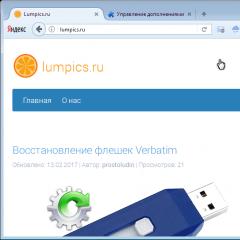Files to increase FPS in GTA 5
With the release of the game on personal computers, players began to look for GTA 5 command lines, as well as how they can be used and what options are available.
So, if you are one of these players, then the information below will come in handy.
Where and how to use command lines in GTA 5 PC
Command line options can be added to the "commandline.txt" file located in the root folder of the game. If this file does not exist for you, then simply create it by right-clicking inside the game folder, then selecting "New" and "Text Document". Rename the file to commandline.txt. Below we have provided various command lines that you can use:
- UseAutoSettings- use automatically generated settings
- benchmark- runs a benchmark test from the command line
- benchmarkFrameTimes- optionally outputs individual frames from the test
- benchmarkIterations- determines the number of iterations to run testing
- benchmarkPass- defines an individual scene for a performance test, as well as what specific testing should be carried out
- benchmarknoaudio- disable sound for graphics testing purposes
- disableHyperthreading- does not count processor cores with hyperthreading technology as real for creating tasks
- goStraightToMP- jump immediately to multiplayer after loading
- ignoreDifferentVideoCard- do not reset settings with a new video card
- ignoreprofile- ignore current profile settings
- mouseexclusive- the game uses only the mouse
- noInGameDOF- disable in-game depth of field effects
- safe mode- running minimal settings without saving them
- shadow Softness- choice between shadows Linear, RPDB, BOX 4×4, SOFT16
- uilanguage- set the language in the game
- useMinimumSettings- reset settings to minimum
- HDStreamingInFlight- turn on HD streaming when you are in flight
- SSA- enable SSA;
- SSAO- set SSAO quality (0-2)
- anisotropicQualityLevel- set the quality level of anisotropic filtering (0-16)
- city Density- set the density in the city (0.0 - 1.0)
- fogVolumes- enable volumetric lighting effects in foggy weather
- FXAA- set FXAA quality (0-3)
- grassQuality- set grass quality (0-5)
- lodScale- set render quality at distance (0.0-1.0f)
- particleQuality- set particle quality (0-2)
- particleShadows- enable shadow particles
- pedLodBias- set the rendering quality of pedestrians at a distance (0.0 - 1.0f)
- postFX- set post-FX quality (0-3)
- reflectionBlur- enable blur when reflecting the map
- reflectionQuality- set reflection quality (0-3)
- shaderQuality- set shader quality (0-2)
- shadowLongShadows- enable shadow rendering at sunrise and sunset
- shadowQuality- set shadow quality (0-3)
- Set shadow quality (0-3)
- Tessellation- enable or disable tessellation (0-3)
- textureQuality- set texture quality (0-2)
- txaa- enable TXAA from NVidia
- vehicleLodBias- set the quality of drawing transport at a distance (0.0 - 1.0f)
- waterQuality- set water quality (0-1)
- keyboardLocal- set keyboard layout for selected region
- hdr- set all rendering to 16-bit
- noquattransform- don't use quaternion changes for set objects
- DX10- use feature set 10.0
- DX10_1- use feature set 10.1
- DX11- use feature set 11.0
- GPUCount- manually set the number of graphics processing units
- Adapter- use special screen adapter number (from scratch)
- Borderless- remove window frames
- disallowResizeWindow- prevent window from resizing
- frameLimit- limit the number of vertical syncs in the game
- fullscreen- forced full screen mode
- height- set the height of the main window (default - 480)
- multiSample- number of multisamples (1,2,4,8 or 16)
- width- set main window width (default - 640)
- windowed- forced windowed mode
- StraightIntoFreemode- the game will automatically start multiplayer in free play mode
In the computer version Grand Theft Auto V users can use various command line options. Below you can find instructions from Rockstar Games on how to use the various commands for .
Command line options
Question: I would like to know what command line options can be used in GTAV on PC. What are these parameters and how to enter them?
Answer: Command line options can be entered in the commandline.txt file located in the root folder of the game. If such a file does not exist, you can create it: to do this, while in the root folder, right-click, select "New" and then "Text Document". Rename the created document to commandline.txt. The options that can be used are listed below.
Troubleshooting
Check the installation of the game for errors and fix them (only for disk and download versions). If you purchased the game from Steam, try verifying the game's cache to fix the data error.
-safemode:
By the way, do you already have GTA 5? If not, you can play GTA Online right now for free with all the add-ons from Rockstar Games.
Run the game on minimum settings, but do not save them
-ignoreprofile:
Ignore profile settings
-useMinimumSettings:
Reset settings to minimum
-UseAutoSettings:
Use automatic settings
-DX10:
Use the DirectX component set version 10.0
-DX10_1:
Use the DirectX component set version 10.1
-DX11:
Use the DirectX component set version 11.0
-noChunkedDownload
Updates are downloaded at one time, not in chunks. More information can be found on this page.
Performance Testing
Run Benchmark
-benchmarkFrameTimes:
Display individual frame rates from a performance test
-benchmarkIterations:
Specify the number of iterations for the performance test
-benchmarkPass:
Specify a specific scene to run a performance test, as well as which test to run
-benchmarknoaudio:
Disable audio processing for performance test
Game settings
GoStraightToMP:
When loading, immediately switch to multiplayer mode
-StraightIntoFreemode:
On startup, automatically start a multiplayer game in free mode
-mouse exclusive:
Use only mouse
-cityDensity:
Set the density level of objects in the city (0.0-1.0)
Localization
Specify the language used in the game. Supported languages: american, french, german, italian, spanish, portuguese, polish, russian, korean, chinese, japanese, mexican .
-keyboardLocal:
Set regional keyboard layout
Game window settings
Run the game in windowed mode
-fullscreen:
Run the game in full screen mode
-borderless:
Remove border when playing in windowed mode
-disallowResizeWindow:
Disable window resizing
-width:
Set main window width (default 640px)
-height:
Set the height of the main window (default 480px)
Additional performance settings:
Do not reset settings when using a different video card
-noInGameDOF:
Disable Depth of Field Effect
-shadowSoftness:
Set shadow softness: linear, rpdb, box 4×4 or soft 16
-HDStreamingInFlight:
Allow loading high resolution textures in flight
-SSA:
Enable SSA
-SSAO:
Set SSAO quality level (0-2)
-anisotropicQualityLevel:
Set anisotropic filtering quality level (0-16)
-fogVolumes:
Enable volumetric lighting effects in foggy weather
-fxaa:
Set FXAA quality level (0-3)
-grassQuality:
Set grass quality level (0-5)
-lodScale:
Set detail level change distance (0.0-1.0f)
-particleQuality:
Set particle quality level (0-2)
-particleShadows:
Show particle shadows
-pedLodBias:
Set the distance for changing the level of detail of pedestrians (0.0-1.0f)
-postFX:
Set post-processing quality level (0-3)
-reflection blur:
Enable specular map blur
-reflectionQuality:
Set reflection quality level (0-3)
-shaderQuality:
Set shader quality level (0-2)
-shadowLongShadows:
Enable shadow rendering at dusk and dawn
-shadowQuality:
Set shadow quality level (0-3)
-tessellation:
Enable/disable tessellation (0-3)
-textureQuality:
Set texture quality level (0-2)
-txaa:
Enable NVidia TXAA
-vehicleLodBias:
Set distance to change vehicle detail level (0.0-1.0f)
-waterQuality:
Set water quality level (0-1)
-hdr:
Convert streaming rendering to 16-bit format
-noquattransform:
Do not use quaternion transformations for hosted objects
-GPUCount:
Ignore GPU counter
adapter:
Use the specified monitor (numbering starts from zero)
-frameLimit:
Set number of vertical syncs
-multisample:
Set the number of multisamples (1, 2, 4, 8 or 16)
Despite the fact that grand theft auto 5 was released more than three years ago, and on PC more than a year ago, it has been and remains a true standard of graphics in computer games. As before, players around the world conditionally evaluate the power of their computer, checking how well it works with Grand Theft Auto 5. The game really does not always work stably even on fairly powerful machines, what can one hope for those whose silicon friend is about to do it your seventh birthday? In this article, we will try to help you make GTA 5 optimization successful. Here you will find not only a patch for weak PCs, but also a couple of very useful tips for optimizing your video card and operating system. Make sure your game doesn't lag!How to increase FPS by digging into the settings
Don't worry, there are ways to optimize the game for weak PCs, and it is in this article that you will find the best, proven and effective ones. So, how to set up GTA 5? How to run the game on a laptop? Let's start with the most obvious and simple ways, because, quite possibly, this will be enough to increase the FPS on your computer. Our optimization of GTA 5 will begin with the fact that we will delve into the settings of the game and the configuration of your computer.First of all, lower the requirements. Turn off everything related to post-rendering, anti-aliasing (including FXAA and MSAA), object draw distance, screen resolution and texture quality. The game has a special scale of video memory usage (displayed directly in the settings window in the game), focusing on which you can easily select the appropriate settings for your system. Another important point is the choice of the version of DirectX used. DirectX 11 requires much more computer resources to run than DirectX 10.

If you set everything possible to a minimum and still did not get a comfortable number of displayed frames per second for the game, then do not despair! Let's try to dig into the software settings for your graphics card. In addition to the usual device management tools (like the NVidia Control Panel), there are also special software designed to optimize the performance of your video card in modern games. For NVidia video cards, such a program is called GeForce Expirience, video cards from AMD use an analogue - AMD Catalyst or Radeon Software Crimson Edition. Both of these programs do an excellent job of optimizing the operation of the video card, which should significantly increase the FPS of GTA 5 PC.
Also, of course, it is worth terminating all programs that consume computer resources. This refers to: browsers, programs for streaming downloads, other games, and the like. If your GTA 5 is terribly slow, then look in the "task manager" and the quick access panel, most likely, there you will find a lot of programs that take precious processing power from the game. There is an even more radical way (which, however, does not guarantee success): save all the information you need to some external media and completely reinstall Windows. Believe me, even the sky, even Allah, do not know exactly how much various information rubbish has accumulated on your computer, especially if you have not really cleaned up the system for any long time. A new, not yet clogged with garbage, system will always work faster and more stable than an old and cluttered one.
Programs to increase FPS in GTA 5
Have you done everything described in the first part of the article, but your FPS still does not rise above 5? Don't worry, there are a couple more ways to GTA 5 for weak PCs. Fortunately, there is a GTA 5 patch for weak computers, as well as various programs that allow you to play GTA 5 60 FPS. Let's start in order:FPS Booster

The FPS Booster GTA 5 program, most likely, will be the answer to the age-old question: how to increase the FPS in GTA 5. This small utility disables some GTA 5 processes, and also increases the priority of the game when allocating computer resources. The program really works, which was tested by us experimentally. GTA 5 FPS increased, on average, by 20-30%, without any particularly noticeable deterioration in graphics. You can download the latest version of FPS Booster for free from our website.
Extreme Low End PC Settings

This program, or rather, GTA 5 mod for weak computers, allows you to lower the game settings even lower than the standard GTA 5 PC settings tool allows. According to the author, this utility is able to provide a more or less comfortable game, even on computers with only 2 Gb of RAM, which is much lower than even the minimum GTA 5 requirements officially announced by Rockstar Games. You can also download this program absolutely free of charge from our website. This patch for GTA 5 for weak computers will probably be your last chance if nothing else has helped.
If even after all the above actions, you still couldn’t play Grand Theft Auto 5 for your pleasure, then all that remains for us to advise you is to hand over your antique computer to some museum and still get something more modern .
Let's analyze each of the options for optimizing GTA 5 so that it is acceptable to play it, without significant drawdowns in fps.
GTA 5 settings for weak computers, laptops
You can significantly speed up the game by properly configuring the game settings, thereby getting rid of lags and freezes. To do this, simply set the entire value in the graphics settings to the minimum, disable unnecessary functions: tessellation, filtering, etc.; and also reduce the screen resolution. You can also download a ready-made settings file, where all the values are set for a quick flight of the game.Download GTA 5 patch for weak computers, laptops - 1
This archive contains an xml graphics settings file for running GTA 5 on weak computers. To install it, just copy settings.xml and paste it into the folder " Documents/Rockstar Games/GTA V".Tested on intel i5-2450M with GT 520MX video card, fps increased from 25 to 40!

Patch for GTA 5 for weak PCs - 2
If after installing the first patch with the settings the game continues to slow down, then try downloading these configs.Here, in fact, the same principle as in the first option + a small screen resolution and disabled shadows. The installation is the same as in the version above. Tested on
AMD Trinity A5600K @3.7GHz with 512 MB integrated APU Graphics
RAM 4 GB
Windows 7 64bit
gave out 40-60 fps!





GTA 5 Mod for weak PCs, laptops
This mod includes a graphics settings file, scripts that increase the optimization of the game, which perform the following functions:- Turn off Bloom Effect(Barely noticeable);
- Reduce LOD Fade distance, makes objects such as ground details transparent or invisible;
- Change the color and clarity of water;
- Modify the settings.xml settings file, which is responsible for the graphics.
CPU: Intel Core 2 Duo 2.0ghz or higher
GPU: Intel HD Graphics 2000, 2500, 3000,
4000, 4400, 4600, 5000 AMD Radeon HD
3000, 4000, and 6000 series

Installation:
- Download ;
- Launch OpenIV and go to the GTA 5 directory;
- Open the Update folder and select the update.rpf file
- Install the ASI plugin that will pop up in the application window;
- Open the "common/data" folder;
- Drag the visualsettings.dat file from the archive there, thereby replacing the original one;
- Now in Windows, open the Documents folder and there go to "Rockstar Games/GTA V", and paste the settings.xml file from their archive, replacing the one inside;
- Close OpenIV and now everything is Done.
Download GTA 5 for Low PC, Laptop - Mod with Support for Online Games
This version of the "mod" does not affect important game files, i.e. does not modify, but only replaces the standard settings.xml file and writes the values to the command line located in "commandline.txt". Accordingly, this option allows you to play in Online mode.- settings.xml is inserted with a replacement in "Documents/Rockstar Games/GTA V".
- commandline.txt is inserted into the root folder of the GTA V game.

The long-time classic GTA game has a lot of fans. Unfortunately, when launching the fifth part of this masterpiece, users are faced with many problems. Most often, the performance of the game is affected by low FPS. How to solve the problem?
What is FPS?
Adequate operation of almost any game depends on the FPS. Affects FPS on the number of frames that the PC is able to play in one second. Accordingly, at a low indicator, the image will simply “stick” and slow down.
Most players with a weak PC are interested in how to increase FPS. In principle, solving the problem is quite simple, but the issue should be approached comprehensively. If you use only one method, the result may be unsatisfactory.
Settings

One of the options on how to increase the FPS in GTA 5 is to simply change the game parameters. The user will have to sacrifice image quality in favor of normal operation. In the settings, you should turn off shadows, reflection, grass and other little things. It is desirable to remove as many functions as possible.
The resolution should also be reduced. Even if it matches the monitor, you need to lower it. Of course, this method, which answers the question of how to increase the FPS in GTA 5, will lead to a deterioration in graphics, but the game will work much faster.
Drivers

Before you start changing settings or adding patches to the game, you should check the hardware update. Quite often, the cause of low FPS is the video card driver. Users simply forget to update it to the latest version. Also, the driver may not function properly, which also leads to poor performance of the game.
Updating the hardware is an effective way to increase the FPS in GTA 5. However, Nvidia users should be careful. For the fifth GTA, only an update specially released by the manufacturer is suitable. The driver designed for this game will be the most effective.
If the updates do not improve the performance enough, then you need to disable some features. The user must go to the Nvidia Inspector profile, and then turn off triple buffering, vertical sync and V-Sync. Similar actions can be done with an AMD video card. In Catalyst Centr, the same settings should be disabled as for Nvidia.
The easiest way for the user to check using a special program. For example, Driver Scanner is perfect. The application will automatically determine what needs to be updated and install the necessary drivers on its own. Taking care of your hardware is the most effective way to increase FPS in any game.
Installation
The reason for the low FPS may be the different location of the game and the Rockstar Social Club. Move RSC to the drive where the main file is located. Such an uncomplicated way is an excellent solution in GTA 5. Just remember to specify a new folder location using the command line so that the game can find the executable file.
Setting up processes
Asking the question of how to increase the FPS in GTA 5, you can come to a logical decision - increasing the priority. Setting the maximum level on GTA 5 and the minimum level on additional applications will increase the FPS. Unfortunately, each time you start the game, you will have to re-set priorities. To simplify the task will help the creation with which you can optimize the performance of your PC in one click.
There is another setting option, which is much simpler. The user must create a .reg file that will prioritize each time GTA is launched. However, it is necessary to make a copy of the registry in case of unforeseen situations.
Programs

Special applications allow you to improve the performance of games. How many FPS in GTA 5 can the program add? Naturally, it all depends on the software, but on average FPS increases by 20-30%. Such amazing results can be achieved due to the fact that the program not only optimizes work, allocates resources, but also disables unnecessary processes.
The best resource for increasing FSP is FPS Booster. The program is easy to use and allows you to achieve excellent results. However, FPS Booster does not always cope. The last chance for a fan of "GTA" will be Extreme Low END. In fact, this is not even a program, but a special mod that allows you to run the game even on weak PCs. Extreme Low END sets the GTA up to requirements that are even lower than Rockstar's claims.
swap file
Sometimes the problem with FPS occurs when there is not enough RAM. GTA 5 is quite gluttonous, which is especially noticeable on weak PCs. You can improve the situation with the help of The user needs to go to the Control Panel and go to the System tab. Then you need to create a pagefile on the disk where GTA is located. This will solve the problem associated with the lack of RAM.
Outcome
The player has many ways to increase the FPS. It is best to approach the problem comprehensively and use all possible methods. Thus, there is a chance to achieve stable and fast operation, without significant loss of image quality. However, you need to remember that when working with the registry or replacing game files, you should definitely make backup copies.